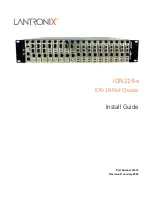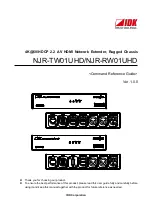96
Setting the idle timeout timer in the CLI
You can set the idle timeout timer for a logged-in user. After a user logs in to the firewall, if the user does
not perform any operation before the timer expires, the firewall automatically tears down the connection
to the user. If you set this timer to 0, the firewall does not tear down the connection automatically.
Follow these steps to set the idle timeout timer:
To do…
Use the command…
Remarks
Enter system view
system-view
—
Enter user interface view
user-interface
{
first-num1
[
last-num1
] | {
aux
|
console
|
vty
}
first-num2
[
last-num2
] }
—
Set the idle timeout timer
idle-timeout
minutes
[
seconds
]
Required
10 minutes by default
Enabling the display of copyright information
•
When the display of copyright information is enabled, the copyright information appears when a
user logs in through Telnet or SSH, or when a user quits user view after logging in to the device
through the console port, AUX port, or asynchronous serial interface. The copyright information is
displayed in the following format:
**************************************************************************
* Copyright (c) 2004-2010 Hewlett-Packard Development Company, L.P. *
* Without the owner's prior written consent, *
* no decompiling or reverse-engineering shall be allowed. *
**************************************************************************
•
When the display of copyright information is disabled, the copyright information never appears.
Follow these steps to enable the display of copyright information:
To do…
Use the command…
Remarks
Enter system view
system-view
—
Enable the display of copyright
information
copyright-info
enable
Optional
Enabled by default.
Configuring banners
Introduction to banners
Banners are prompt information that the system displays when users are connected to the device, perform
login authentication, and start interactive configuration. The administrator can set banners as needed.
At present, the system supports the following types of banners.
•
shell
banner—Also called session banner, displayed when a non TTY Modem user enters user view.
•
incoming
banner—Also called user interface banner, displayed when a user interface is activated
by a Modem user.