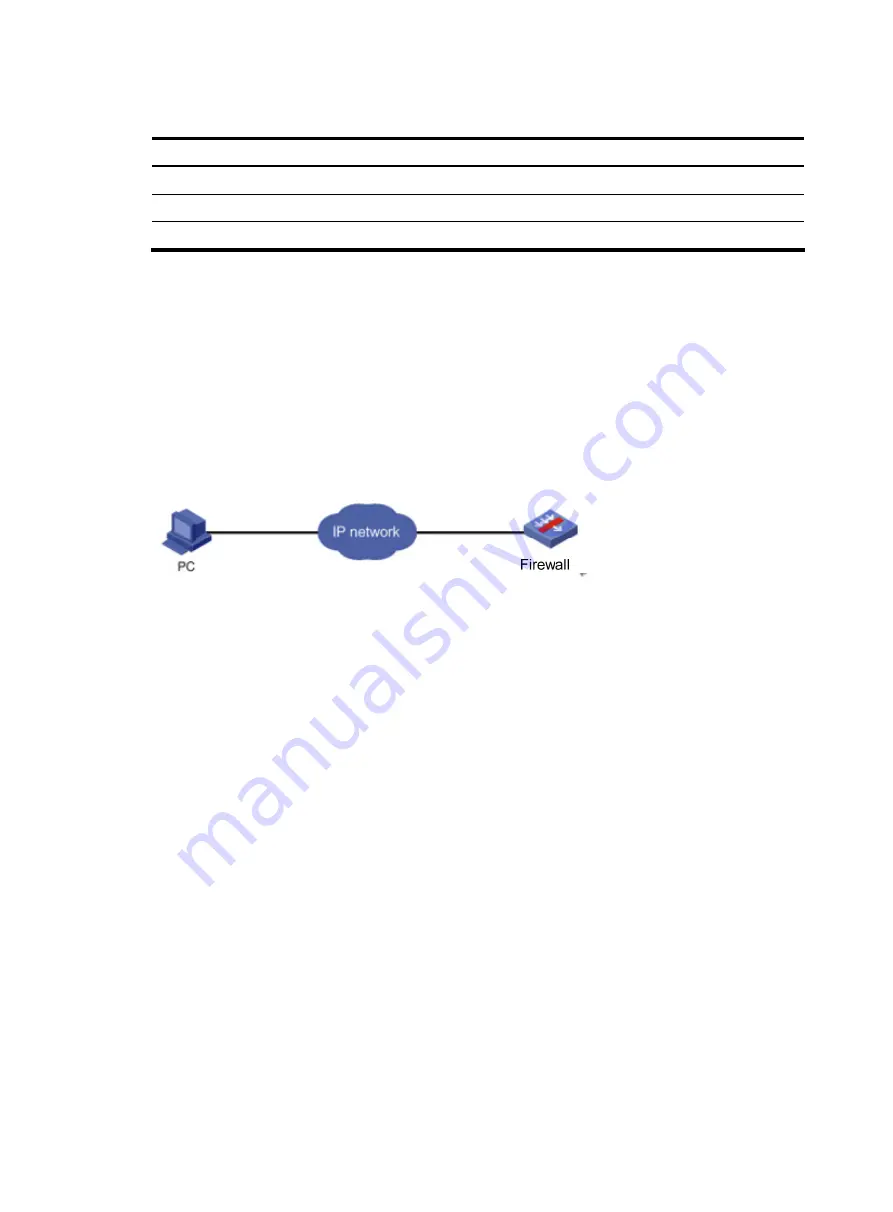
62
Displaying and maintaining web login
To do…
Use the command…
Remarks
Display information about web users
display web users
Available in any view
Display HTTP state information
display ip http
Available in any view
Display HTTPS state information
display ip https
Available in any view
Web login example
HTTP login example
Network requirements
As shown in
, the PC is connected to the firewall over an IP network. The IP address of firewall
is 10.153.17.82/24.
Figure 42
Network diagram for configuring HTTP login
Configuration procedure
1.
Configuration on the device
# Log in to the device via the console port and configure the IP address and mask of the management
Ethernet interface GigabitEthernet 0/1 of the device.
<Firewall> system-view
[Firewall] interface GigabitEthernet0/1
[Firewall-GigabitEthernet0/1] ip address 10.153.17.82 255.255.255.0
[Firewall-GigabitEthernet0/1] quit
# Create a local user named
admin
, and set the password to
admin
for the user. Specify the Telnet
service type for the local user, and set the command level to 3 for this user.
[Firewall] local-user admin
[Firewall-luser-admin] service-type web
[Firewall-luser-admin] authorization-attribute level 3
[Firewall-luser-admin] password simple admin
2.
Configuration on the PC
# On the PC, run the web browser. Enter the IP address of the device in the address bar, 192.168.0.58
in this example. The web login page appears, as shown in





































