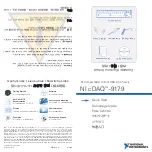71
To do…
Use the command…
Remarks
Directly
Configure an
SNMP
community
snmp-agent community
{
read
|
write
}
community
-
name
[
acl
acl-number
]
Configure an
SNMP group
snmp-agent group
{
v1
|
v2c
}
group-name
[
read-view
read-view
]
[
write-view
write-view
]
[
notify-view
notify-view
]
[
acl
acl-number
]
Configure
SNMP NMS
access right
Indirectly
Add a user to the
SNMP group
snmp-agent usm-user
{
v1
|
v2c
}
user-name
group-name
[
acl
acl-number
]
Required
Use either approach.
The direction configuration
approach is for SNMPv1 or
SNMPv2c. The community
name configured on the
NMS should be consistent
with the username configured
on the agent.
The indirect configuration
approach is for SNMPv3.
NOTE:
The device supports three SNMP versions: SNMPv1, SNMPv2c and SNMPv3. For more information about
SNMP, see
System Management and Maintenance Configuration Guide.
NMS login example
In this example, IMC is used as the NMS for illustration.
1.
Configuration on the device
# Assign 1.1.1.1/24 for the IP address of device. Make sure the device and the NMS can reach each other.
(Configuration steps are omitted.)
# Enter system view.
<Sysname> system-view
# Enable the SNMP agent.
[Sysname] snmp-agent
# Configure an SNMP group.
[Sysname] snmp-agent group v3 managev3group
# Add a user to the SNMP group.
[Sysname] snmp-agent usm-user v3 managev3user managev3group
2.
Configuration on the NMS
On the PC, start the browser. In the address bar, enter
http://192.168.20.107:8080/IMC
, where
192.168.20.107 is the IP address of the IMC.