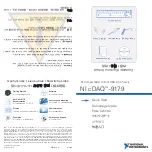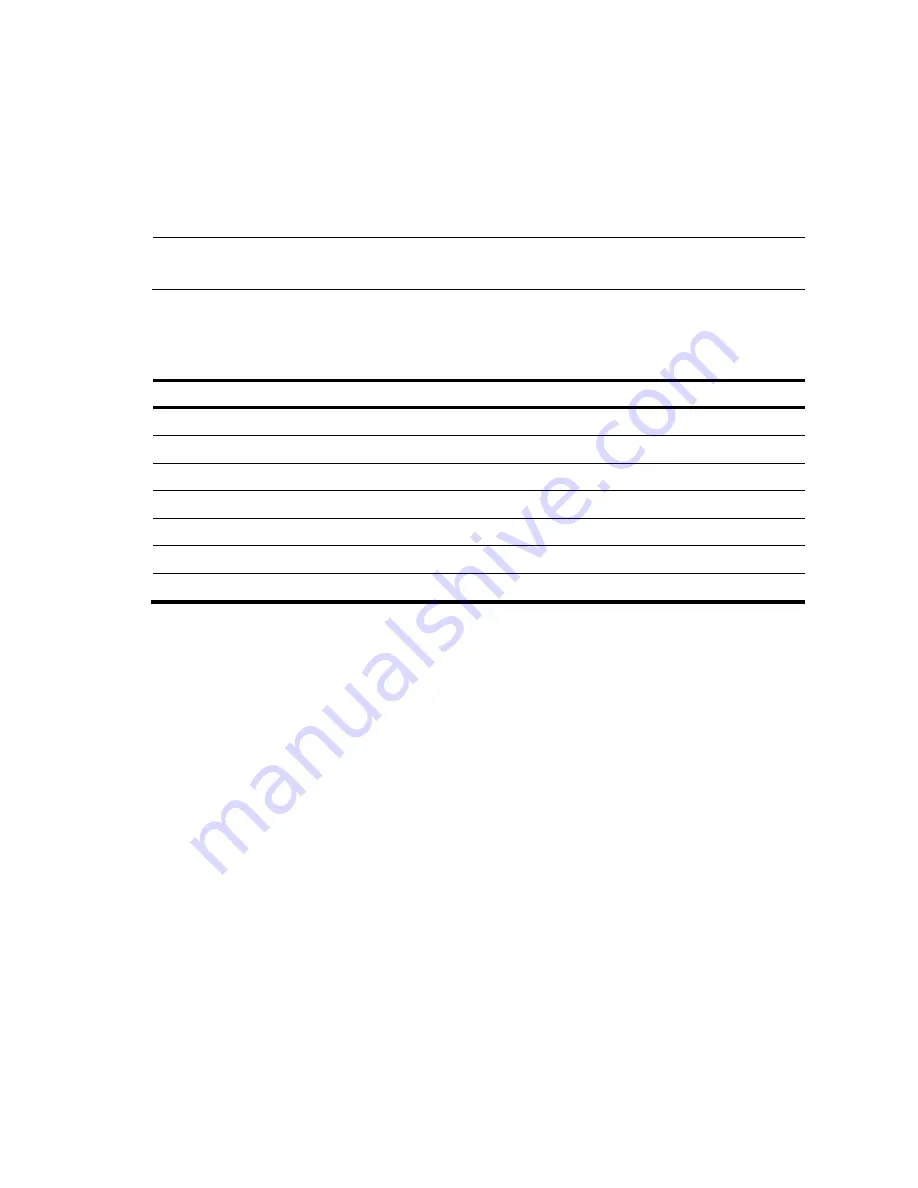
37
[Sysname-mst-region] active region-configuration
[Sysname-mst-region] quit
# Configure the switch as the primary root bridge of instance 1.
[Sysname] stp instance 1 root primary
# Enable MSTP globally.
[Sysname] stp enable
NOTE:
For more information about these features, see
HP A10500 Switch Series Configuration Guides.
Verifying the network configuration
To verify the software version and network configuration, perform the following commands in any view:
To do…
Use the command…
Display the name, model, and system software version of the switch
display version
Display the current configuration of the switch
display current-configuration
Display the interface status and configuration
display interface brief
Display the IP configuration of Layer 3 interfaces
display ip interface brief
Display information about active routes in the routing table
display ip routing-table
Display VLAN settings
display vlan
Display the spanning tree status and statistics
display stp brief
Connecting the switch to the network
Before you connect the switch to the network, verify that all its basic settings are correct.
Connecting your switch to the network through twisted pair
cables
You can use category-5 or above twisted pair cables to connect the 10/100Base-TX and 1000Base-T
ports on your switch to the network. These ports use RJ-45 connectors and support MDI/MDI-X auto-
sensing. For more information about twisted pair cables, see the chapter “Appendix D Cables.”
To connect a 10/100Base-TX or 1000Base-T port to a peer device:
1.
Plug one end of a twisted pair cable into the port.
2.
Plug the other end of the twisted pair cable into the RJ-45 Ethernet port of the peer device.
3.
Check the port LEDs for incorrect connection.
For more information about the LED status, see the chapter “
Appendix C LEDs
.”