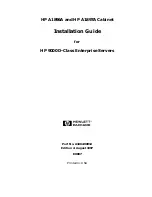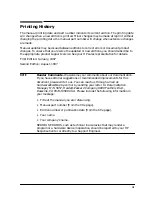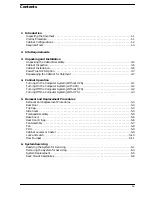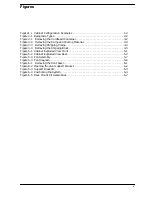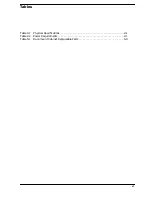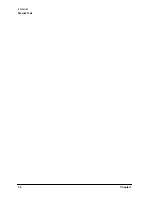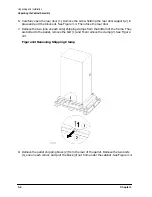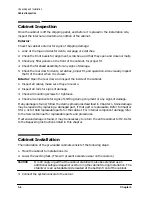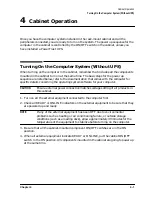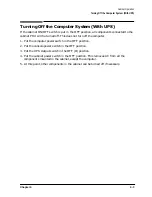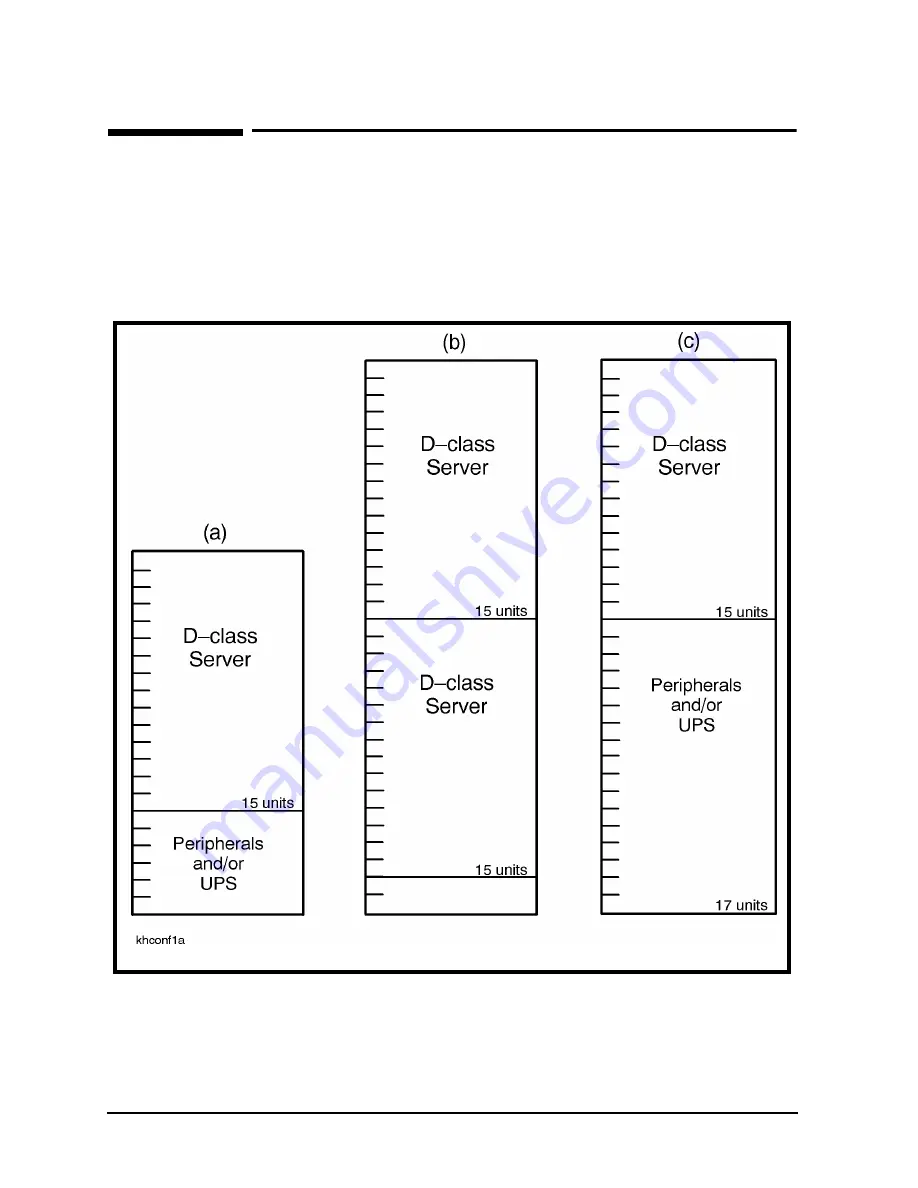
1-2
Chapter 1
Introduction
Cabinet Configurations
Cabinet Configurations
Although the cabinets are designed to accommodate a variety of components mounted in
just about any configuration, there are some basic rules that apply to mounting a computer
system. These rules allow for weight distribution, accessibility of the components, and
cable management inside the rack-mount cabinet. Figure 1-1shows some example
configurations.
Figure 1-1 Cabinet Configuration Examples
Summary of Contents for A1896A
Page 10: ...1 4 Chapter1 Introduction Required Tools ...
Page 24: ...4 4 Chapter4 Cabinet Operation Turning Off the Computer System With UPS ...
Page 26: ...5 2 Chapter5 Removal and Replacement Procedures Figure 5 2 Cabinet Exploded View Rear ...
Page 36: ...5 12 Chapter5 Removal and Replacement Procedures Removal and Replacement Procedures ...
Page 43: ...Chapter 6 6 7 System Servicing Rack Mount Assemblies Figure 6 5 Rack Mount Kit Assemblies ...
Page 44: ...6 8 Chapter6 System Servicing Rack Mount Assemblies ...