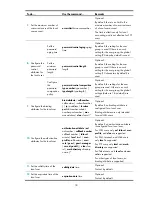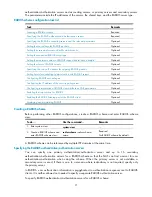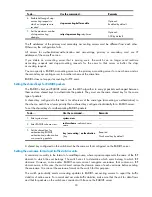17
You can configure an authorization attribute in user group view or local user view to make the attribute
effective for all local users in the group or only for the local user. The setting of an authorization attribute
in local user view takes precedence over that in user group view.
Local user configuration task list
Task Remarks
Configuring local user attributes
Required
Configuring user group attributes
Optional
Displaying and maintaining local users and local user groups
Optional
Configuring local user attributes
To do…
Use the command…
Remarks
1.
Enter system view.
system-view
—
2.
Set the password display
mode for all local users.
local-user password-display-
mode
{
auto
|
cipher-force
}
Optional.
It is set to
auto
by default, indicating
to display the password of a local
user in the way defined by the
password
command.
3.
Add a local user and enter
local user view.
local-user
user-name
Required.
No local user exists by default.
4.
Configure a password for the
local user.
password
[ {
cipher
|
simple
}
password
]
Optional.
If you do not configure any password
for a local user, the local user does
not need to provide any password
during authentication and can pass
authentication after entering the
correct local username and passing
attribute checks. To achieve higher
security, configure a password for
each local user.
If you specify no keyword or
argument, the command prompts you
to provide a password. This
interactive mode is supported only on
switches that support the password
control feature.
5.
Specify the service types for
the local user.
service-type
{
ftp
|
lan-access
| {
ssh
|
telnet
|
terminal
} *
|
web
}
Required.
By default, no service is authorized to
a local user.
6.
Place the local user to the
state of
active
or
blocked
.
state
{
active
|
block
}
Optional.
When created, a local user is in the
active
state by default, and the user
can request network services.