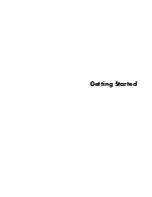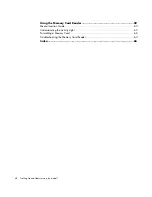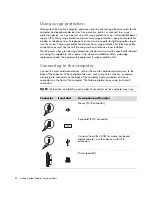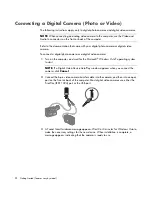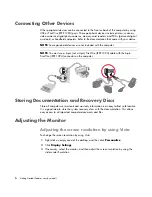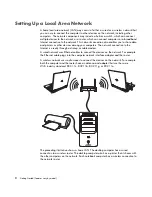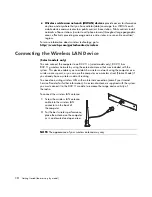Reviews:
No comments
Related manuals for A6419fh - Pavilion - 3 GB RAM

PC 300PL Types 6862
Brand: IBM Pages: 112

DWS28-01
Brand: Displays2go Pages: 2

RCX-1000
Brand: Vecow Pages: 160

MT iQ Basic
Brand: Büttner Elektronik Pages: 36

E - 8188
Brand: MiTAC Pages: 246

ACO-3000-4L-5350U
Brand: C&T Solution Pages: 97

6155R-NSXPH
Brand: AB Quality Pages: 24

MicroGuard 400
Brand: GREER Company Pages: 18

DESK-V000W
Brand: Vivo Pages: 3

AUDREY
Brand: Ergo Pages: 33

PCV-W700G - VAIO - 512 MB RAM
Brand: Sony Pages: 1

SVE11113FXW VAIO
Brand: Sony Pages: 2

PCV-W30 VAIO User Guide (primary manual)
Brand: Sony Pages: 1

PCV-V200G VAIO User Guide (primary manual)
Brand: Sony Pages: 1

PCV-RZ56G VAIO User Guide (primary manual)
Brand: Sony Pages: 1

PCV-RZ40C1F - Vaio Desktop Computer
Brand: Sony Pages: 1

PCV-RZ40C
Brand: Sony Pages: 2

PCV-RZ26G - Vaio Desktop Computer
Brand: Sony Pages: 1