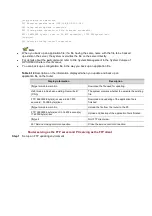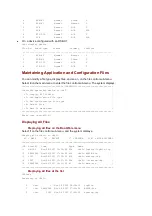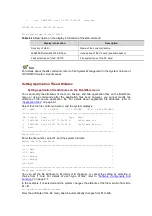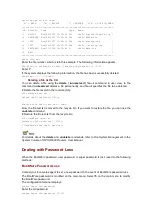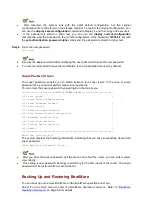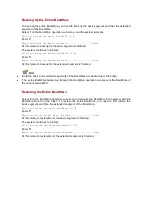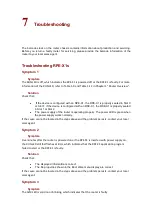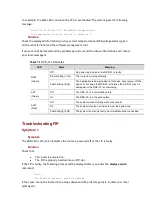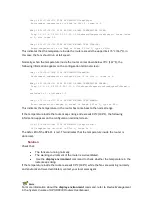|<0> Exit
|
=========================================================================
Enter your choice(0-4):
You can set the file attribute to M (main) or B (backup), or cancel the setting by selecting a
choice from
1
to
4
.
In this example,
1
is selected and the system changes the file
startup.cfg
from type N/A to type
M.
Set the file attribute success!
Now, the attribute of the file
startup_bak1.cfg
has automatically changed from M to N/A.
After selecting
3
from the file control sub-menu, if you select
0
to exit the menu, the system
enters the default mode for the main and backup configuration files, namely the files
cfa0:/main.cfg and/or cfa0:/backup.cfg, if any, are automatically assigned the M and/or B
attributes respectively.
Setting configuration file attributes at the CLI
You can use the
startup saved-configuration
cfgfile
[
backup
|
main
] command to define the
configuration file to be used for the next boot and its attribute. In this command, use
cfgfile
argument to specify the configuration file name.
Note that:
You can use the
startup saved-configuration
cfgfile
main
command to change the attribute of
an N/A-type configuration file to M.
You can use the
startup saved-configuration
cfgfile
backup
command to change the
attribute of an N/A-type configuration file to B.
You can use the
startup saved-configuration
cfgfile
backup
command to change the
attribute of an M-type configuration file to M + B.
You can use the
startup saved-configuration
cfgfile
main
command to change the attribute of
a B-type configuration file to M + B.
If you use neither
main
nor
backup
in your command, you assign the M attribute to the
specified configuration file.
If you assign the M attribute to a configuration file, the attribute of the existing main
configuration file, if any, is automatically erased, because there can be only one main
configuration file in the system at a time.
If you assign the B attribute to a configuration file, the attribute of the existing backup
configuration file, if any, is automatically erased, because there can be only one backup
configuration file in the system at a time.
You can use the
undo startup saved-configuration
command to erase the main and backup
attributes of the configuration files. Namely, the system has no longer a main, nor a backup
configuration file after this command.
# Define the file startup.cfg as the backup configuration file for the next system boot.
<HP> startup saved-configuration startup.cfg backup
Please wait......Done!
For details about the
startup saved-configuration
cfgfile
command, refer to
File System
Management
in the
System Volume
of
HP SR6600 Routers User Manual.
Deleting a File
Deleting a file on the BootWare menu
Select
3
from the file control sub-menu. The following information appears: