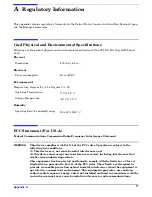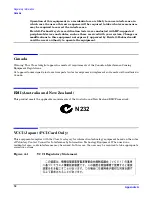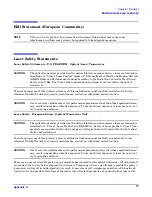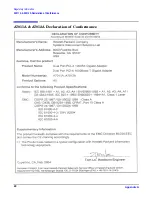HP-UX Installation
Hardware and Software Installation Procedure
Chapter 1
6
•
Select an empty PCI or PCI-X slot and remove the slot cover. The card can operate in PCI as well as PCI-X
mode.
Step 2: Install the card
•
Check the latest support matrix to see the systems that support this card, how many cards per system,
and if any software updates are needed, The support matrix is available on the web at http://docs.hp.com
under “Networking and Communications.”
•
Observe the antistatic precautions. HP recommends wearing ESD straps when installing the card.
•
Record the serial number and MAC address located on the card for future reference.
•
Grasp the card by its edges or faceplate with both hands, insert the card into the slot, and firmly but
gently press the card in until it is fully seated.
•
Secure the card and reassemble the system.
Step 3: Connect the card to the network
•
Attach the network cable (or cables) to the card. Attach the connector from a LAN cable to the card
(Figure 1). For 1000Base-SX, cabling can be either 62.5 micron or 50 micron multimode fiber optic (MMF)
cable with LC connectors. If the remote connection is type SC, you will need an LC-to-SC conversion cable.
For 1000Base-T, cabling must be Cat 5 UTP or better with RJ-45 connectors. Refer to the tables at the end
of this procedure for operating distances.
•
Attach the free end of the LAN cable (or cables) to any unused port(s) on the switch. Set the interfacing
ports on the switch to the same settings as this LAN card: either set the card and switch port to
autonegotiation, or set them to the same speed and duplex mode.
The A7012A card does not interoperate with older switches containing a BCM 5400 PHY with a version
earlier than C-5. The problem occurs when interfacing with switches such as the HP Procurve Module
J4115A; version J4115B fixes the Procurve problem.
If you are using Jumbo Ethernet frames, ensure that all end stations on a given LAN* have the same
maximum transmission unit (MTU) setting. However, switch ports in your LAN can have any MTU
setting greater than or equal to the end station’s MTU. (*Note: here “LAN” means that the end stations do
not have any routers or layer 3 switches in between them.)
•
Ensure power cable is connected to system. Power up the system.
Step 4: Prepare to install the software
•
Log in as
root
.
•
Check that the
/usr/bin
,
/usr/sbin
and
/sbin
directories are in your PATH using the command:
echo
$PATH
•
Check the HP-UX version by entering:
uname -r
#
uname -r
B.11.11
The version must be either B.11.11 (11i v 1.0) or B.11.23 (11i v 2.0).
•
Install the appropriate patches for your system as described in the Release Notes, which are available on
the Web at http://docs.hp.com under Networking and Communications.