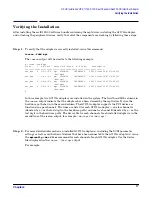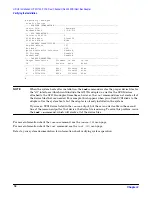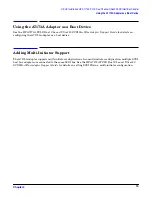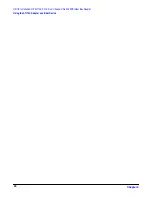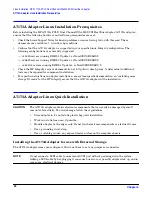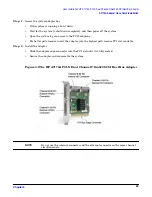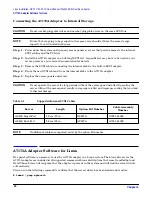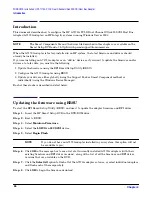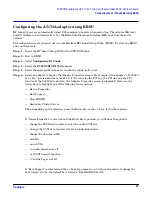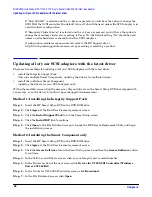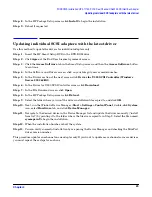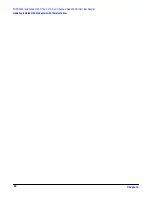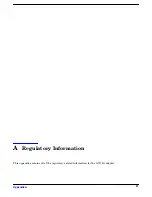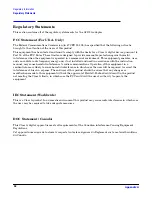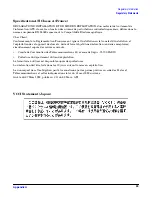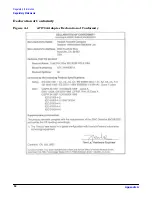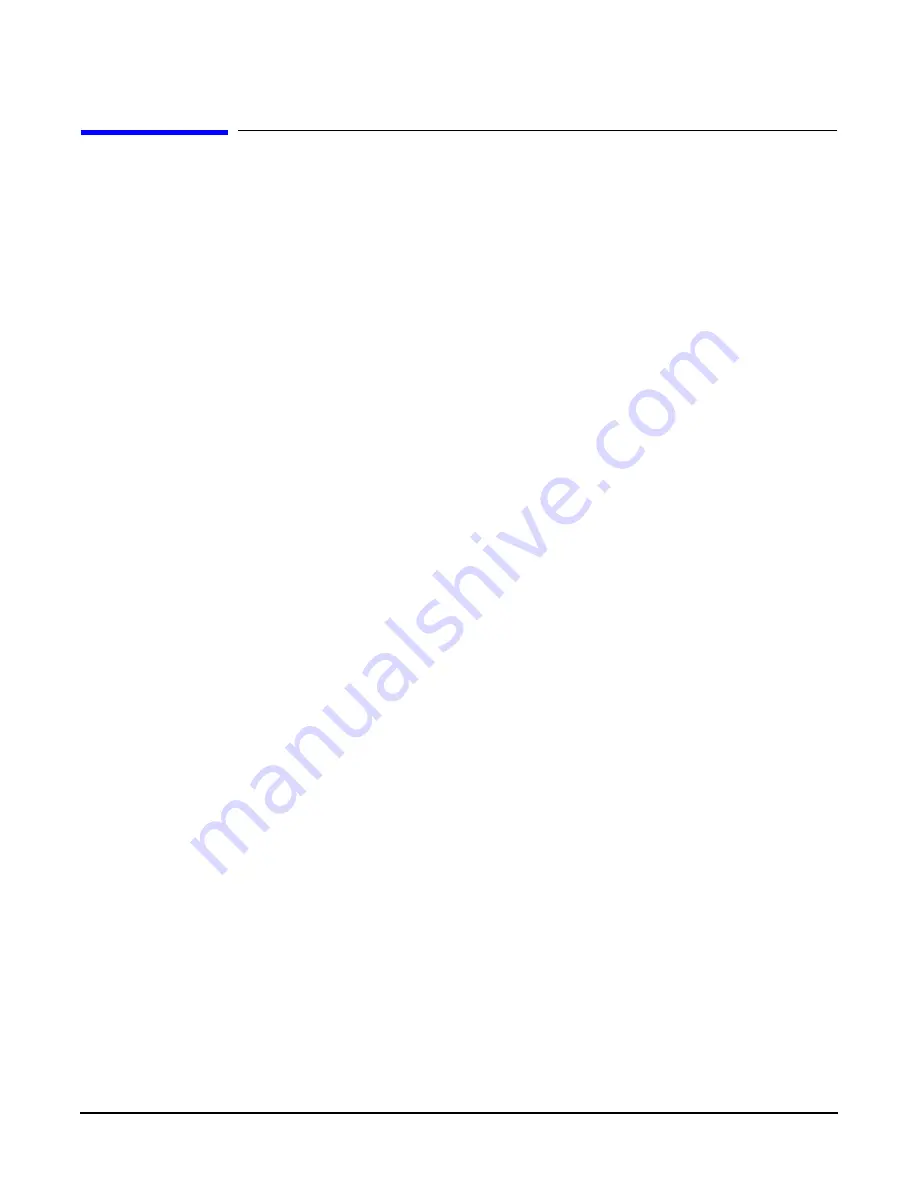
Chapter 4
WINDOWS Installation: HP A7173A PCI-X Dual Channel Ultra320 SCSI Host Bus Adapter
Configuring the A7173A adapter using EBSU
27
Configuring the A7173A adapter using EBSU
HP Integrity servers automatically detect PCI-compliant adapters when restarting. The adapter IRQ level
and I/O address are automatically set by the Extensible Firmware Interface (EFI) each time the server
restarts.
The configuration tools you must use are invoked from EFI Based Setup Utility (EBSU). To start the EBSU
and run these tools:
Step 1. Insert the HP Smart Setup DVD in the DVD-ROM drive.
Step 2. Boot to EBSU.
Step 3. Select Configuring IO Cards.
Step 4. Select the U320 SCSI [A7173A] adapter.
Step 5. Select the appropriate channel to launch the configuration tool.
Step 6. Select an adapter to display the Adapter Properties screen. For example, if the adapter “<53C1030
xx xx xx>” is selected (where “xx xx xx” is the value for the PCI bus, the PCI dev and the PCI
function of the 53C1030 controller), the Adapter Properties screen is displayed. Next, use the
Arrow keys to highlight one of the following four selections:
— Device Properties
— Boot Support
— Host SCSI ID
— Secondary Cluster Server
Then, depending on the selection, press the Enter key, or the +/- keys, for further options.
If “Device Properties” is selected and the Enter key is pressed, you will have the option to:
— change the SCSI data transfer rate for the entire SCSI bus
— change the SCSI data transfer rate for an individual device
— change the data bus width
— scan IDs
— scan LUNs
— turn disconnect on or off
— set SCSI timeout duration
— turn Que Tags on or off
If “Boot Support” is selected and the +/- keys are pressed, you will have the option to change the
boot support status (the default boot status is “Enabled BIOS & OS”).