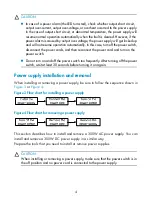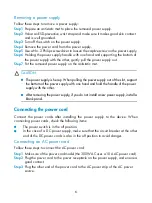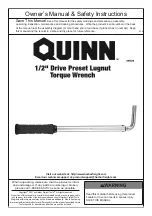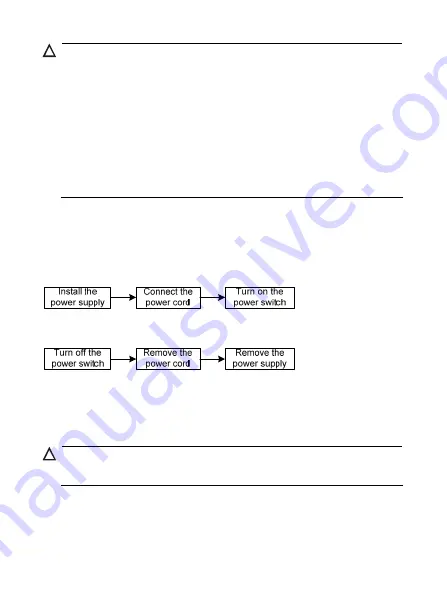
4
CAUTION:
•
In case of a power alarm (the LED turns red), check whether output short circuit,
output over-current, output over-voltage, or overheat occurred to the power supply.
In the case of output short circuit, or abnormal temperature, the power supply will
resume normal operation automatically when the fault is cleared. However, if the
power alarm is caused by output over-voltage, the power supply will get locked up
and will not resume operation automatically. In this case, turn off the power switch,
disconnect the power cords, and then reconnect the power cord and turn on the
power switch.
•
Do not turn on and off the power switch too frequently. After turning off the power
switch, wait at least 30 seconds before turning it on again.
Power supply installation and removal
When installing or removing a power supply, be sure to follow the sequence shown in
.
Figure 3
Flow chart for installing a power supply
Figure 4
Flow chart for removing a power supply
This section describes how to install and remove a 300W AC power supply. You can
install and remove a 300W DC power supply in a similar way.
Prepare the tools that you need to install or remove power supplies.
CAUTION:
When installing or removing a power supply, make sure that the power switch is in
the off position and no power cord is connected to the power supply.