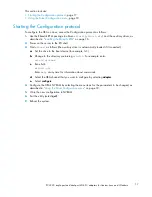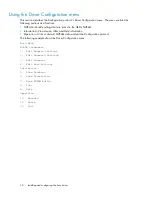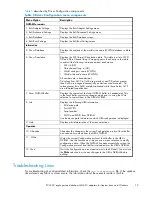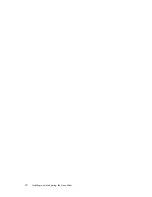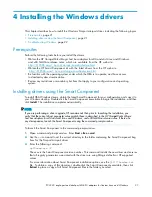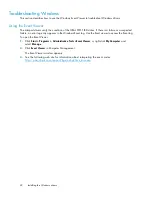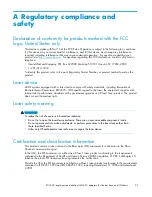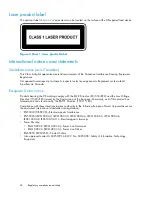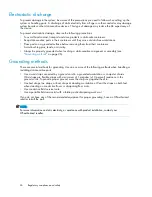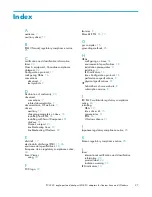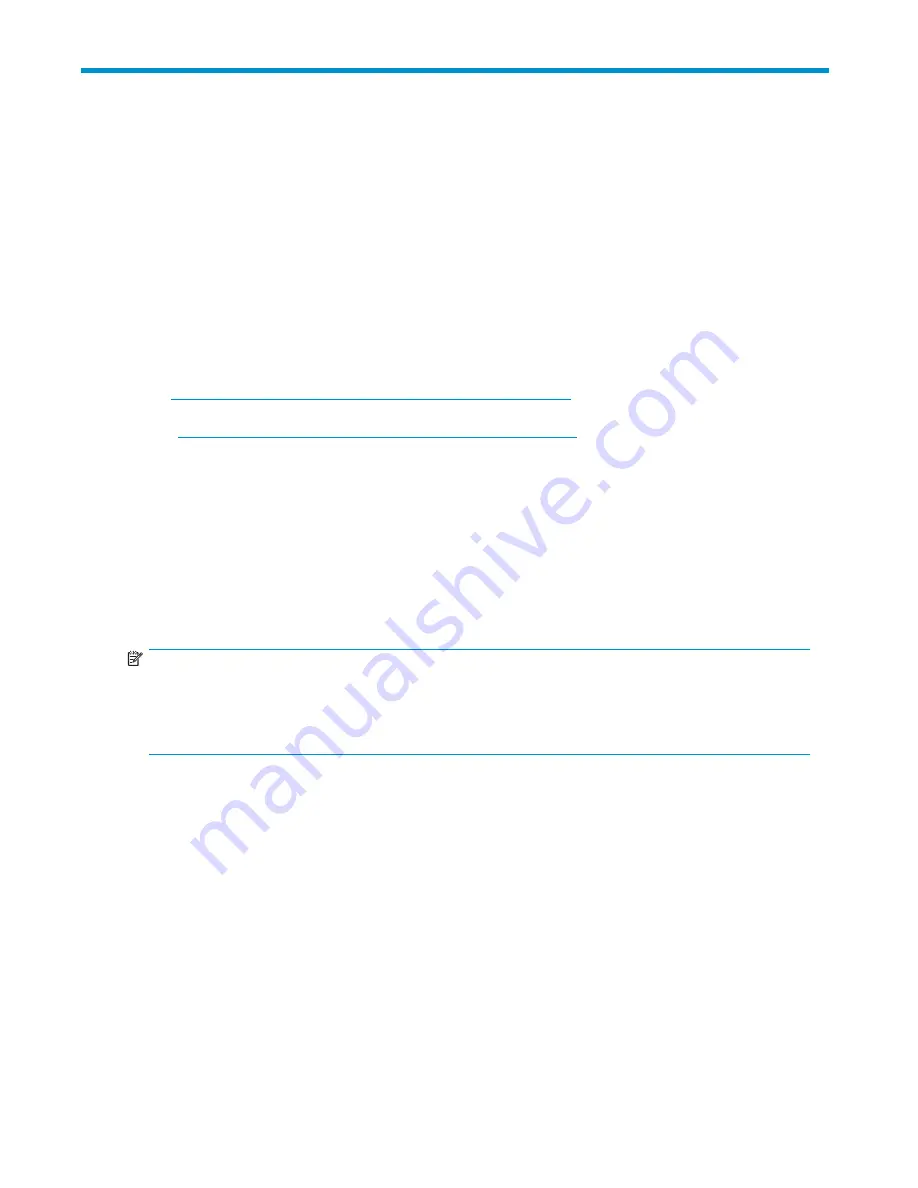
4
Installing
the
Windows
drivers
This
chapter
describes
how
to
install
the
Windows
Storport
miniport
driver,
including
the
following
topics:
•
•
•
Prerequisites
Perform
the
following
tasks
before
you
install
the
drivers:
•
Obtain
the
HP
StorageWorks
QLogic
host
bus
adapters
for
x86
and
x64
Linux
and
Windows,
and
x86
NetWare
release
notes,
which
are
available
from
the
HP
web
site:
http://h18006.www1.hp.com/storage/saninfrastructure.html
.
•
Obtain
the
HP
Smart
Component
kit
with
the
latest
drivers
from
the
HP
web
site:
http://h18006.www1.hp.com/storage/saninfrastructure.html
.
•
Be
familiar
with
the
operating
system
under
which
the
HBA
is
to
operate,
and
have
access
to
standard
system
documentation.
•
Review
any
restrictions
or
mandatory
hot
fi
xes
that
apply
to
your
con
fi
guration
and
operating
system.
Installing
drivers
using
the
Smart
Component
To
install
HBA
Windows
drivers,
obtain
the
latest
Smart
Component
for
your
con
fi
guration
and
copy
it
to
your
Windows
desktop.
Double-click
the
Smart
Component
executable
to
begin
the
installation,
and
then
click
Install
.
The
installation
completes
automatically.
NOTE:
If
you
are
performing
a
driver
upgrade,
HP
recommends
that,
prior
to
launching
the
installation,
you
verify
that
the
current
driver
parameter
values
match
those
in
described
in
the
HP
StorageWorks
QLogic
host
bus
adapters
for
x86
and
x64
Linux
and
Windows,
and
x86
NetWare
release
notes
. If
there
are
any
discrepancies,
launch
the
Smart
Component
using
the
command
prompt
window.
To
launch
the
Smart
Component
in
the
command
prompt
window:
1.
Open
a
command
prompt
window.
Enter
Start
>
Run
>
cmd
.
2.
Use
the
cd
command
to
set
the
current
directory
to
the
folder
containing
the
Smart
Component
bug
fi
xes
for
the
Storport
miniport
driver.
3.
Enter
the
following
command:
cp00
xxxx
.exe
/X
The
xxxx
is
the
Smart
Component
version
number.
This
command
installs
the
new
driver
and
ensures
that
all
registry
parameters
associated
with
the
driver
are
using
QLogic
defaults
or
HP-supported
values.
For
more
information
about
Smart
Component
installation
options,
see
the
QLS***Readme.txt
fi
le.
To
obtain
a
copy
of
this
document,
double-click
the
Smart
Component
executable,
then
click
Extract
to
place
a
copy
of
all
Smart
Component
fi
les
in
the
folder
you
select.
PCI-X
2.0
single-port
and
dual-port
4Gb
FC
adapters
for
Itanium
Linux
and
Windows
21