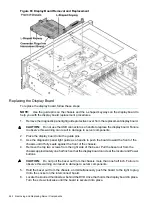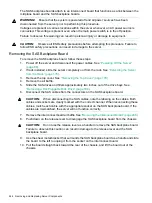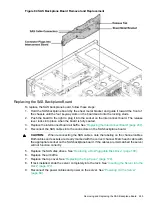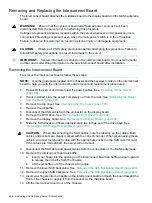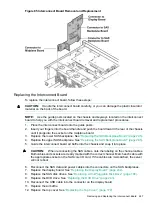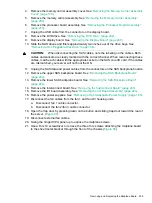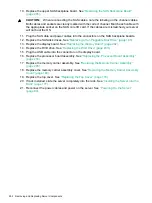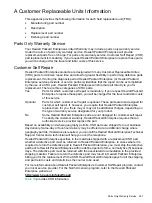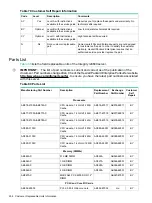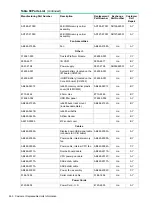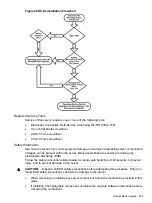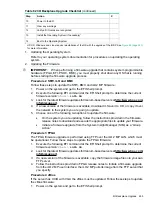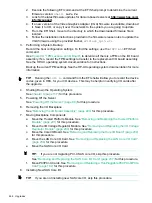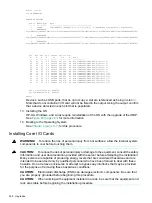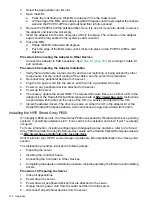based on your product’s service level. Hewlett Packard Enterprise strongly recommends that
you register your device for remote support.
For more information and device support details, go to the following website:
www.hpe.com/info/insightremotesupport/docs
Typographic Conventions
This document uses the following conventions.
%
,
$
, or
#
A percent sign represents the C shell system prompt. A dollar
sign represents the system prompt for the Bourne, Korn, and
POSIX shells. A number sign represents the superuser
prompt.
Command
A command name or qualified command phrase.
Computer output
Text displayed by the computer.
Ctrl+x
A key sequence. A sequence such as
Ctrl+x
indicates that
you must hold down the key labeled
Ctrl
while you press
another key or mouse button.
ENVIRONMENT VARIABLE
The name of an environment variable, for example,
PATH
.
ERROR NAME
The name of an error, usually returned in the
errno
variable.
Key
The name of a keyboard key.
Return
and
Enter
both refer to
the same key.
Term
The defined use of an important word or phrase.
User input
Commands and other text that you type.
Variable
The name of a placeholder in a command, function, or other
syntax display that you replace with an actual value.
[]
The contents are optional in syntax. If the contents are a list
separated by |, you must choose one of the items.
{}
The contents are required in syntax. If the contents are a list
separated by |, you must choose one of the items.
...
The preceding element can be repeated an arbitrary number
of times.
Three vertical periods
Indicates the continuation of a code example.
|
Separates items in a list of choices.
WARNING
A warning calls attention to important information that if not
understood or followed will result in personal injury or
nonrecoverable system problems.
CAUTION
A caution calls attention to important information that if not
understood or followed will result in data loss, data corruption,
or damage to hardware or software.
IMPORTANT
This alert provides essential information to explain a concept
or to complete a task
NOTE
A note contains additional information to emphasize or
supplement important points of the main text.
Documentation feedback
Hewlett Packard Enterprise is committed to providing documentation that meets your needs. To
help us improve the documentation, send any errors, suggestions, or comments to Documentation
Feedback (
). When submitting your feedback, include the document
Typographic Conventions
255