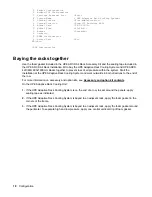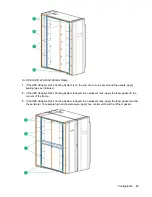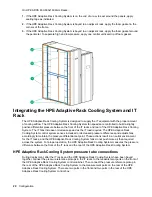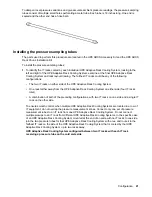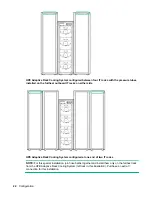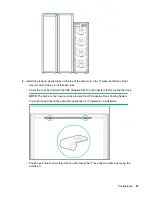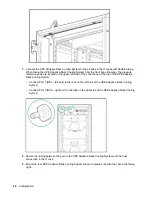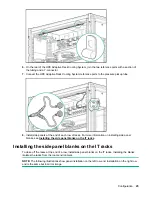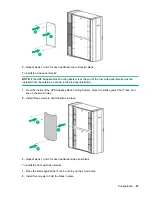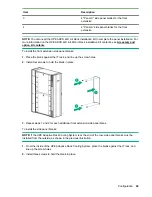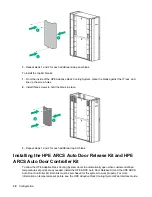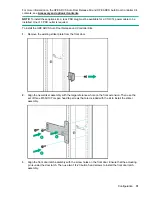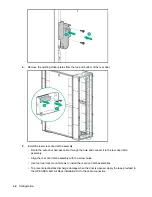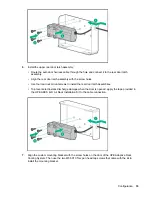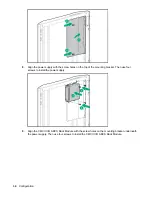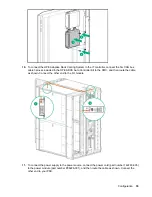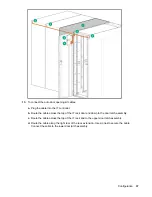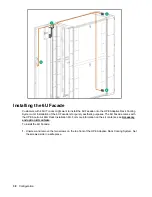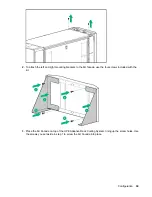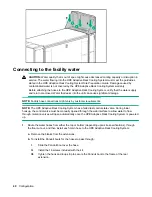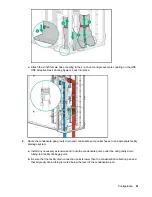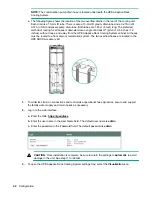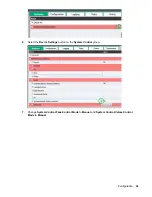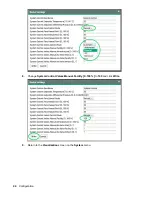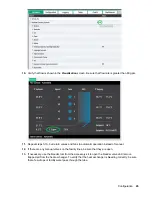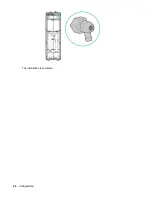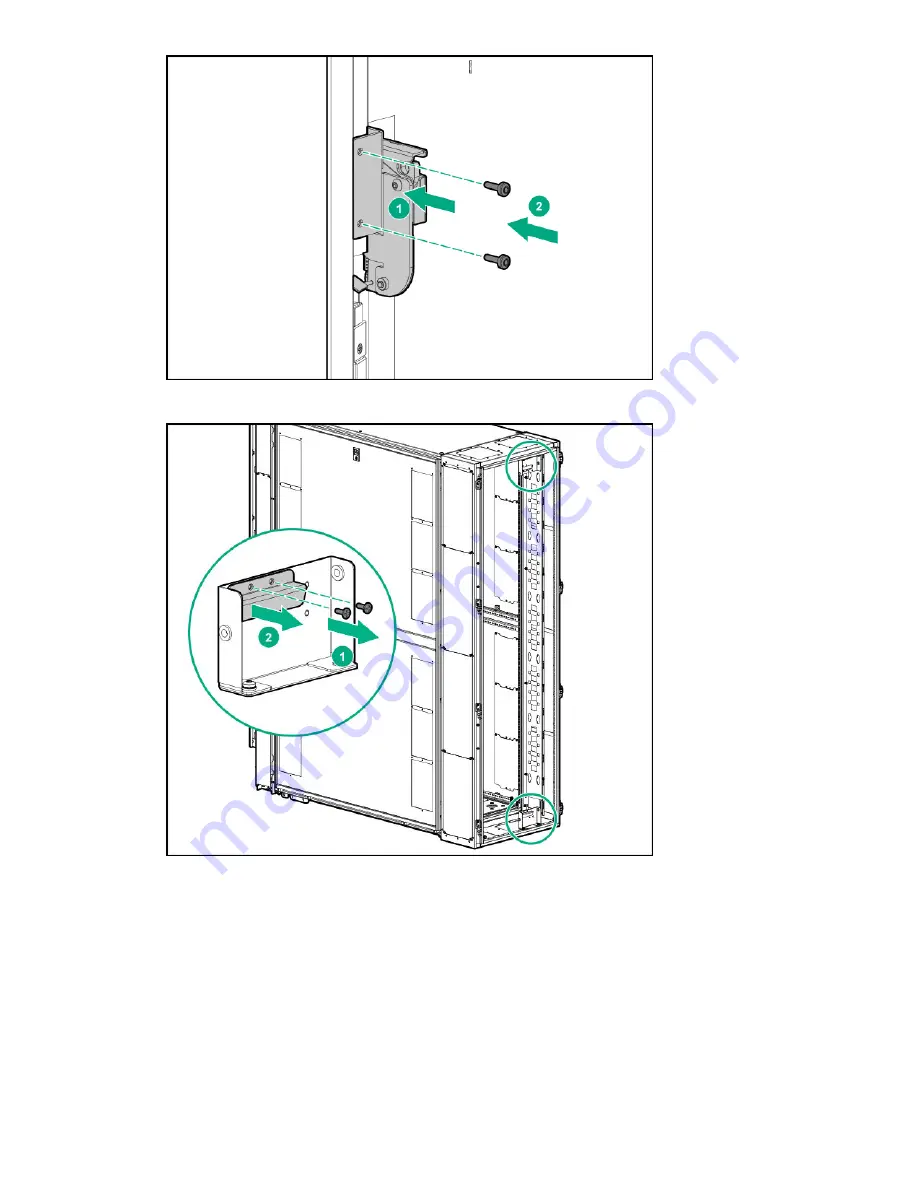
4.
Remove the existing striker plates from the top and bottom of the rear door.
5.
Install the lower rear door latch assembly:
• Route the auto door harness cable through the hole and connect it to the rear door latch
assembly.
• Align the rear door latch assembly with the screw holes.
• Use four rear lock mount screws to install the rear door latch assemblies.
• To prevent electrostatic discharge damage when the door is opened, apply the tape provided in
the HPE ARCS 42U Air Rack Installation Kit to the cable connection.
32
Configuration