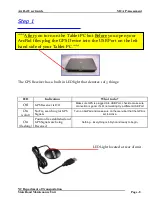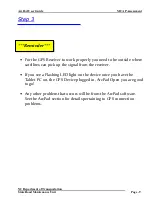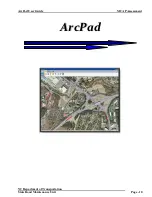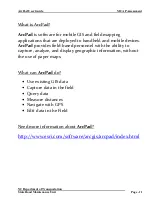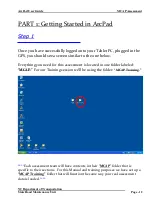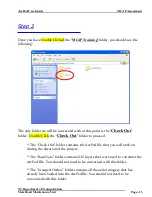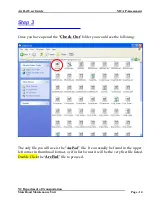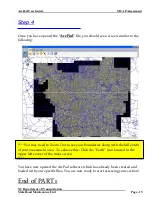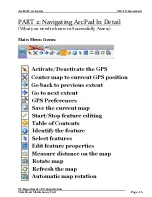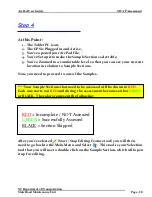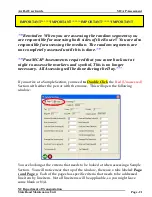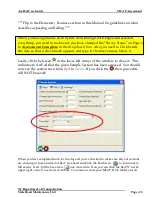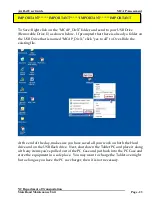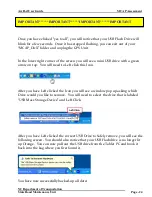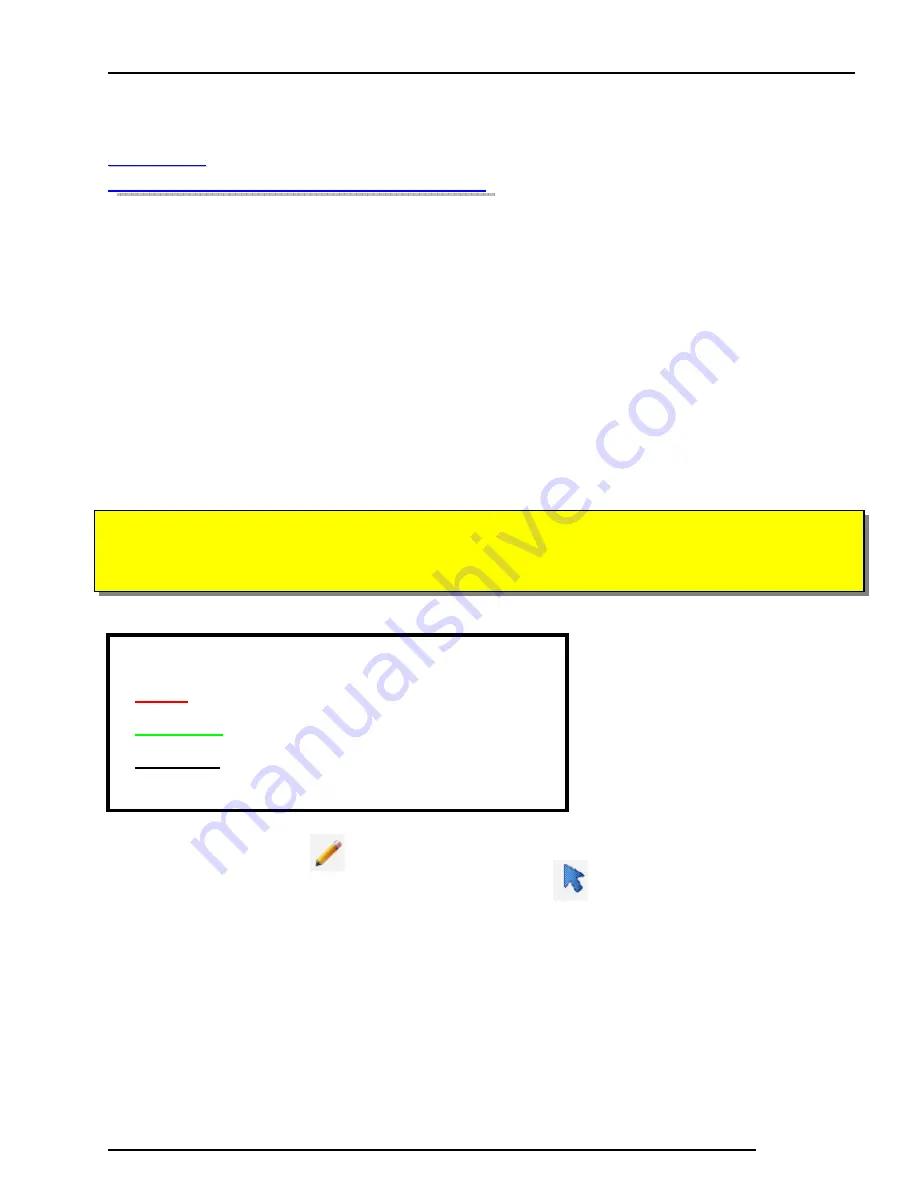
ArcPad User Guide MCAP Assessment
NC Department of Transportation
State Road Maintenance Unit Page - 20
S
S
t
t
e
e
p
p
4
4
At this Point:
1.
The Tablet PC is on,
2.
The GPS is Plugged in and Active,
3.
You’ve opened your ArcPad File,
4.
You’ve Setup it to make the Sample Sections selectable,
5.
You’ve Zoomed to a comfortable level so that you can see your current
location in relation to Sample Sections.
Now, you need to proceed to one of the Samples.
****Your Sample Sections that need to be assessed will be shown in
RED.
Each one starts out
RED
and during the assessment becomes either
GREEN
or BLACK. The colors represent the following:
RED
= Incomplete / NOT Assessed
GREEN
= Successfully Assessed
BLACK = Section Skipped
After you’ve selected (Start / Stop Editing Feature tool) you will then
need to go back to the Main Menu and Select . This tool is your Selection
tool that you will use to double click on the Sample Section, which will open
it up for editing.