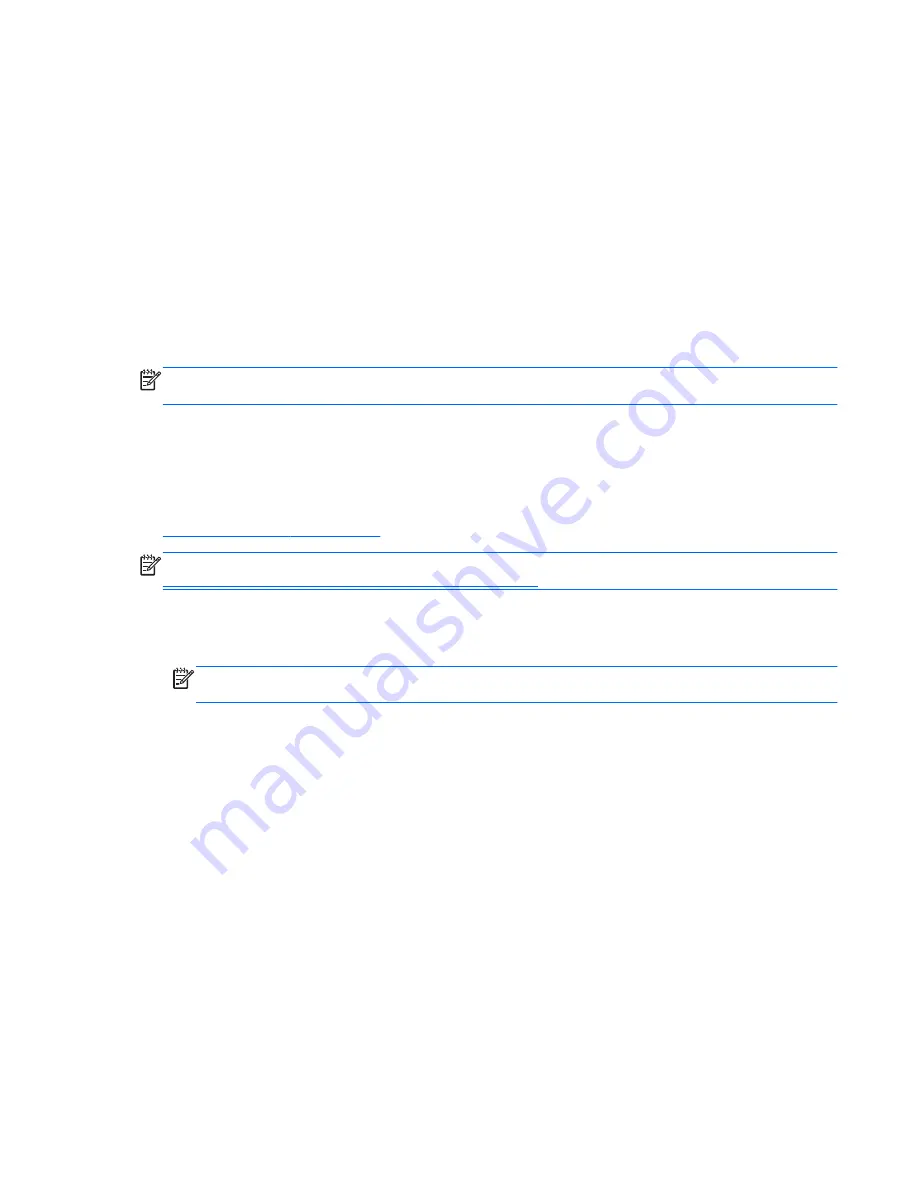
The wireless network connection is not working
If a wireless network connection is not working as expected, follow these suggestions:
●
Be sure that the wireless light on your computer is on (white). If the wireless light is off, press the
f12
action key to turn it on.
●
Be sure that the device wireless antennas are free from obstructions.
●
Be sure that the DSL or the cable modem and its power cord are properly connected and the
lights are on.
●
Be sure that the wireless router or access point is properly connected to its power adapter and
the DSL or cable modem, and that the lights are on.
●
Disconnect and then reconnect all cables, and turn the power off and then back on.
NOTE:
For more information on wireless technology, refer to the relevant help topics and Web site
links in Help and Support.
Contacting customer support
If the information provided in this user guide or in Help and Support does not address your questions,
you can contact customer support at:
http://www.hp.com/go/contactHP
NOTE:
For worldwide support, click
Contact HP worldwide
on the left side of the page, or go to
http://welcome.hp.com/country/us/en/wwcontact_us.html
.
At this location, you have the following choices:
●
Chat online with an HP technician.
NOTE:
When technical support chat is not available in a particular language, it is available in
English.
●
E-mail customer support.
●
Find customer support worldwide telephone numbers.
●
Locate an HP service center.
Contacting customer support
65











































