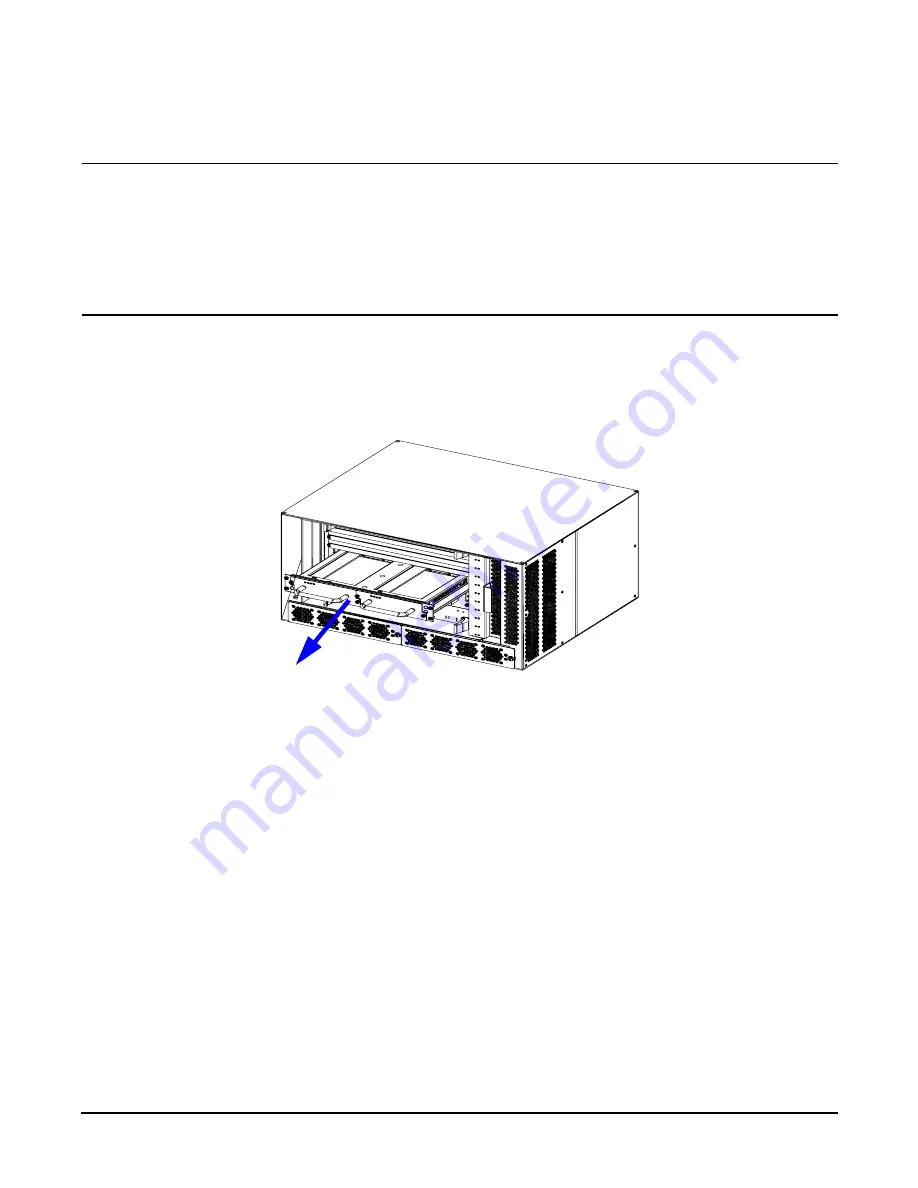
Chapter 5
hp Carrier Grade Server bh3710 Server Blade Installation Information
Installing and Removing Blades
5-28
Removing the Carrier Blade
CAUTION
Fibre Channel disks have no hot swap LED to indicate when they can be removed. Remove the
disk carrier only under the following conditions:
•
The bp2200 hot swap blue light is illuminated, indicating that the bp2200 is no longer
accessing the Fibre Channel disks, or
•
the disk has been unmounted at the OS level.
Failure to observe this precaution may result in loss of disk data.
Remove Carrier Blades according to the following steps:
Step 1.
Loosen the captive screws at each side and unseat the blade from the backplane.
Figure 5-25
FC Disk Carrier Blade
Step 2.
Grasp the blade by the handles and carefully pull the blade all the way out of the chassis.
Step 3.
Place the blade in an antistatic bag and remove it to a safe place. This concludes blade removal.
Summary of Contents for BH BH3710
Page 6: ...Figures vi ...
Page 8: ...viii ...
Page 10: ...Chapter 1 hp Carrier Grade Server bh3710 Overview Introduction 1 2 ...
Page 52: ...Chapter 7 Specifications for the hp Carrier Grade Server bh3710 Introduction 7 2 ...
Page 54: ...Appendix A LVM Boot Device Hardware Path Change for the hp Carrier Grade Server bh3710 A 2 ...







































