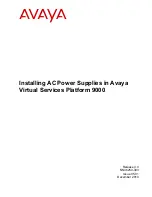Common problem resolution 14
Common problem resolution
Troubleshooting with the HP BladeSystem Insight
Display
Always begin troubleshooting the enclosure by using the Insight Display as follows:
1.
Check the Insight Display screen.
o
If the Insight Display background color is green, then the enclosure is operating normally and has no
errors. No further action is required.
o
If the Insight Display background color is blue, then the enclosure UID is active. The enclosure UID
color overrides the green or amber colors. When the Insight Display background color is blue,
always check the health icon in the corner of the screen for the overall system health status.
o
If the Insight Display is dark, then press any Insight Display button to wake the display. If the Insight
Display does not wake within 2 minutes after rebooting, see "Troubleshooting the Insight Display
(on page
)."
o
If the Insight Display background color is amber and the screen is flashing, then an error exists and
further action is required. To view the suggested corrective action, select
Fix
on the Device Error
screen.
2.
Access the Health Summary screen to review and troubleshoot all reported errors. For more
information, see "Insight Display error notification (on page
)."
Loose connections
CAUTION:
If you are using a Virtual Connect environment, some of these procedures might
cause the loss of Virtual Connect credentials and the loss of communication between the Onboard
Administrator and the Virtual Connect Interconnect module. Ensure the Virtual Connect
configuration is backed up before proceeding with any of the following procedures. Virtual
Connect configuration can be backed up by using Virtual Connect GUI or Virtual Connect
Support Utility.
Action
:
•
Be sure all power cords are securely connected.
•
Be sure all cables are properly aligned and securely connected for all external components.
•
Be sure each device is properly seated. Avoid flexing circuit boards when reseating components.
•
If a device has latches, be sure they are completely closed and locked.
•
Check any interconnect LEDs that might indicate a component is not connected properly.
•
If problems continue to occur, remove and reinstall each device, checking the connectors and sockets
for bent pins or other damage.