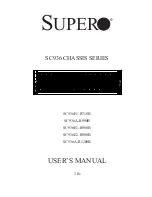Enclosure troubleshooting 27
Fan LED condition
Initial step
Required steps
A fan LED is solid green, and the Insight
Display reports a location error
Verify the fan population. A fan
is located in the wrong bay
according to the fan
population rule.
To correct the issue, follow the
Insight Display steps. Begin by
selecting
Fix
on the Insight Display.
All fan LEDs are solid green, but fans in
this enclosure are running at a higher
speed than normal.
Access more information from
the Onboard Administrator
and iLO 2.
Locate the server blade that has the
highest vfan sensor, or has failed
to complete BIOS POST.
Procedures: Fan LED is flashing amber
CAUTION:
Some troubleshooting procedures require powering down an entire enclosure. To
avoid possible data loss, always secure permission before powering down an enclosure.
CAUTION:
If you are using a Virtual Connect environment, some of these procedures might
cause the loss of Virtual Connect credentials and the loss of communication between the Onboard
Administrator and the Virtual Connect Interconnect module. Ensure the Virtual Connect
configuration is backed up before proceeding with any of the following procedures. Virtual
Connect configuration can be backed up by using Virtual Connect GUI or Virtual Connect
Support Utility.
CAUTION:
To avoid data loss, do not remove an Onboard Administrator when the Insight
Display shows a firmware update in progress. During this activity, the Insight Display displays the
Firmware Update screen with the Lock icon and the firmware update progress bar.
Step
Fan LED is flashing amber action and verification
Step 1
Action
Wait for ten seconds, and then verify that the fan firmware is not being updated for the
suspect fan.
Verification
If the fan LED continues to flash amber for longer than ten seconds, then continue to the next
step.
If the fan LED changes to solid green, then no further action is needed.
Step 2
Action
Remove the suspect fan, and then install it in an operational fan bay.
Verification
If the fan LED is solid green, then continue to step 4.
If the fan LED immediately flashes amber, then continue to the next step.
Step 3
Action
Remove and replace the suspect fan with a spare fan.
Verification
If the new fan health LED remains green, then the repair is complete.
If the new fan health LED is flashing amber, then the fan bay connection is suspect.
Continue to the next step.
Step 4
Action
Install the suspect fan into the original fan bay.
Verification
If the fan health LED remains green, then the repair is complete.
If the fan health LED flashes amber, then the fan bay connection to the OA is suspect.
Continue to the next step.