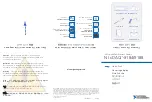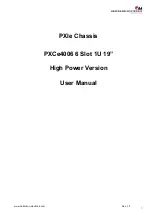Enclosure troubleshooting 37
Error indication
Initial step
Required steps
A server blade is powered up.
The following conditions exist:
•
The power LED is green.
•
The health LED is flashing amber.
•
The Insight Display device status is
bright green.
—
Inspect the server IML log for the
specific error report. The IML can be
reached through the OA GUI/CLI and
through iLO2 GUI. If not using the HP
OS agents, then an error may not be
logged and a memory error is
indicated. Correct the issue listed in
the IML log. If no issue is listed, then
contact HP for support.
Procedures: Server blade errors
CAUTION:
Some troubleshooting procedures require powering down an entire enclosure. To
avoid possible data loss, always secure permission before powering down an enclosure.
CAUTION:
If you are using a Virtual Connect environment, some of these procedures might
cause the loss of Virtual Connect credentials and the loss of communication between the Onboard
Administrator and the Virtual Connect Interconnect module. Ensure the Virtual Connect
configuration is backed up before proceeding with any of the following procedures. Virtual
Connect configuration can be backed up by using Virtual Connect GUI or Virtual Connect
Support Utility.
CAUTION:
To avoid data loss, do not remove an Onboard Administrator when the Insight
Display shows a firmware update in progress. During this activity, the Insight Display displays the
Firmware Update screen with the Lock icon and the firmware update progress bar.
For the steps in this table, use the following definitions for all variables:
•
Standby Onboard Administrator = Suspect OA #Y
•
Y
= Original bay location for the standby module
•
Second module = Suspect OA #X
•
X
= Original bay location of the active module
Step
Server blade errors action and verification
Step 1
Action
Confirm that the Insight Display is operating properly. Check that the Insight Display Health
Summary screen device bay status is dark green.
Verification
If the Insight Display is not operating, then check that the enclosure is powered up. If the
enclosure is powered up and the Onboard Administrator health LED is on, then see
"Troubleshooting the Insight Display (on page
)."
If the Insight Display Health Summary screen device bay status is black, then continue to
the next step.
If the Insight Display Health Summary screen device bay status is yellow or red, then select
View Alert
to obtain the corrective action.
If the Insight Display Health Summary screen device bay status is dark green, then continue
to step 4.
Step 2
Action
Remove the server blade and examine the signal and power connectors on the server for
damage.