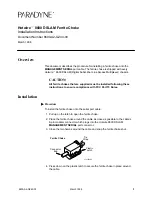Enclosure troubleshooting 58
Step
External KVM switch troubleshooting action and verification
Step 5
Action
1
Press the KVM keyboard
Print Screen
key.
2
Use the external KVM Switch Port Selection menu to select the port connected to the
c3000 KVM module.
3
Press the KVM keyboard
Print Screen
key a second time to dismiss the External KVM
Switch menu and to activate the c3000 enclosure KVM Menu.
Verification
If the Enclosure KVM Menu appears, then the repair is complete.
If the Enclosure KVM Menu does not appear, then continue to step 1 of "Procedures: KVM
USB troubleshooting (on page
)."
Procedures: KVM menu troubleshooting
CAUTION:
Some troubleshooting procedures require powering down an entire enclosure. To
avoid possible data loss, always secure permission before powering down an enclosure.
CAUTION:
To avoid data loss, do not remove an Onboard Administrator when the Insight
Display shows a firmware update in progress. During this activity, the Insight Display displays the
Firmware Update screen with the Lock icon and the firmware update progress bar.
Step
KVM menu troubleshooting action and verification
Step 1
Action
Use the Insight Display to navigate to the Main Menu.
Verification
If the KVM Menu button is not present at the bottom of the Main Menu screen, then continue
to step 1 of "Procedures: KVM module troubleshooting (on page
)."
If the KVM Menu button is present at the bottom of the Main Menu screen, continue to the
next step.
Step 2
Action
Select
KVM Menu
on the Insight Display Main Menu, and then press the
OK
button.
Verification
If the Enclosure KVM Menu appears on the monitor attached to the KVM module and the
Insight Display screen becomes blank, then the KVM Menu is operating properly. To
diagnose launching the KVM Menu from the KVM keyboard, continue to step 1 of
"Procedures: KVM USB troubleshooting (on page
)."
If the Insight Display screen becomes blank, the KVM monitor remains blank, and the
c3000 KVM module is connected to an external KVM switch, then continue to step 1of
"Procedures: External KVM switch troubleshooting (on page
)."
If the c3000 KVM is connected directly to a VGA monitor, then continue to step 1 of
"Procedures: External KVM monitor troubleshooting (on page
)."
Procedures: External KVM monitor troubleshooting
CAUTION:
Some troubleshooting procedures require powering down an entire enclosure. To
avoid possible data loss, always secure permission before powering down an enclosure.
CAUTION:
To avoid data loss, do not remove an Onboard Administrator when the Insight
Display shows a firmware update in progress. During this activity, the Insight Display displays the
Firmware Update screen with the Lock icon and the firmware update progress bar.