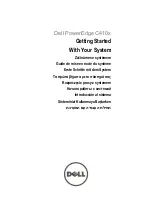Component identification 76
HP BladeSystem Insight Display
Insight Display overview
The Insight Display enables the rack technician to configure the enclosure initially. It also provides
information about the health and operation of the enclosure. See the
HP BladeSystem Onboard
Administrator User Guide
for additional information.
The Insight Display background color varies with the condition of the enclosure health:
•
Blue—The Insight Display background illuminates blue when the enclosure UID is active. The enclosure
UID is automatically turned on when the enclosure is powered up for the first time and can be turned on
by selecting
Turn Enclosure UID On
from the Main Menu or by pressing the enclosure UID button on the
rear of the enclosure.
When the enclosure UID is on, the Insight Display flashes after 2 minutes of inactivity. Pressing any
button on the Insight Display stops the flashing and reactivates the screen.
•
Green—The Insight Display background illuminates green when no error or alert conditions exist and
the enclosure is operating normally. After 2 minutes of inactivity, the Insight Display light turns off.
Pressing any button on the Insight Display reactivates the screen.
•
Amber—The Insight Display background illuminates amber when the Onboard Administrator detects
an error or alert condition. Depending on the error, the component is displayed in red or yellow on the
Health Summary screen.
After 2 minutes of inactivity, the Insight Display background flashes amber, indicating an error or alert
condition exists. If the enclosure UID is on and an error or alert condition exists, the Insight Display
illuminates blue because the enclosure UID takes priority over the alert. Pressing any button on the
Insight Display reactivates the screen.
•
Dark (no power)—The Insight Display has a 2-minute inactivity period. If no action is taken and no alert
condition exists, the enclosure UID is off, or the chat mode has not been activated, the screen light turns
off after 2 minutes. Pressing any button on the Insight Display reactivates the screen.
The Enclosure Health icon is located on the bottom left corner of every screen, indicating the enclosure health.
To access the Health Summary screen from any Insight Display screen, navigate the cursor to the Enclosure
Health icon and press
OK
.
For information on driver and firmware updates, see the HP website