Reviews:
No comments
Related manuals for Bluetooth Active Noise Cancellation Stereo Headphones

Transit
Brand: Jam Pages: 8
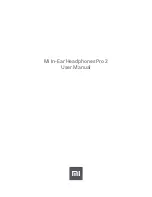
Mi In-Ear Headphones Pro 2
Brand: Xiaomi Pages: 7

MC-350
Brand: Mackie Pages: 12

Gogen HBTM43
Brand: G2 Pages: 22

Space NC A3021
Brand: Soundcore Pages: 36

BT450Rx
Brand: Bluetake Pages: 24

i-PHONO BT420
Brand: Bluetake Technology Pages: 54

HN060
Brand: Philips Pages: 1

HS380 series
Brand: Philips Pages: 2

HP430
Brand: Philips Pages: 2

HN100
Brand: Philips Pages: 2

HL125
Brand: Philips Pages: 2

HN050
Brand: Philips Pages: 2

HE216 series
Brand: Philips Pages: 2

HJ030
Brand: Philips Pages: 2

HJ020
Brand: Philips Pages: 2

M1BT
Brand: Philips Pages: 14

In Ear 1000 Series
Brand: Philips Pages: 17



























