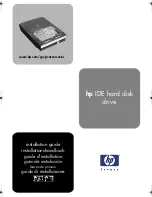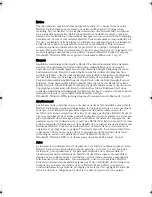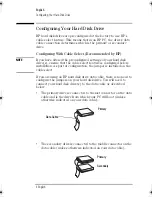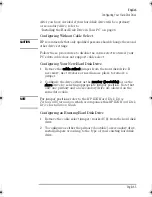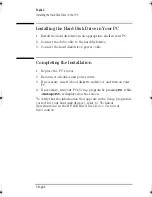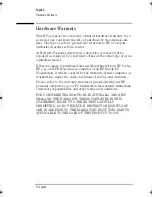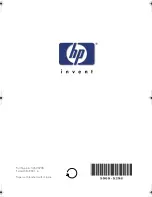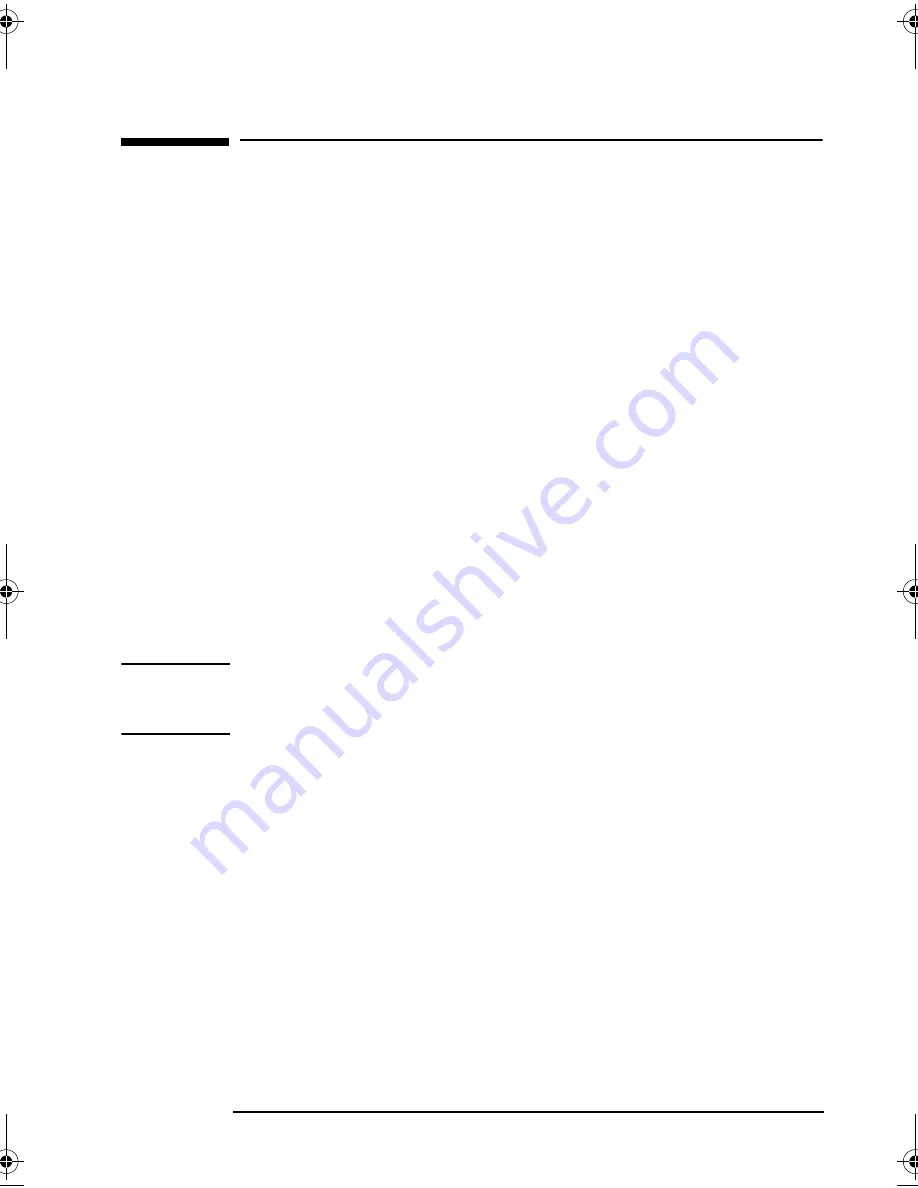
English 3
English
Preparing Your PC for Installation
Preparing Your PC for Installation
If you are replacing your existing primary hard disk drive, you will
first need to make a boot diskette to allow you to start the operating
system from drive A. Refer to your operating system’s instructions
for more information.
After you have made a boot diskette:
1
Turn off your PC and display, and disconnect all cables and
power cords.
2
Remove the cover.
3
Refer to your PC’s User’s Guide to identify the appropriate
location to install your hard disk drive(s).
Before installing, you will need to decide if your drive is to be the
primary or secondary drive.
•
The primary
1
drive contains your operating system and is the
drive from which your PC will start (boot).
•
A secondary
2
drive provides extra storage capacity and can
be useful when a large amount of information needs to be
frequently accessed.
NOTE
If your new hard disk drive requires a mounting tray, you can order
a Drive Tray Kit online at the following HP web site:
www.hp.com/go/pcaccessories
1.
Primary drive often referred to as the bootable or master drive.
2.
Secondary drive often referred to as the slave drive.
ide-us.fm Page 3 Friday, August 10, 2001 2:12 PM