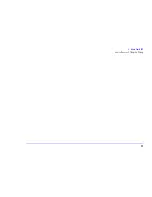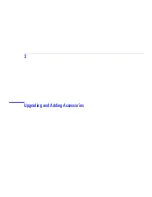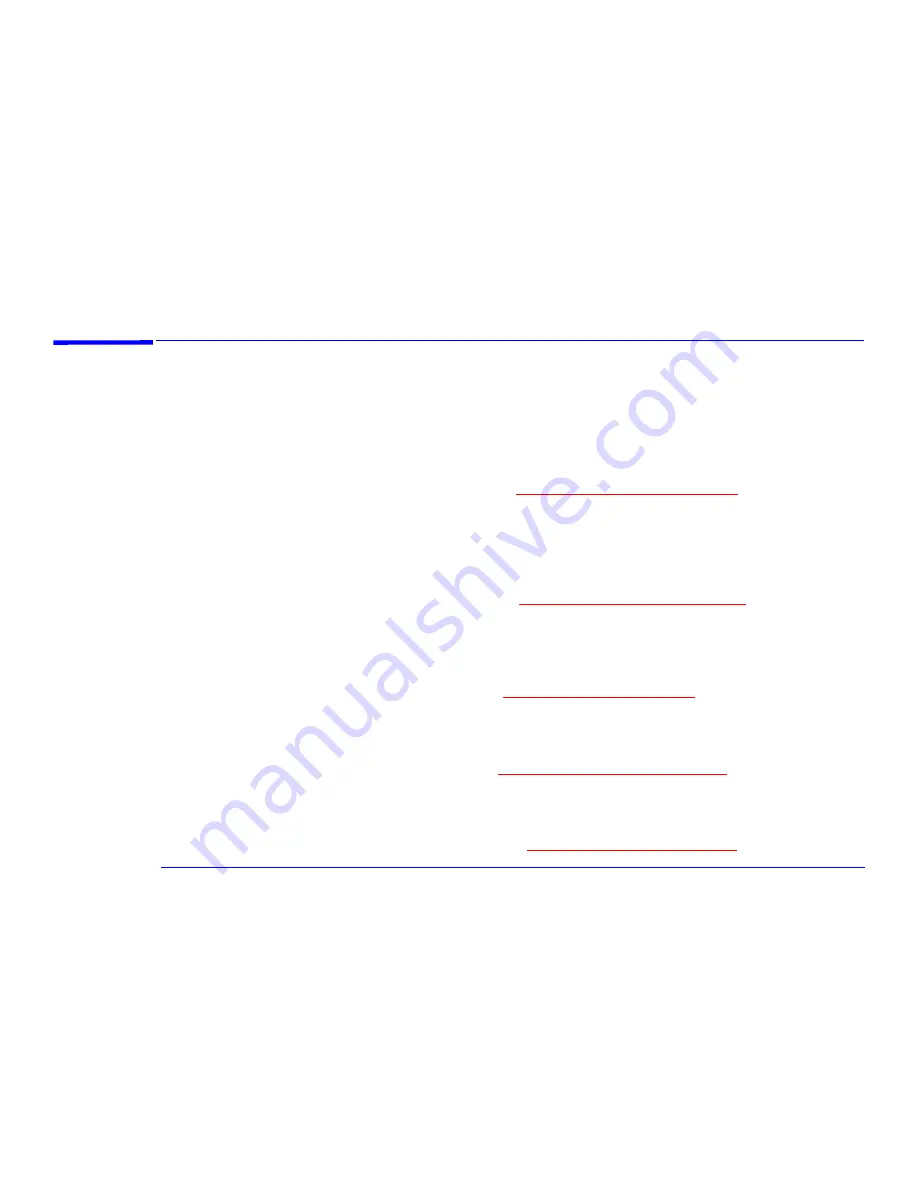
36
3 Upgrading and Adding Accessories
Why Upgrade?
Why Upgrade?
Your computer uses some of the latest hardware technology to achieve outstanding performance. If required,
performance can be even further enhanced thanks to this computer’s upgradeable design.
Main Memory
Main memory is the workspace of the computer in which the processor stores all work in progress. You can increase the
size of the computer’s workspace by adding more main memory.
To find out more about upgrading the main memory, refer to
“Upgrading Main Memory” on page 41
.
Video Memory
Video memory stores everything that you see on your computer screen. In order to provide a solid image on the screen,
the screen image has to be continually refreshed. The computer’s graphics system uses the image stored in video memory
to refresh the screen. Increasing the amount of video memory enables higher screen resolutions, higher refresh rates and
many more colors for existing resolutions, enhancing and accelerating graphics-intensive applications.
To find out more about upgrading the video memory, refer to
“Upgrading Video Memory” on page 44
.
Expansion Cards
An expansion card, or accessory board, is a component that usually adds some specialized function to a computer. For
example, installing a network card can, in conjunction with the necessary software and cables, connect a computer to a
network.
To find out more about installing expansion cards, refer to
“Adding Accessories” on page 51
.
Storage Devices
A storage device is a device that stores software (for example, applications, programs, the operating system, data, and so
on). Hard disk drives,
CD-ROM
drives, tape drives, Zip drives, and floppy disk drives are all examples of storage devices.
To find out more about installing storage devices, refer to
“Installing Storage Devices” on page 56
.
Processor
The processor is the primary computational chip inside the computer. It can be thought of as the computer’s brain. It may
be upgraded to provide more power for processor-intensive applications.
To find out more about installing a processor upgrade, refer to
“Upgrading a Processor” on page 46
.
Summary of Contents for Brio 8300
Page 1: ...Online Reference Guide Online Guide Date Spring1998 HP PC ...
Page 8: ...8 ...
Page 9: ...1 About Your Hardware ...
Page 22: ...22 1 About Your Hardware Your HP Enhanced Keyboard ...
Page 23: ...2 About Your BIOS ...
Page 34: ...34 2 About Your BIOS How to Recover if Things Go Wrong ...
Page 35: ...3 Upgrading and Adding Accessories ...
Page 65: ...Appendix AT Commands ...
Page 76: ...76 Appendix AT Commands Modem Response Messages ...
Page 80: ...Glossary 80 ...
Page 84: ...Index 84 ...
Page 85: ......
Page 86: ......