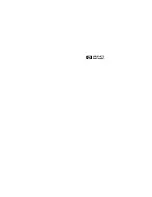Summary of Contents for Brio 8300
Page 1: ...Online Reference Guide Online Guide Date Spring1998 HP PC ...
Page 8: ...8 ...
Page 9: ...1 About Your Hardware ...
Page 22: ...22 1 About Your Hardware Your HP Enhanced Keyboard ...
Page 23: ...2 About Your BIOS ...
Page 34: ...34 2 About Your BIOS How to Recover if Things Go Wrong ...
Page 35: ...3 Upgrading and Adding Accessories ...
Page 65: ...Appendix AT Commands ...
Page 76: ...76 Appendix AT Commands Modem Response Messages ...
Page 80: ...Glossary 80 ...
Page 84: ...Index 84 ...
Page 85: ......
Page 86: ......