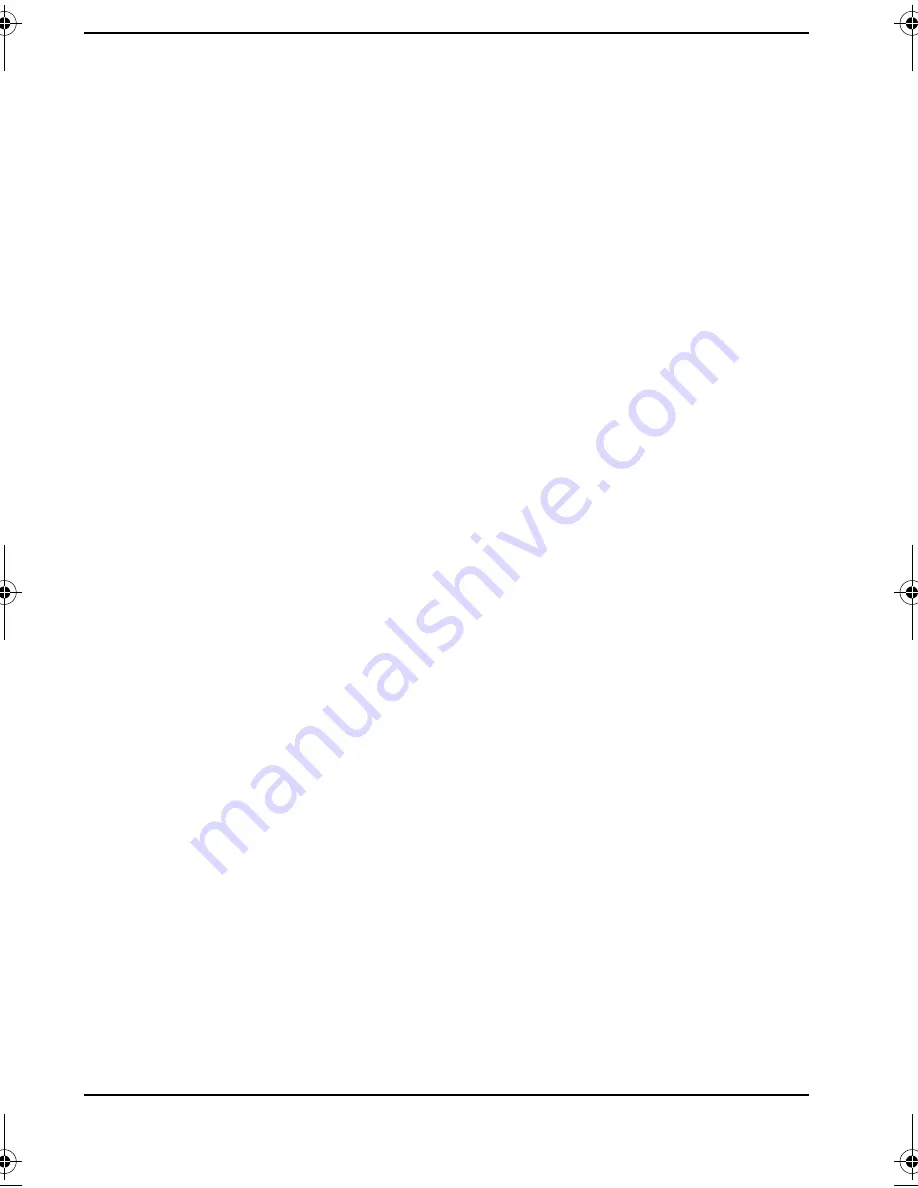
iv
Contents
iv
Online Troubleshooting .................................................................................................................................... 24
Check Your HP Brio PC ............................................................................................................................. 24
Create Diagnostic Floppy Disk ..............................................................................................................25
You Still Have a Problem... .......................................................................................................................25
Learn About Your HP Brio PC Support ...............................................................................................25
Check Your Support Details ....................................................................................................................25
Need More Help? .................................................................................................................................................. 26
Tips on Avoiding Potential Problems ...........................................................................................................27
Take Advantage of Disk Partitions .......................................................................................................27
Protect Your HP Brio PC from Power Shortages ............................................................................27
Questions & Answers ........................................................................................................................................... 28
user_guide.bk Page iv Friday, June 12, 1998 1:57 PM





































