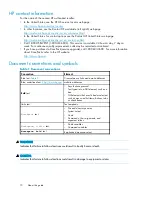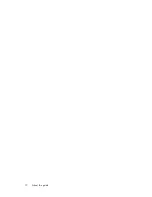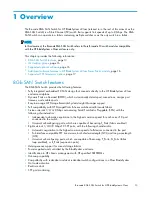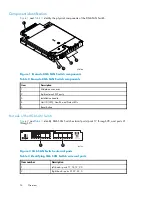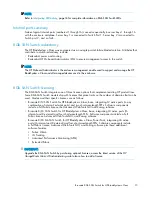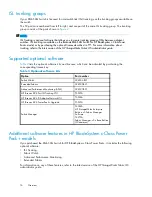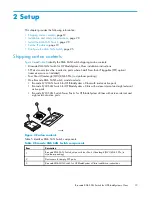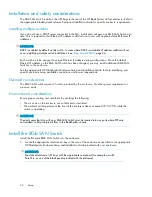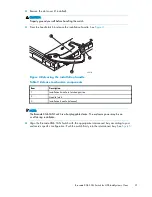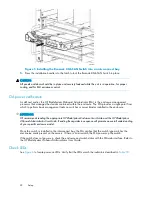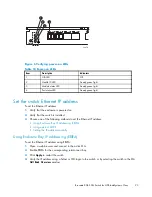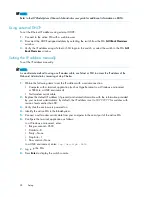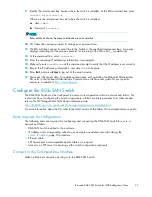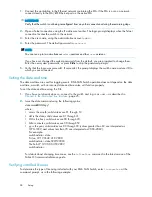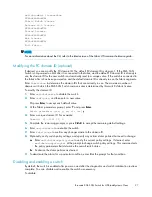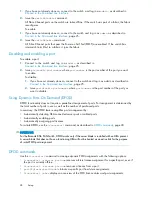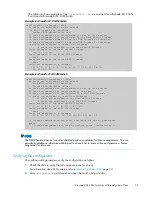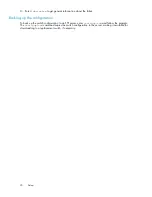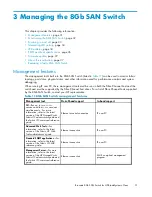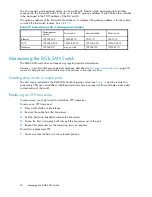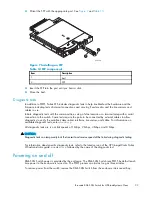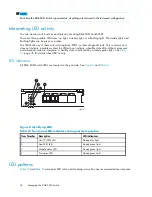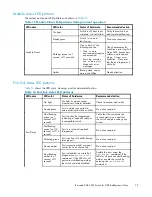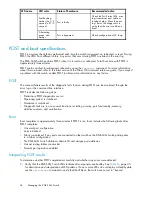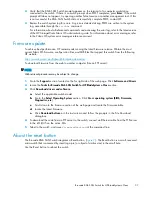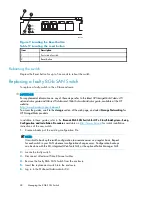NOTE:
Refer to the
HP BladeSystem Onboard Administrator user guide
for additional information on EBIPA.
Using external DHCP
To set the Ethernet IP address using external DHCP:
1.
Connect to the active OA with a web browser.
2.
Document the DHCP-assigned address by selecting the switch from the OA
GUI Rack Overview
window.
3.
Verify the IP address using a Telnet or SSH login to the switch, or select the switch in the OA
GUI
Rack Overview
window.
Setting the IP address manually
To set the IP address manually:
NOTE:
As an alternate method to using a null modem cable, use Telnet or SSH to access the IP address of the
Onboard Administrator, resuming at step 9 below.
1.
Obtain the following items to set the IP address with a serial connection:
• Computer with a terminal application (such as HyperTerminal in a Windows environment
or TERM in a UNIX environment)
• Null modem serial cable
2.
Replace the default IP address (if present) and related information with the information provided
by your network administrator. By default, the IP address is set to 10.77.77.77 for switches with
revision levels earlier than 0C.
3.
Verify that the enclosure is powered on.
4.
Identify the active OA in the BladeSystem.
5.
Connect a null modem serial cable from your computer to the serial port of the active OA.
6.
Con
fi
gure the terminal application as follows:
In a Windows environment, enter:
• Bits per second—9600
• Databits—8
• Parity—None
• Stop bits—1
• Flow control—None
In a UNIX environment, enter:
tip /dev/ttyb –9600
7.
Log in to the OA.
8.
Press
Enter
to display the switch console.
24
Setup
Summary of Contents for Brocade 8Gb SAN
Page 5: ...Index 61 Brocade 8Gb SAN Switch for HP BladeSystem c Class 5 ...
Page 8: ...8 ...
Page 12: ...12 About this guide ...
Page 18: ...18 Overview ...
Page 40: ...40 Managing the 8Gb SAN Switch ...
Page 46: ...46 Regulatory compliance and safety ...
Page 48: ...48 Electrostatic discharge ...
Page 52: ...52 SAN Switch technical specifications ...
Page 60: ...60 Glossary ...