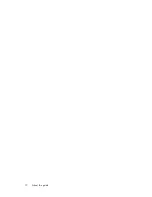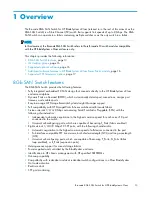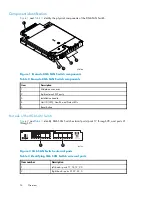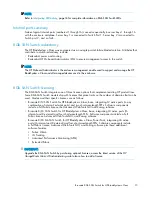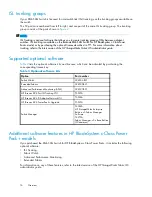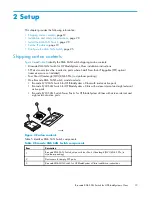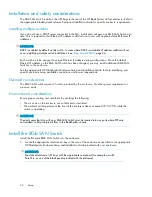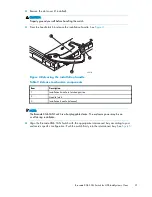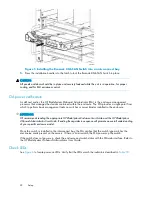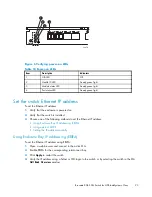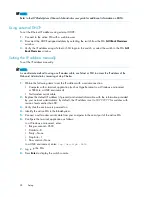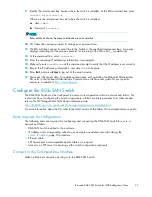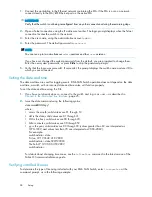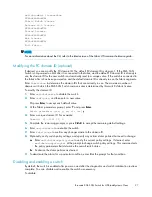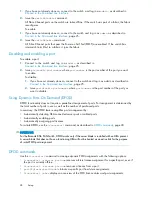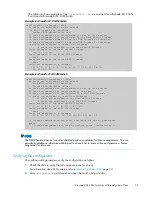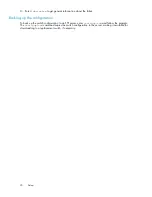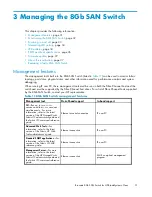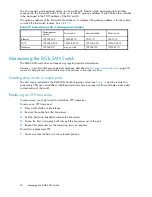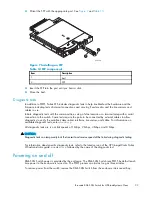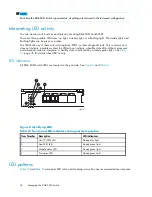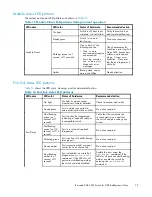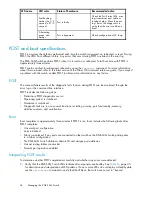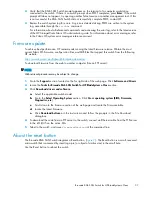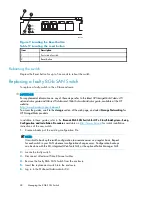9.
Identify the interconnect bay number where the switch is installed. At the OA command line, enter:
connect interconnect
x
Where
x
is the interconnect bay slot where the switch is installed.
a.
User:
admin
b.
Password:
password
NOTE:
Enter entries as shown, because commands are case sensitive.
10.
Or, follow the onscreen prompts to change your password now.
11.
The OA will then connect its serial line to the Switch in the speci
fi
ed interconnect bay. A prompt
displays indicating that the escape character for returning to the OA is Ctrl __ (underscore).
12.
At the command line, enter:
ipaddrset
.
13.
Enter the remaining IP addressing information, as prompted.
14.
Optionally, enter
ipaddrshow
at the command prompt to verify that the IP address is set correctly.
15.
Record the IP addressing information, and store it in a safe place.
16.
Enter
Exit
, and press
Enter
to log out of the serial console.
17.
Disconnect the serial cable. For additional assistance with operating the Onboard Administrator
CLI, refer to the
Onboard Administrator Command Line Interface user guide
for your speci
fi
c
enclosure, available at
http://www.hp.com
.
Con
fi
gure the 8Gb SAN Switch
The 8Gb SAN Switch must be con
fi
gured to ensure correct operation within a network and fabric. For
instructions about con
fi
guring the switch to operate in a fabric containing switches from other vendors,
refer to the
HP StorageWorks SAN Design reference guide
:
http://h18000.www1.hp.com/products/storageworks/san/documentation.html
.
For more information about the CLI, refer to the latest version of the
Fabric OS command reference guide
.
Items required for con
fi
guration
The following items are required for con
fi
guring and connecting the 8Gb SAN Switch for use in a
network and fabric:
•
8Gb SAN Switch installed in the enclosure
•
IP address and corresponding subnet mask and gateway address recorded during the
Set the IP address
, page 23 procedure
•
Ethernet cable
•
SFP transceivers and compatible optical cables, as required
•
Access to an FTP server for backing up the switch con
fi
guration (optional)
Connect to the Command Line Interface
Make an Ethernet connection and log in to the 8Gb SAN Switch:
Brocade 8Gb SAN Switch for HP BladeSystem c-Class
25
Summary of Contents for Brocade 8Gb SAN
Page 5: ...Index 61 Brocade 8Gb SAN Switch for HP BladeSystem c Class 5 ...
Page 8: ...8 ...
Page 12: ...12 About this guide ...
Page 18: ...18 Overview ...
Page 40: ...40 Managing the 8Gb SAN Switch ...
Page 46: ...46 Regulatory compliance and safety ...
Page 48: ...48 Electrostatic discharge ...
Page 52: ...52 SAN Switch technical specifications ...
Page 60: ...60 Glossary ...