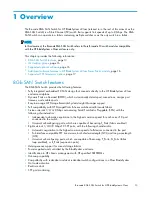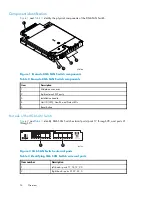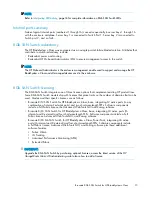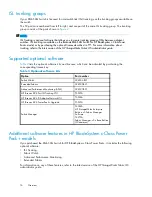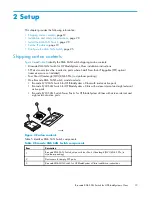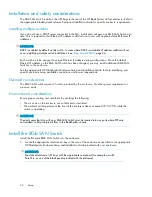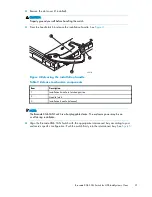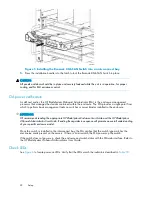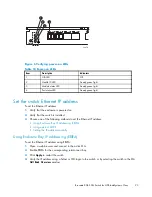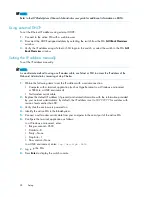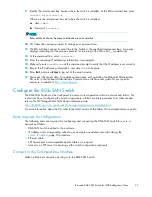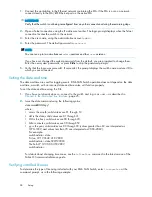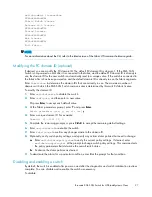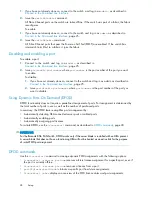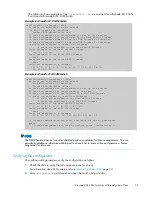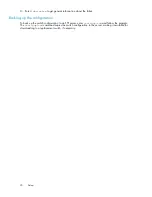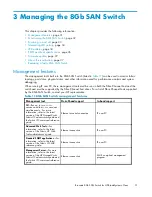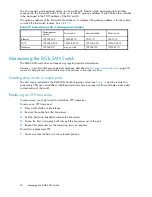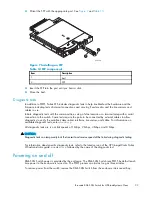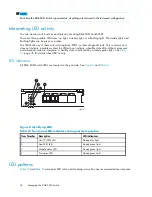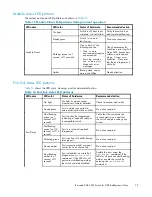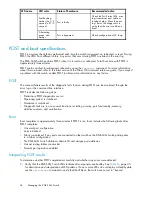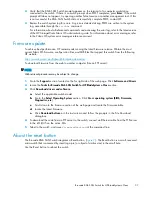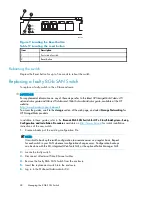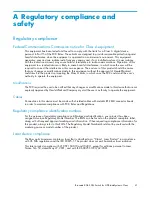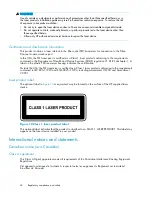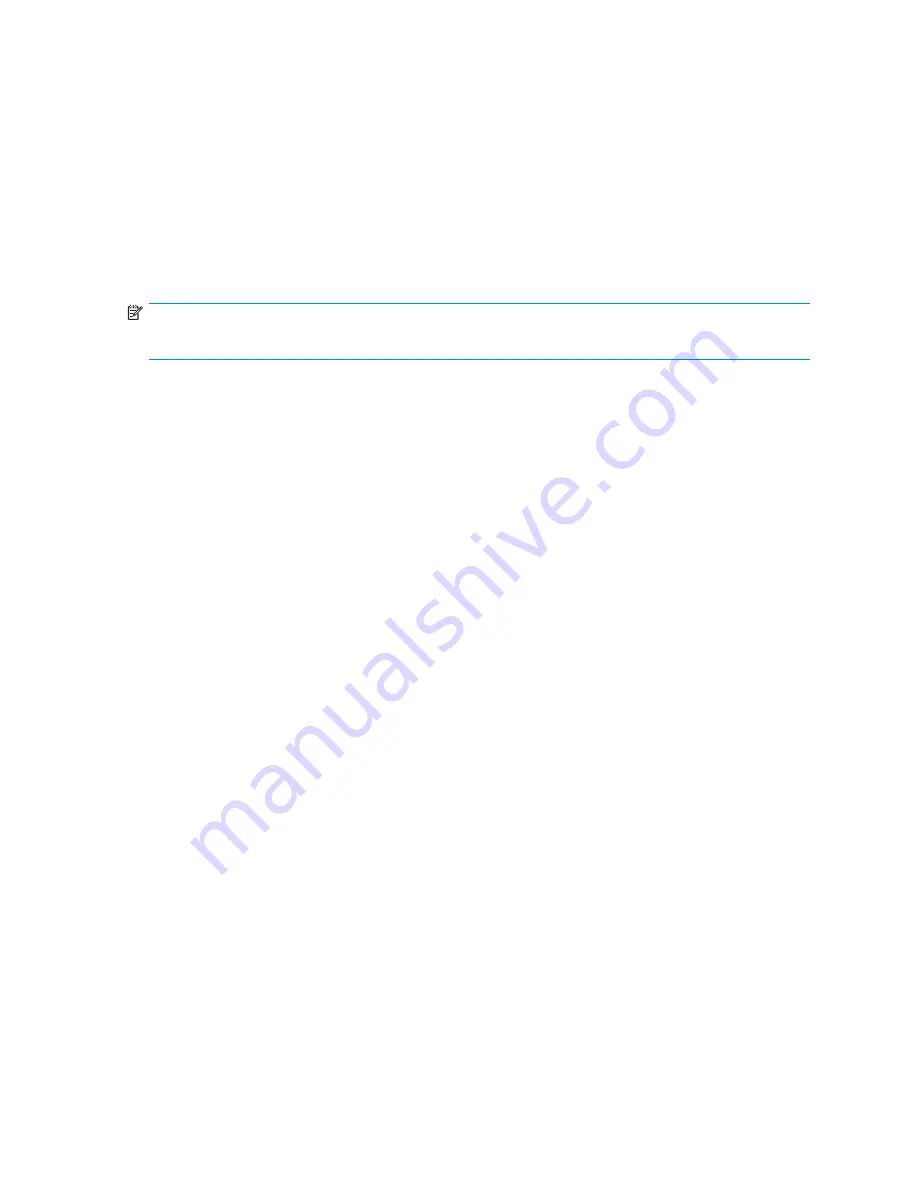
nl
switch:admin> licenseshow
nl
nl
XXXnnXXnXnnXXX:
nl
nl
Fabric Watch license
nl
nl
Release v5.0 license
nl
nl
XXXnnXXnXnnXXX:
nl
nl
Zoning license
nl
nl
XXXnnXXnXnnXXX:
nl
nl
Web license
nl
nl
XXXnnXXnXnnXXX:
nl
nl
Full Fabric
NOTE:
For more information about the CLI, refer to the latest version of the
Fabric OS command reference guide
.
Modifying the FC domain ID (optional)
If desired, you can modify the FC domain ID. The default FC domain ID is domain 1. If the 8Gb SAN
Switch is not powered on until after it is connected to the fabric, and the default FC domain ID is already in
use, the domain ID for the new switch is automatically reset to a unique value. If the switch is connected to
the fabric after is has been powered on and the default domain ID is already in use, the fabric segments.
Enter
fabricshow
to determine the domain IDs that are currently in use. The maximum number of
domains with which the 8Gb SAN Switch communicates is determined by this switch's fabric license.
To modify the domain ID:
1.
Enter
switchdisable
to disable the switch.
2.
Enter
configure
, and then enter a new value.
Or press
Enter
to accept each default value.
3.
At the Fabric parameters prompt, enter
Y
and press
Enter
:
Fabric parameters (yes, y, no, n): [no]
y
4.
Enter a unique domain ID. For example:
Domain:
(1..239) [1] 3
5.
Complete the remaining prompts, or press
Ctrl+D
to accept the remaining default settings.
6.
Enter
switchenable
to re-enable the switch.
7.
Enter
fabricshow
to con
fi
rm any changes made to the domain ID.
8.
Optionally, verify switch policy settings, and specify any custom status policies that need to change:
a.
Enter
switchstatuspolicyshow
to verify the current policy settings. If desired, enter
switchstatuspolicyset
at the prompt to change switch policy settings. This command sets
the policy parameters that determine the overall switch status.
b.
Customize the status policies as desired.
9.
To deactivate the alarm for a particular condition, enter
0
at the prompt for that condition.
Disabling and enabling a switch
By default, the switch is enabled after power on and after the diagnostics and switch initialization routines
complete. You can disable and re-enable the switch as necessary.
To disable:
Brocade 8Gb SAN Switch for HP BladeSystem c-Class
27
Summary of Contents for Brocade 8Gb SAN
Page 5: ...Index 61 Brocade 8Gb SAN Switch for HP BladeSystem c Class 5 ...
Page 8: ...8 ...
Page 12: ...12 About this guide ...
Page 18: ...18 Overview ...
Page 40: ...40 Managing the 8Gb SAN Switch ...
Page 46: ...46 Regulatory compliance and safety ...
Page 48: ...48 Electrostatic discharge ...
Page 52: ...52 SAN Switch technical specifications ...
Page 60: ...60 Glossary ...