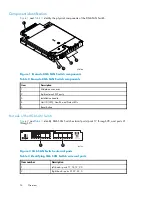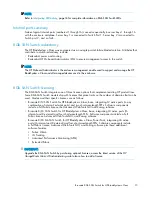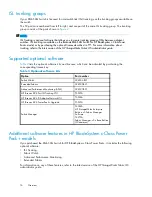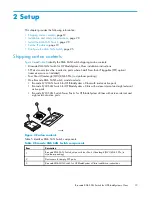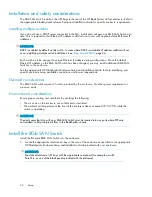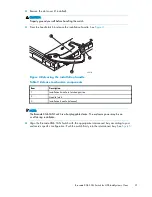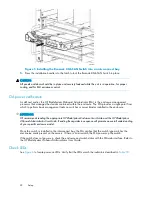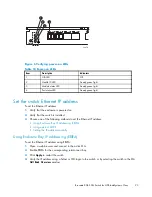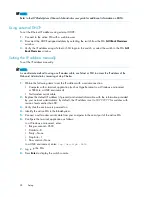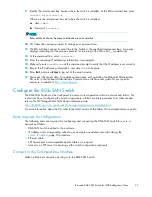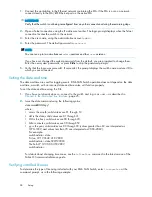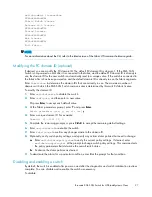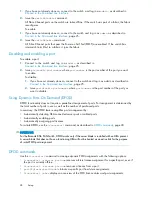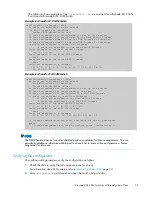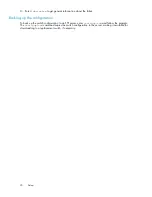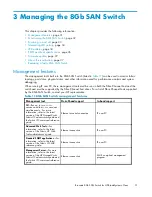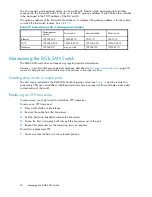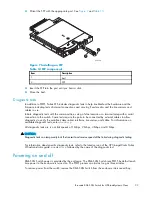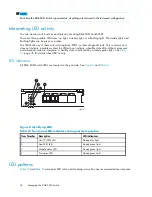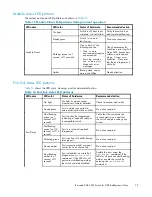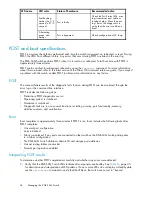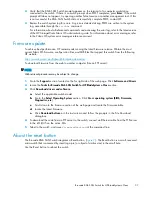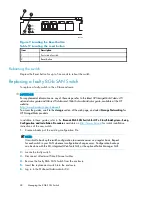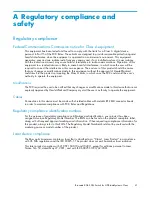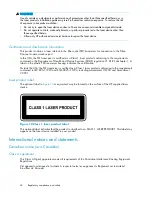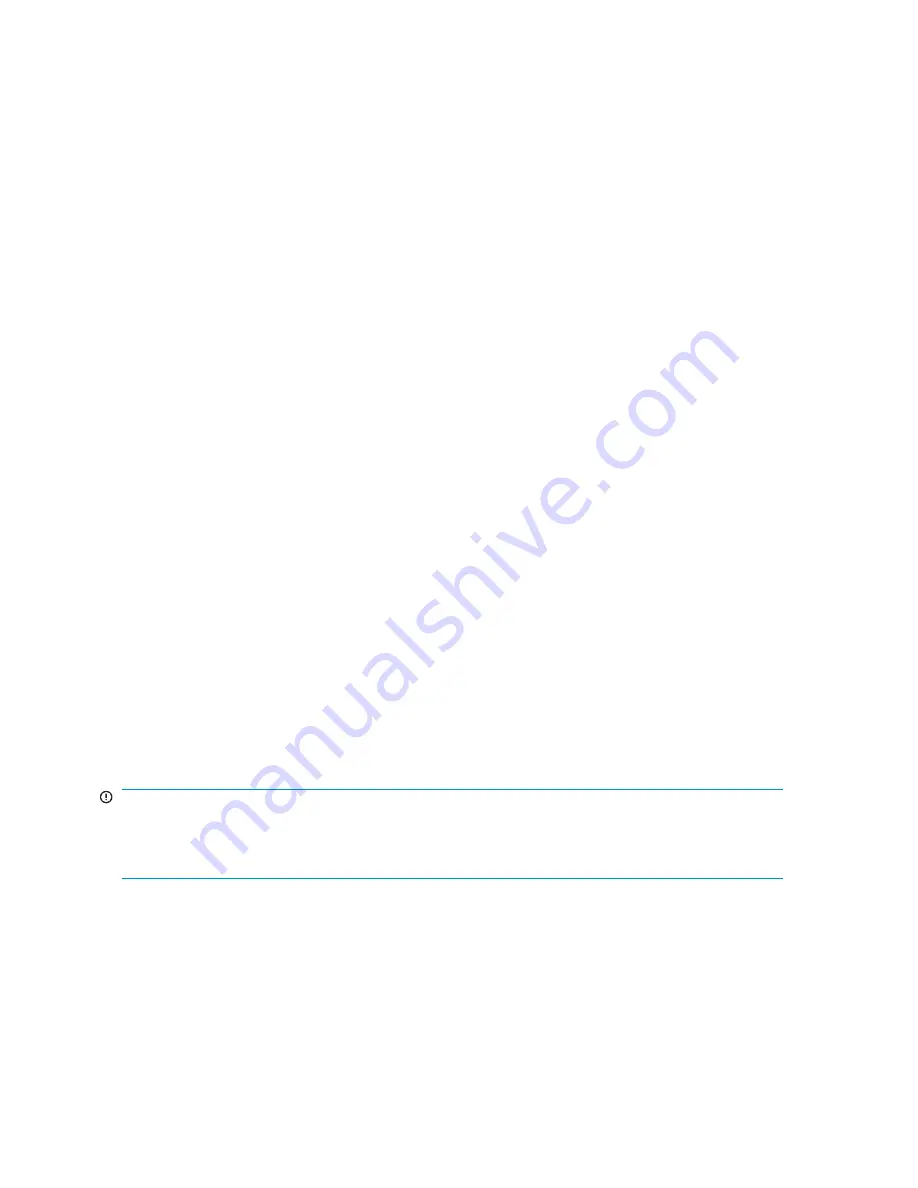
1.
If you have not already done so, connect to the switch, and log in as
admin
, as described in
Connect to the Command Line Interface
.
2.
Issue the
switchDisable
command.
All Fibre Channel ports on the switch are taken of
fl
ine. If the switch was part of a fabric, the fabric
recon
fi
gures.
To enable:
1.
If you have not already done so, connect to the switch and log in as
admin
as described in
Connect to the Command Line Interface
, page 25.
2.
Issue the
switchEnable
command.
All Fibre Channel ports that pass the Power-on Self Test (POST) are enabled. If the switch has
interswitch links (ISLs) to a fabric, it joins the fabric.
Disabling and enabling a port
To enable a port:
1.
Connect to the switch and log in as
admin
as described in
Connect to the Command Line Interface
, page 25.
2.
Issue
portenable
portnumber
where
portnumber
is the port number of the port you want
to enable.
To disable:
1.
If you have not already done so, connect to the switch and log in as admin as described in
Connect to the Command Line Interface
, page 25.
2.
Issue
portdisable
portnumber
where
portnumber
is the port number of the port you
want to disable.
Using Dynamic Ports On Demand (DPOD)
DPOD functionality does not require a prede
fi
ned assignment of ports. Port assignment is determined by
the total number of ports in use as well as the number of purchased ports.
In summary, the DPOD feature simpli
fi
es port management by:
•
Automatically detecting HBA connected server ports or cabled ports
•
Automatically enabling ports
•
Automatically assigning port licenses
To initiate DPOD, use the
licensePort
command, as described in
DPOD commands
, page 28.
IMPORTANT:
For the Brocade 8Gb SAN Switch, DPOD works only if the server blade is installed with an HBA present.
A server blade that does not have a functioning HBA will not be treated as an active link for the purpose
of initial POD port assignment.
DPOD commands
Use the
licensePort
command to manage dynamic POD assignments with the following options:
•
licensePort –reserve portnum
reserves a future license assignment for a speci
fi
c port, even if
the port is currently of
fl
ine.
•
licensePort –release portnum
removes a license from a port.
•
portCfgPersistentDisable
blocks a speci
fi
c port from future assignments.
•
licensePort -show
displays an overview of the POD license status and port assignments.
28
Setup
Summary of Contents for Brocade 8Gb SAN
Page 5: ...Index 61 Brocade 8Gb SAN Switch for HP BladeSystem c Class 5 ...
Page 8: ...8 ...
Page 12: ...12 About this guide ...
Page 18: ...18 Overview ...
Page 40: ...40 Managing the 8Gb SAN Switch ...
Page 46: ...46 Regulatory compliance and safety ...
Page 48: ...48 Electrostatic discharge ...
Page 52: ...52 SAN Switch technical specifications ...
Page 60: ...60 Glossary ...