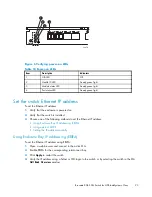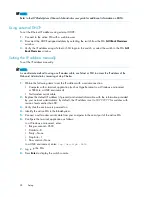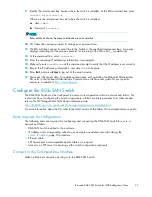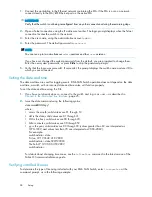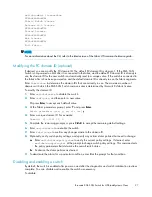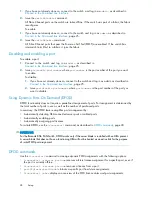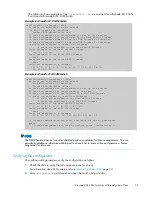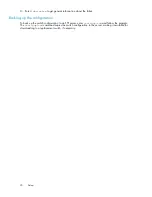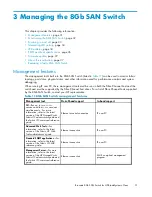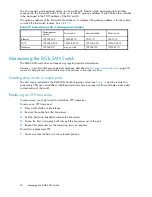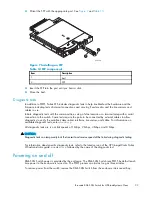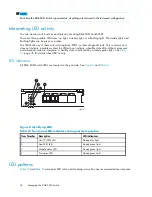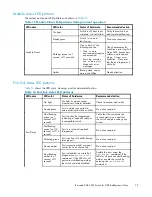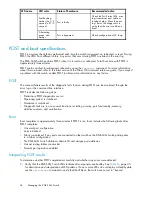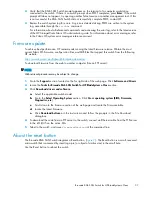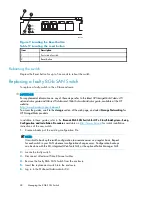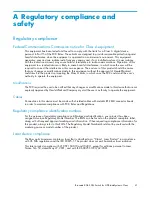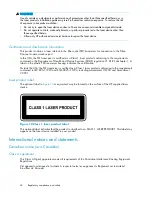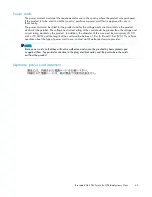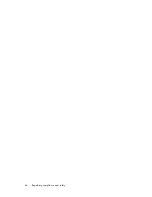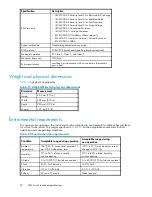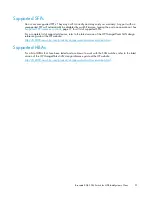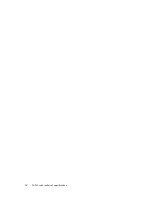2.
Verify that the 8Gb SAN Switch prompt appears on the terminal of a computer workstation
connected to the switch. If there is no switch prompt when POST completes, press
Enter
. If the switch
prompt still does not appear, try opening another Telnet session or another management tool. If this
is not successful, the 8Gb SAN Switch did not successfully complete POST; contact HP.
3.
Review the switch system log for errors. Any errors detected during POST are written to the system
log, accessible through the
errshow
command.
For information about all referenced commands and accessing the error log, refer to the latest version
of the
HP StorageWorks Fabric OS administrator guide
. For information about error messages, refer
to the
Fabric OS system error messages reference manual
.
Firmware update
To achieve best performance, HP recommends running the latest
fi
rmware release. Obtain the most
current Fabric OS
fi
rmware, con
fi
guration
fi
les, and MIB
fi
les that support this switch from the following
HP website:
http://www.hp.com/go/8gbswitchforbladesystemc-class
To download
fi
rmware from the web to another computer (like an FTP server):
NOTE:
Web retrieval procedures may be subject to change.
1.
Go to the
Support
section, located on the far right side of the web page. Click
Software and Drivers
.
2.
Locate the
Tasks for Brocade 8Gb SAN Switch for HP BladeSystem c-Class
section.
3.
Click
Download drivers and software
.
a.
Select the applicable switch model.
b.
Go to the
Select Operating System
section. Click
Cross operating system (BIOS, Firmware,
Diagnostics, etc.
)
c.
Scroll down to the
fi
rmware section of the web page and locate the Firmware table.
d.
Locate the latest
fi
rmware.
e.
Click
Download button>>
in the last column and follow the prompts in the File Download
dialog box.
4.
To download the code from an FTP server to the switch, connect an Ethernet cable from the FTP server
to the iLO RJ45 on the active OA.
5.
Telnet to the switch, and issue
firmwaredownload
at the command line.
About the reset button
The Brocade 8Gb SAN Switch integrates a Reset button, (
Figure 9
). The Reset button is a small, recessed
micro-switch that is accessed by inserting a pin (or object of similar size) in the small hole.
Use the Reset button to reboot the switch.
Brocade 8Gb SAN Switch for HP BladeSystem c-Class
37
Summary of Contents for Brocade 8Gb SAN
Page 5: ...Index 61 Brocade 8Gb SAN Switch for HP BladeSystem c Class 5 ...
Page 8: ...8 ...
Page 12: ...12 About this guide ...
Page 18: ...18 Overview ...
Page 40: ...40 Managing the 8Gb SAN Switch ...
Page 46: ...46 Regulatory compliance and safety ...
Page 48: ...48 Electrostatic discharge ...
Page 52: ...52 SAN Switch technical specifications ...
Page 60: ...60 Glossary ...