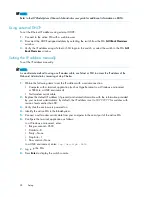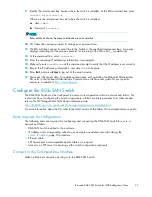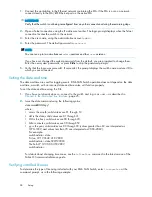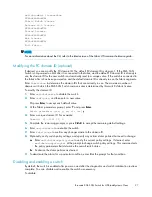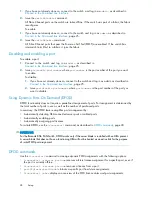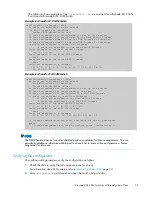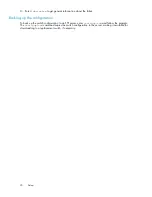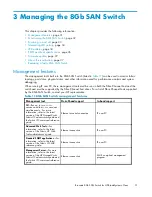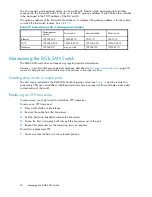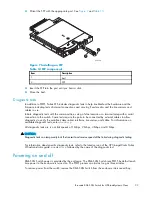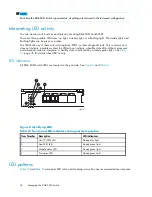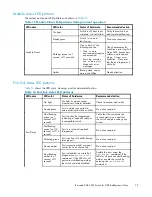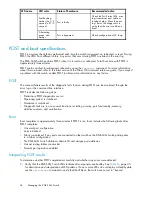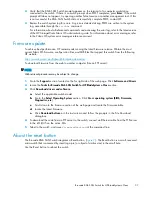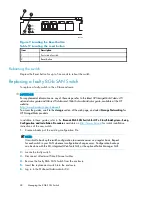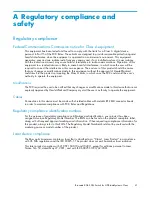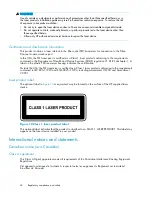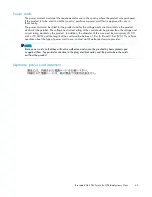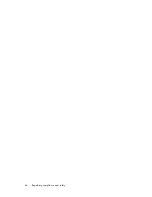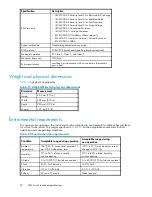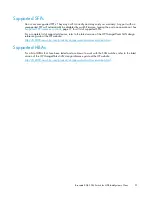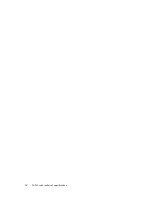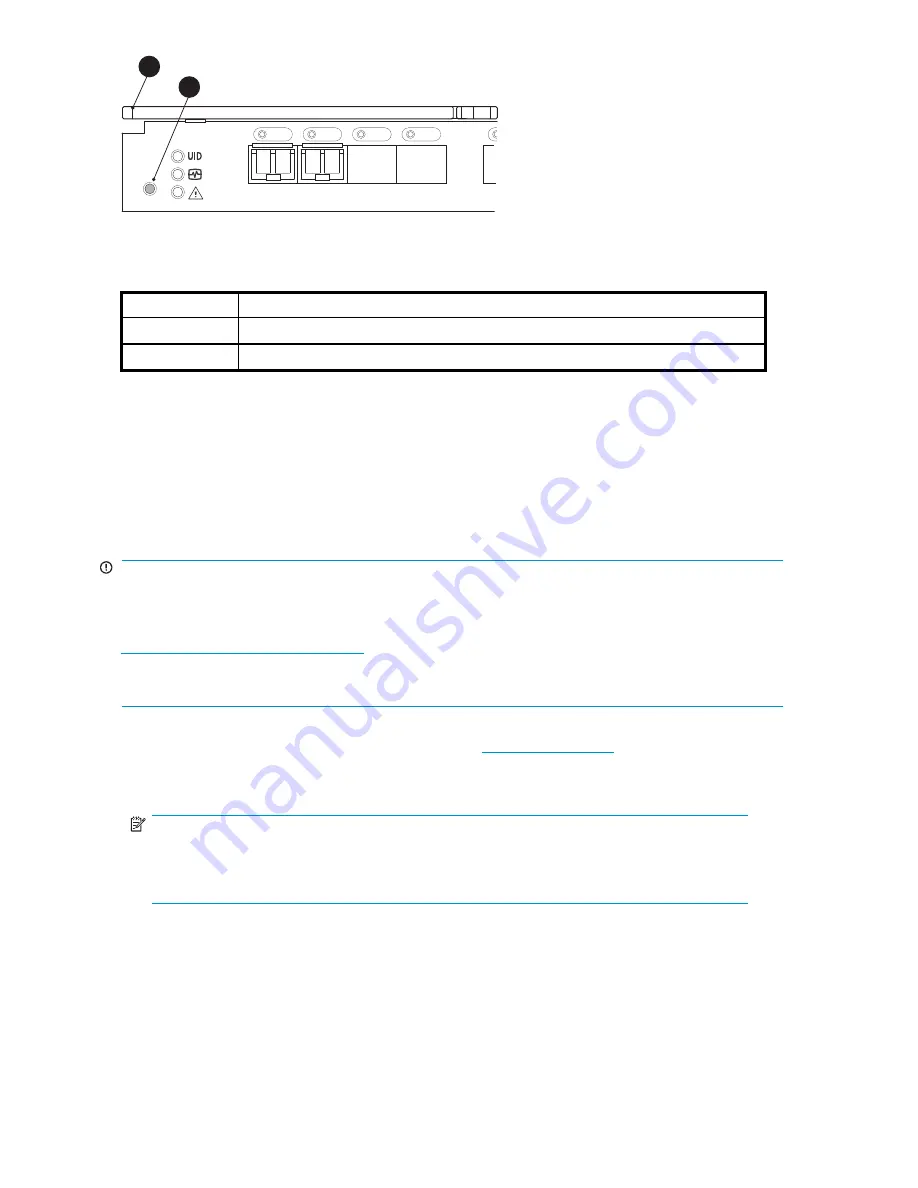
scale: 1" = 1"
17
18
19
20
!
Reset
26478a
2
1
Figure 9 Locating the Reset button
Table 17 Locating the reset button
Item
Description
1
Port side of switch
2
Reset button
Rebooting the switch
Depress the Reset button for up to 5 seconds to reboot the switch.
Replacing a faulty 8Gb SAN Switch
To replace a faulty switch in the c-Class enclosure:
IMPORTANT:
For supplemental information on any of these steps, refer to the latest
HP StorageWorks Fabric OS
administrator guide
and
Fabric OS Advanced Web Tools administrator guide
, available at the HP
website:
nl
http://www.hp.com/support/manuals
To access the guides, scroll to the
storage
section of the web page, and select
Storage Networking
for
HP StorageWorks products.
In addition to these guides, refer to the
Brocade 8Gb SAN Switch for HP c
‐
Class BladeSystem—Setup,
Con
fi
guration and Installation Procedures
available on
http://www.hp.com
for initial installation
instructions of the new switch.
1.
Create a backup of the existing con
fi
guration
fi
le.
NOTE:
It is critical to back up the switch con
fi
guration to a remote server on a regular basis. Repeat
for each switch in your SAN whenever con
fi
guration changes occur. Con
fi
guration backups
can be done with the CLI, integrated Web Tools GUI, or the optional Fabric Manager GUI.
2.
Locate the faulty switch.
3.
Disconnect all external Fibre Channel cables.
4.
Remove the faulty 8Gb SAN Switch from the enclosure.
5.
Insert the replacement switch into the enclosure.
6.
Log in to the Onboard Administrator CLI.
38
Managing the 8Gb SAN Switch
Summary of Contents for Brocade 8Gb SAN
Page 5: ...Index 61 Brocade 8Gb SAN Switch for HP BladeSystem c Class 5 ...
Page 8: ...8 ...
Page 12: ...12 About this guide ...
Page 18: ...18 Overview ...
Page 40: ...40 Managing the 8Gb SAN Switch ...
Page 46: ...46 Regulatory compliance and safety ...
Page 48: ...48 Electrostatic discharge ...
Page 52: ...52 SAN Switch technical specifications ...
Page 60: ...60 Glossary ...