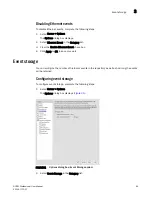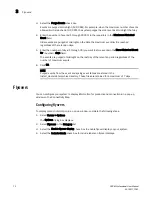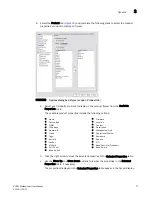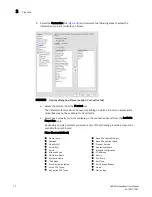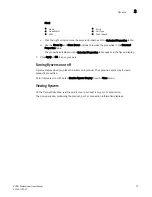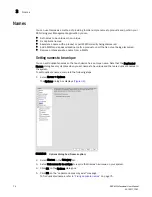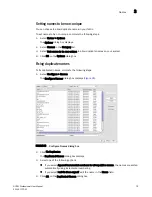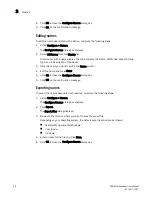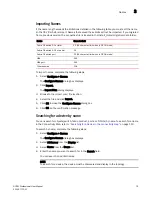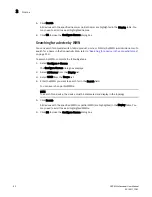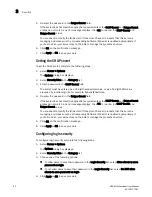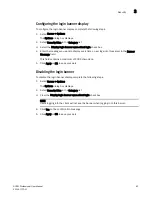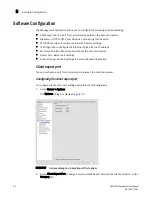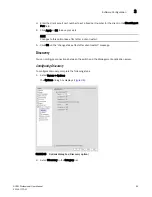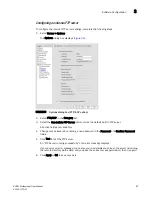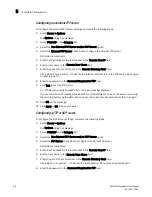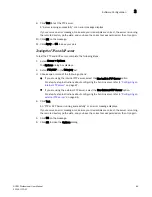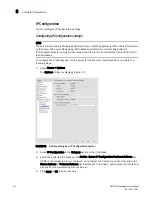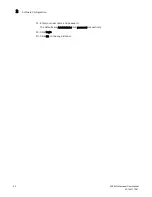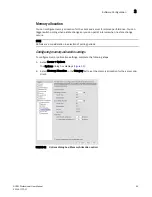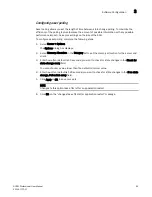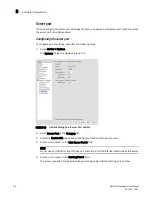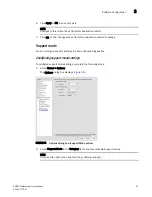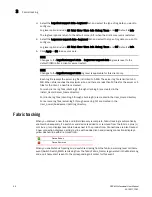DCFM Professional User Manual
83
53-1001773-01
Security
3
Configuring the login banner display
To configure the login banner display, complete the following steps.
1. Select Server > Options.
The Options dialog box displays.
2. Select Security Misc in the Category list.
3. Select the Display login banner upon client login check box.
4. Enter the message you want to display every time a user logs into this server in the Banner
Message field.
This field contains a maximum of 1024 characters.
5. Click Apply or OK to save your work.
Disabling the login banner
To disable the login banner display, complete the following steps.
1. Select Server > Options.
The Options dialog box displays.
2. Select Security Misc in the Category list.
3. Clear the Display login banner upon client login check box.
NOTE
Users logging into the client will not see the banner when logging in to this Server.
4. Click Yes on the confirmation message.
5. Click Apply or OK to save your work.
Summary of Contents for Brocade BladeSystem 4/12
Page 1: ...53 1001773 01 14 April 2010 DCFM Professional User Manual Supporting DCFM 10 4 X ...
Page 3: ...DCFM Professional User Manual iii 53 1001773 01 ...
Page 4: ...iv DCFM Professional User Manual 53 1001773 01 ...
Page 88: ...56 DCFM Professional User Manual 53 1001773 01 Seed switch 2 ...
Page 146: ...114 DCFM Professional User Manual 53 1001773 01 Customizing the main window 4 ...
Page 152: ...120 DCFM Professional User Manual 53 1001773 01 Launching HCM Agent 5 ...
Page 246: ...214 DCFM Professional User Manual 53 1001773 01 Syslog forwarding 8 ...
Page 262: ...230 DCFM Professional User Manual 53 1001773 01 Generating zoning reports 10 ...
Page 662: ...630 DCFM Professional User Manual 53 1001773 01 ...