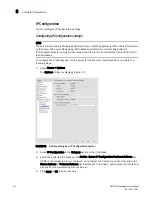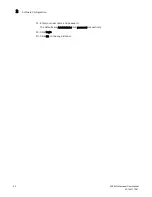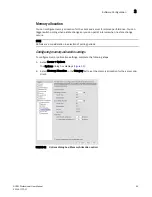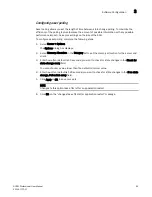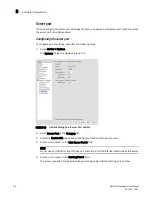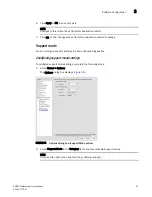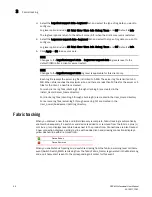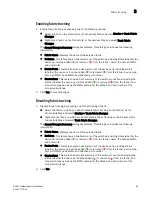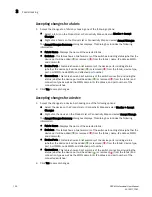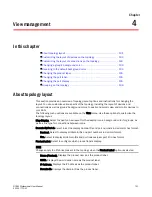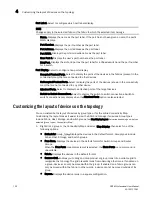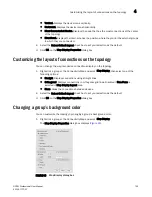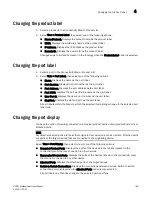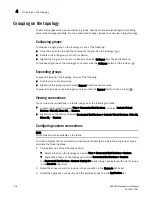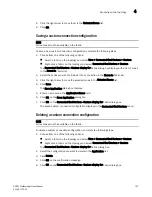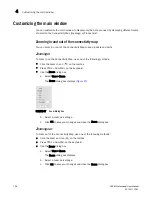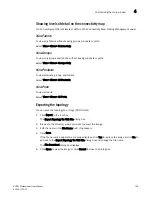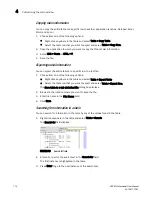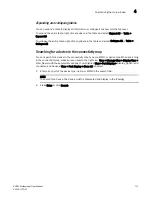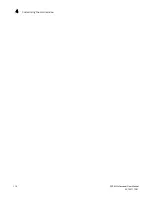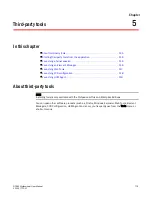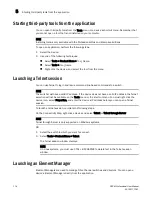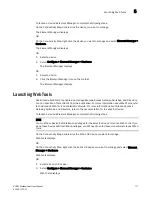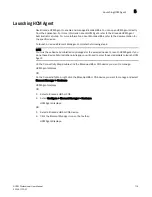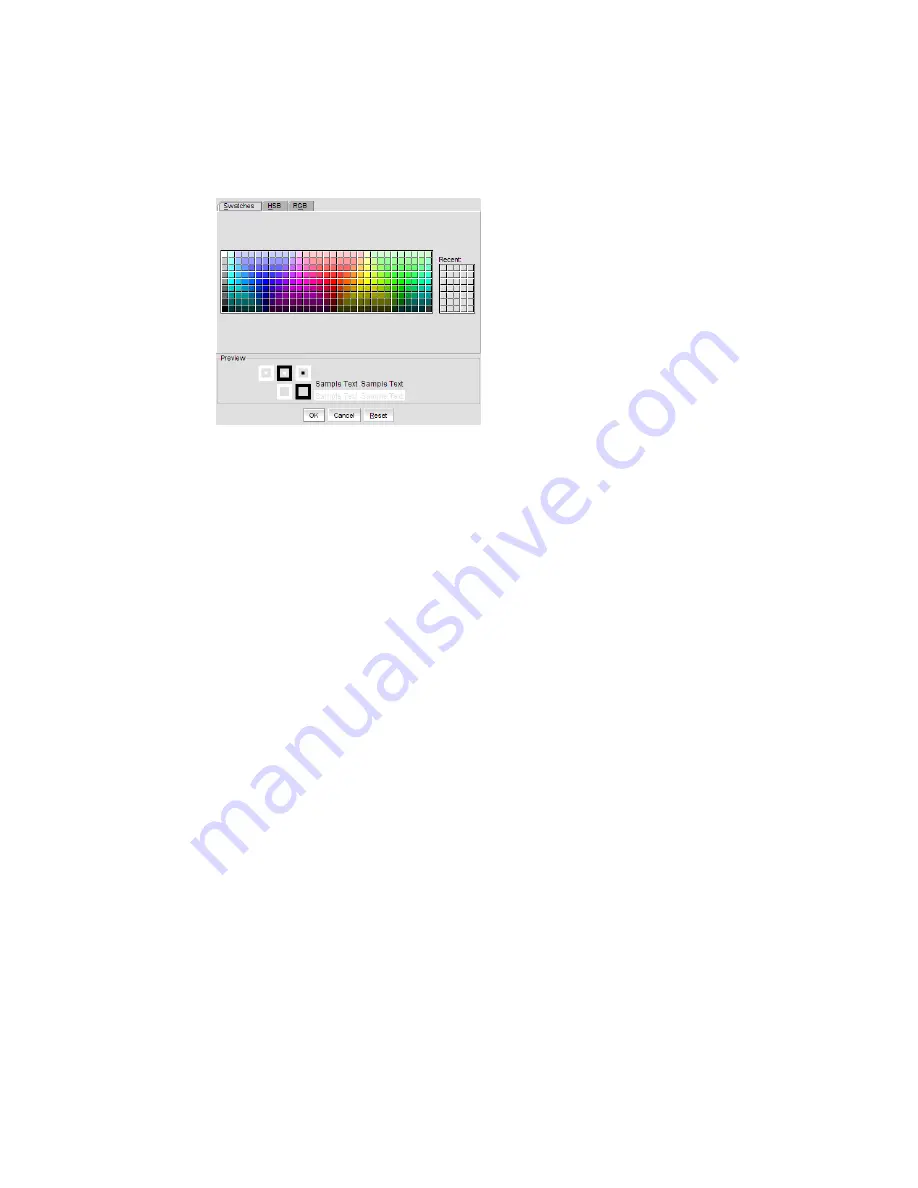
104
DCFM Professional User Manual
53-1001773-01
Reverting to the default background color
4
2. Select the Custom option and click Change.
The Choose a background color dialog box displays (
Figure 46
).
FIGURE 46
Map Display dialog box
3. Select or specify a color and preview it in the Preview pane.
•
To pick a color from a swatch, select the Swatches tab. Select a color from the display.
•
To specify a color based on hue, saturation, and brightness, click the HSB tab. Specify
the hue (0 to 359 degrees), saturation (0 to 100%) and brightness (0 to 100%).
•
To specify a color based on values of red, green, and blue, click the RGB tab. Specify
the values for red, green, and blue (0 to 255).
4. Click OK to change the background color, or click Reset to return all settings to the color
currently being displayed on the topology.
5. Click OK on the Map Display Properties dialog box.
Reverting to the default background color
You can revert back to the default background color.
1. Right-click a group and select Map Display.
The Map Display Properties dialog box displays.
2. Select the Default option.
3. Click OK on the Map Display Properties dialog box.
Summary of Contents for Brocade BladeSystem 4/12
Page 1: ...53 1001773 01 14 April 2010 DCFM Professional User Manual Supporting DCFM 10 4 X ...
Page 3: ...DCFM Professional User Manual iii 53 1001773 01 ...
Page 4: ...iv DCFM Professional User Manual 53 1001773 01 ...
Page 88: ...56 DCFM Professional User Manual 53 1001773 01 Seed switch 2 ...
Page 146: ...114 DCFM Professional User Manual 53 1001773 01 Customizing the main window 4 ...
Page 152: ...120 DCFM Professional User Manual 53 1001773 01 Launching HCM Agent 5 ...
Page 246: ...214 DCFM Professional User Manual 53 1001773 01 Syslog forwarding 8 ...
Page 262: ...230 DCFM Professional User Manual 53 1001773 01 Generating zoning reports 10 ...
Page 662: ...630 DCFM Professional User Manual 53 1001773 01 ...