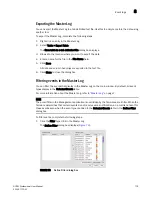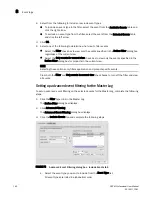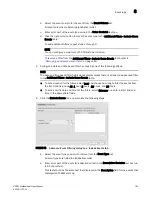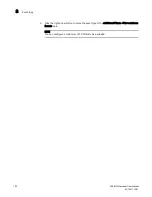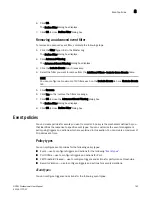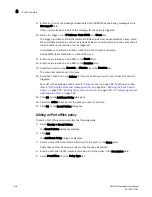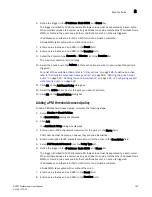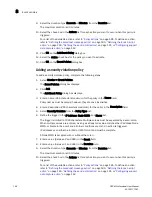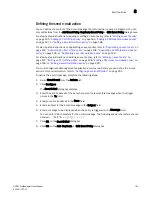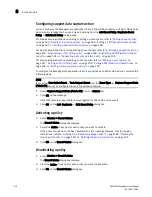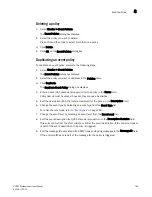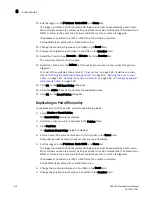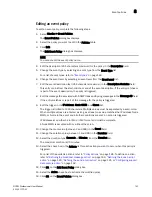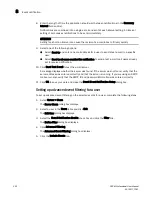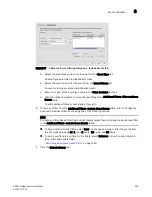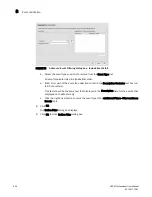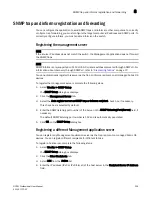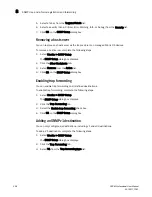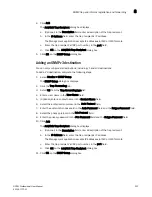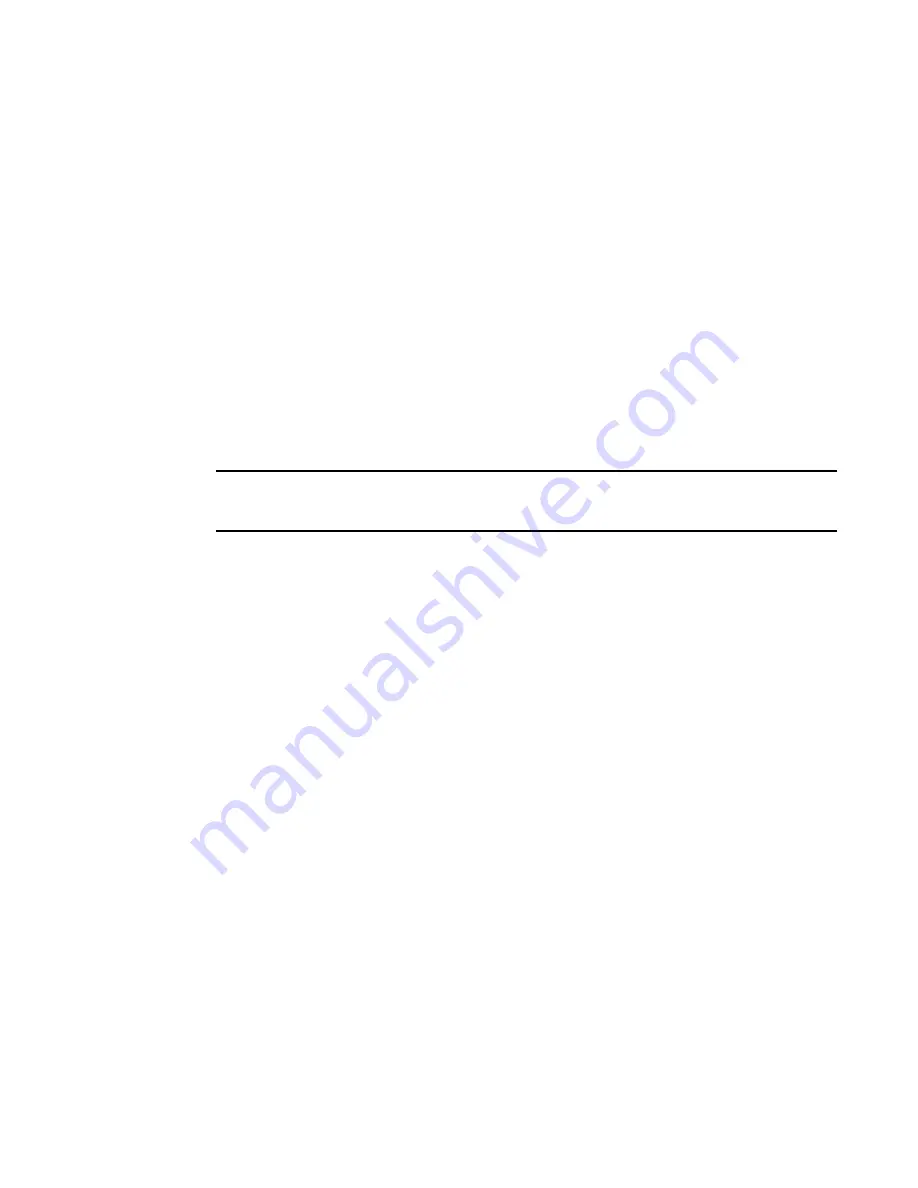
192
DCFM Professional User Manual
53-1001773-01
Event policies
8
Configuring support data capture action
You can configure the Management application to start supportSave capture on Fabric OS devices
when a policy is triggered. You can only edit actions from the Add Event Policy, Duplicate Event
Policy, or Edit Event Policy dialog boxes.
For step-by-step instructions on adding or editing an event policy, refer to
“Adding an event policy”
on page 185,
“Adding an Port offline policy”
on page 186,
“Adding a PM threshold crossed policy”
on page 187, or
“Adding a security violation policy”
on page 188.
For step-by-step instructions on duplicating an event policy, refer to
“Duplicating an event policy”
on
page 193,
“Duplicating an Port offline policy”
on page 194,
“Duplicating a PM threshold crossed
policy”
on page 195, or
“Duplicating a security violation policy”
on page 196.
For step-by-step instructions on editing an event policy, refer to
“Editing an event policy”
on
page 197,
“Editing an Port offline policy”
on page 198,
“Editing a PM threshold crossed policy”
on
page 199, or
“Editing a security violation policy”
on page 200.
To configure the Management application to start supportSave on Fabric OS devices, complete the
following steps.
NOTE
If you select User Action Event or Tech Support Event from the Event Type list, Capture Support Data
(Fabric OS) cannot be configured to start supportSave capture.
1. Select Capture Support Data (Fabric OS) from the Actions list.
2. Click OK on the message.
Note that capture support data is only triggered for Fabric OS switch events.
3. Click OK on the Add, Duplicate, or Edit Event Policy dialog box.
Activating a policy
1. Select Monitor > Event Policies.
The Event Policies dialog box displays.
2. Select the Active check box for each policy you want to activate.
If the policy actions have not been selected an error message displays. For step-by-step
instructions, refer to
“Defining the broadcast message action”
on page 189,
“Defining the
launch script action”
on page 190, or
“Defining the send e-mail action”
on page 191.
3. Click OK on the Event Policies dialog box.
Deactivating a policy
1. Select Monitor > Event Policies.
The Event Policies dialog box displays.
2. Clear the Active check box for each policy you want to deactivate.
3. Click OK on the Event Policies dialog box.
Summary of Contents for Brocade BladeSystem 4/12
Page 1: ...53 1001773 01 14 April 2010 DCFM Professional User Manual Supporting DCFM 10 4 X ...
Page 3: ...DCFM Professional User Manual iii 53 1001773 01 ...
Page 4: ...iv DCFM Professional User Manual 53 1001773 01 ...
Page 88: ...56 DCFM Professional User Manual 53 1001773 01 Seed switch 2 ...
Page 146: ...114 DCFM Professional User Manual 53 1001773 01 Customizing the main window 4 ...
Page 152: ...120 DCFM Professional User Manual 53 1001773 01 Launching HCM Agent 5 ...
Page 246: ...214 DCFM Professional User Manual 53 1001773 01 Syslog forwarding 8 ...
Page 262: ...230 DCFM Professional User Manual 53 1001773 01 Generating zoning reports 10 ...
Page 662: ...630 DCFM Professional User Manual 53 1001773 01 ...