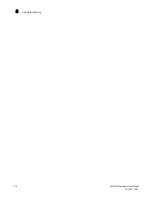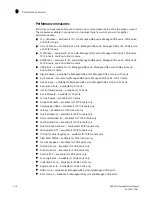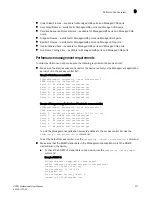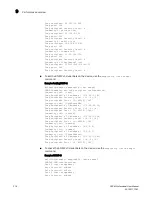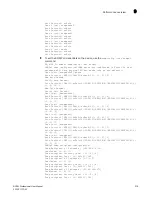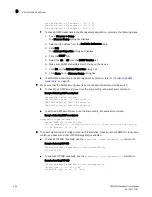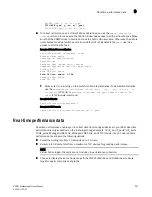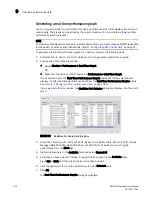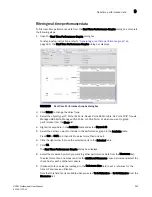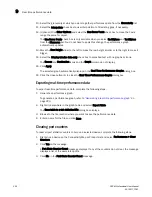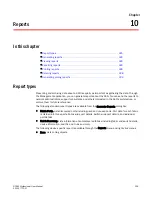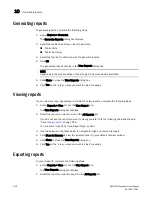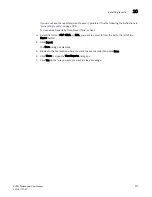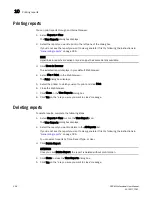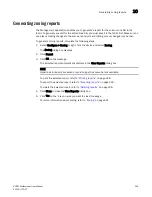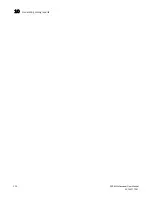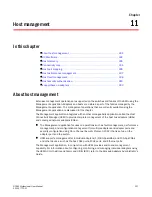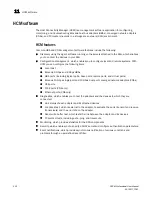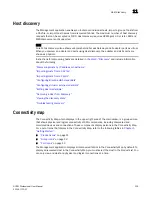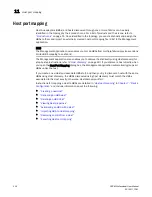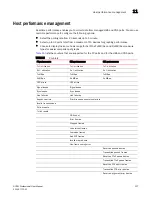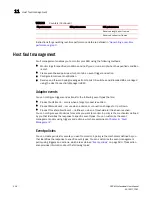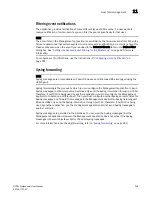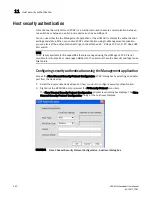228
DCFM Professional User Manual
53-1001773-01
Printing reports
10
Printing reports
You can print reports through an internet browser.
1. Select Reports > View.
The View Reports dialog box displays.
2. Select the report you want to print in the left pane of the dialog box.
If you do not see the report you want to view, generate it first by following the instructions in
“Generating reports”
on page 226.
NOTE
Hyperlinks in reports are active only as long as the source data is available.
3. Click Show in Browser.
The selected report displays in your default Web browser.
4. Select File > Print (in the Web browser).
The Print dialog box displays.
5. Select the printer to which you want to print and click Print.
6. Close the Web browser.
7. Click Close in the View Reports dialog box.
8. Click Yes on the “are you sure you want to close” message.
Deleting reports
To delete reports, complete the following steps.
1. Select Reports > View or click the View Report icon.
The View Reports dialog box displays.
2. Select the report you want to delete in the All Reports list.
If you do not see the report you want to view, generate it first by following the instructions in
“Generating reports”
on page 226.
You can select reports by Time, Report Type, or User.
3. Click Delete Report.
ATTENTION
Once you click Delete Report, the report is deleted without confirmation.
4. Click Close to close the View Reports dialog box.
5. Click Yes on the “are you sure you want to close” message.
Summary of Contents for Brocade BladeSystem 4/12
Page 1: ...53 1001773 01 14 April 2010 DCFM Professional User Manual Supporting DCFM 10 4 X ...
Page 3: ...DCFM Professional User Manual iii 53 1001773 01 ...
Page 4: ...iv DCFM Professional User Manual 53 1001773 01 ...
Page 88: ...56 DCFM Professional User Manual 53 1001773 01 Seed switch 2 ...
Page 146: ...114 DCFM Professional User Manual 53 1001773 01 Customizing the main window 4 ...
Page 152: ...120 DCFM Professional User Manual 53 1001773 01 Launching HCM Agent 5 ...
Page 246: ...214 DCFM Professional User Manual 53 1001773 01 Syslog forwarding 8 ...
Page 262: ...230 DCFM Professional User Manual 53 1001773 01 Generating zoning reports 10 ...
Page 662: ...630 DCFM Professional User Manual 53 1001773 01 ...