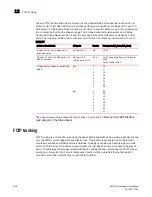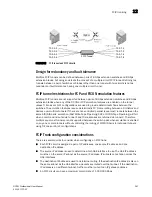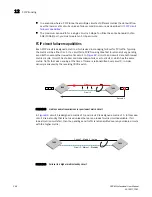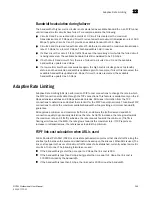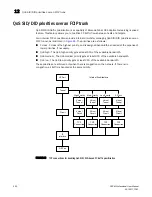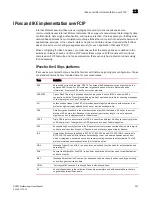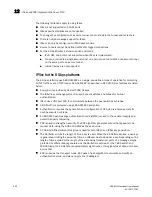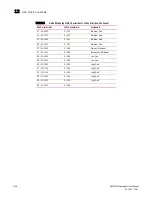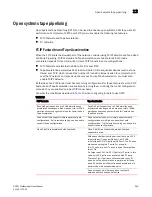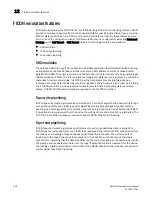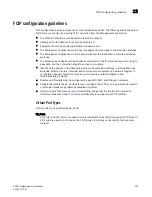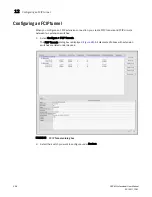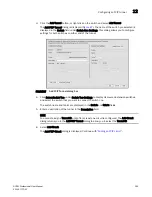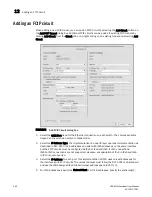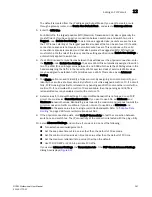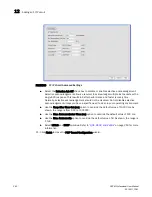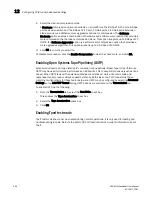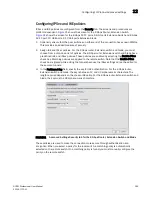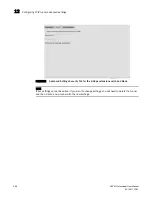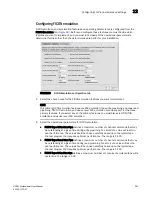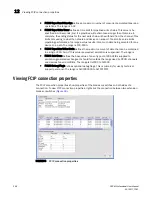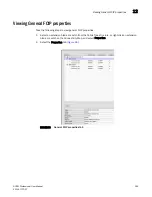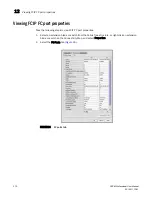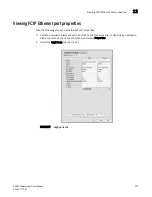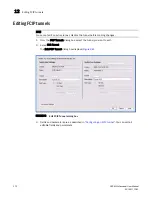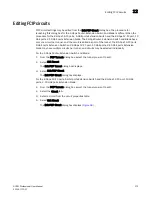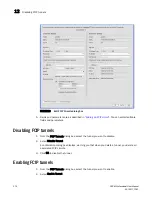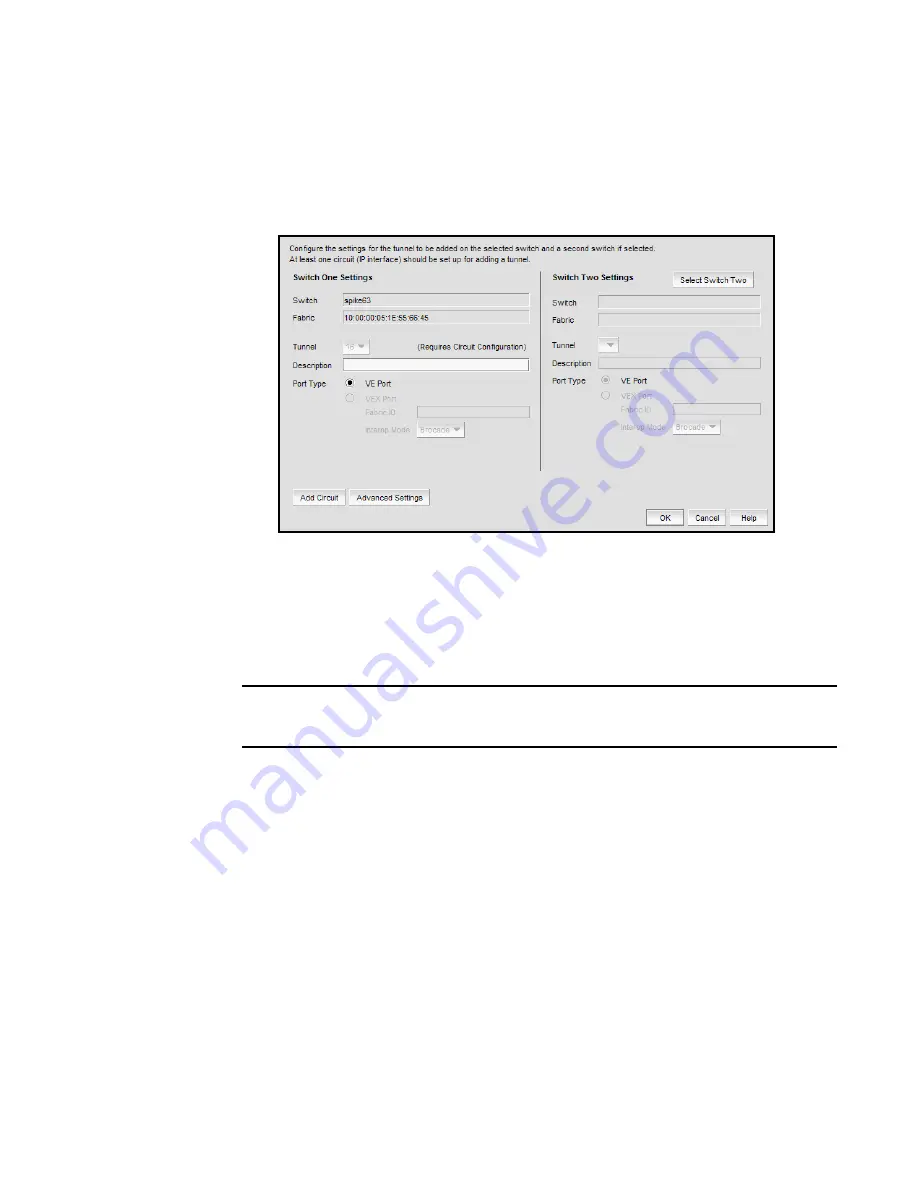
DCFM Professional User Manual
259
53-1001773-01
Configuring an FCIP tunnel
12
3. Click the Add Tunnel button, or right-click on the switch and select Add Tunnel.
The Add FCIP Tunnel dialog is displayed (
Figure 87
). The name of the switch you selected is
displayed in the Switch field under Switch One Settings. This dialog allows you to configure
settings for both switches on either end of the tunnel.
FIGURE 87
Add FCIP Tunnel dialog box
4. Click Select Switch Two under Switch Two Settings to display discovered extension switches,
and select the switch that you want to connect to switch one.
The switch name and fabric are displayed in the Switch and Fabric fields.
5. Enter a description of the tunnel in the Description field.
NOTE
You cannot assign a Tunnel ID until after at least one circuit is configured. The Add Circuit
dialog returns you to the Add FCIP Tunnel dialog to allow you to select the Tunnel ID.
6. Select Add Circuit.
The Add FCIP Circuit dialog is displayed. Continue with
“Adding an FCIP circuit”
.
Summary of Contents for Brocade BladeSystem 4/12
Page 1: ...53 1001773 01 14 April 2010 DCFM Professional User Manual Supporting DCFM 10 4 X ...
Page 3: ...DCFM Professional User Manual iii 53 1001773 01 ...
Page 4: ...iv DCFM Professional User Manual 53 1001773 01 ...
Page 88: ...56 DCFM Professional User Manual 53 1001773 01 Seed switch 2 ...
Page 146: ...114 DCFM Professional User Manual 53 1001773 01 Customizing the main window 4 ...
Page 152: ...120 DCFM Professional User Manual 53 1001773 01 Launching HCM Agent 5 ...
Page 246: ...214 DCFM Professional User Manual 53 1001773 01 Syslog forwarding 8 ...
Page 262: ...230 DCFM Professional User Manual 53 1001773 01 Generating zoning reports 10 ...
Page 662: ...630 DCFM Professional User Manual 53 1001773 01 ...