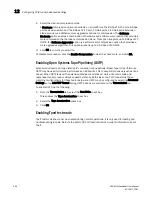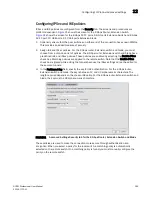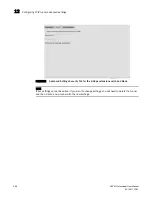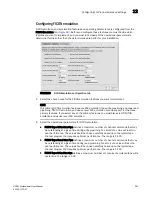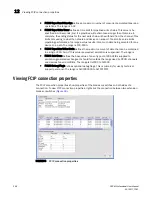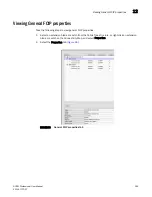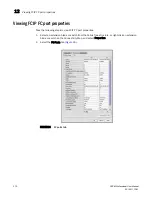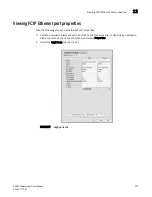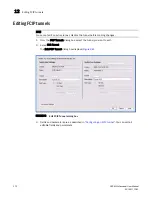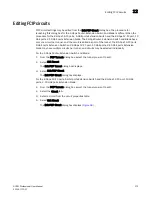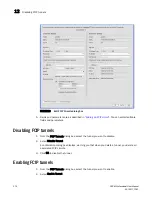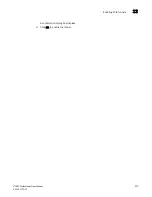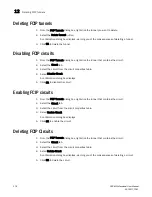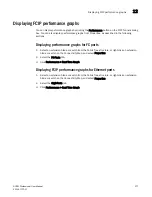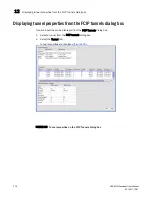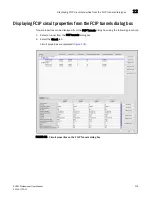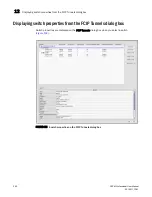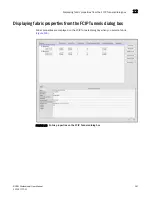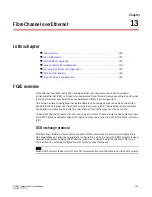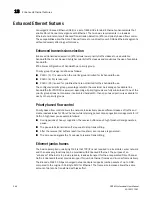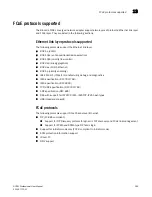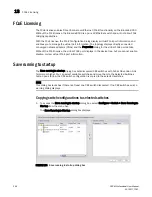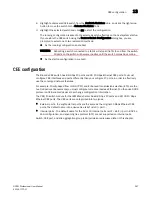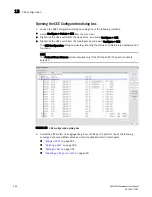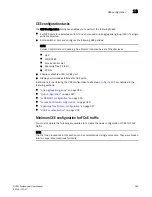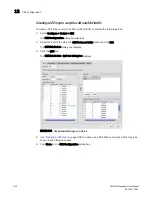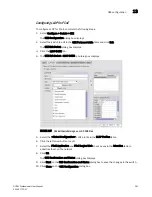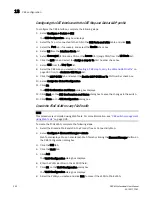DCFM Professional User Manual
277
53-1001773-01
Displaying FCIP performance graphs
12
Displaying FCIP performance graphs
You can display peformance graphs by clicking the Performance button on the FCIP Tunnels dialog
box. You can also display performance graphs from Properties, as described in the following
sections.
Displaying performance graphs for FC ports
1. Select an extension blade or switch from the Fabric Tree structure, or right-click an extension
blade or switch on the Connectivity Map, and select Properties.
2. Select the FC Ports tab.
3. Click Performance > Real Time Graph.
Displaying FCIP performance graphs for Ethernet ports
1. Select an extension blade or switch from the Fabric Tree structure, or right-click an extension
blade or switch on the Connectivity Map, and select Properties.
2. Select the GigE Ports tab.
3. Click Performance > Real Time Graph.
Summary of Contents for Brocade BladeSystem 4/12
Page 1: ...53 1001773 01 14 April 2010 DCFM Professional User Manual Supporting DCFM 10 4 X ...
Page 3: ...DCFM Professional User Manual iii 53 1001773 01 ...
Page 4: ...iv DCFM Professional User Manual 53 1001773 01 ...
Page 88: ...56 DCFM Professional User Manual 53 1001773 01 Seed switch 2 ...
Page 146: ...114 DCFM Professional User Manual 53 1001773 01 Customizing the main window 4 ...
Page 152: ...120 DCFM Professional User Manual 53 1001773 01 Launching HCM Agent 5 ...
Page 246: ...214 DCFM Professional User Manual 53 1001773 01 Syslog forwarding 8 ...
Page 262: ...230 DCFM Professional User Manual 53 1001773 01 Generating zoning reports 10 ...
Page 662: ...630 DCFM Professional User Manual 53 1001773 01 ...