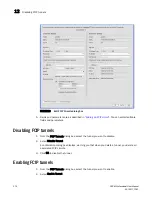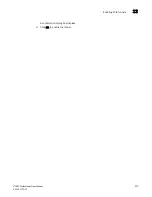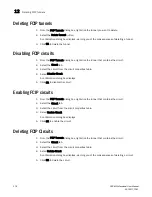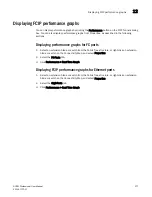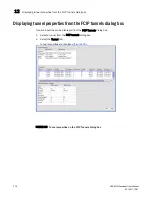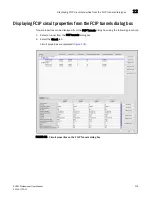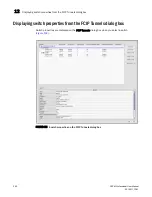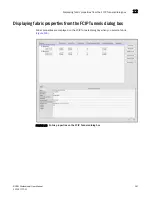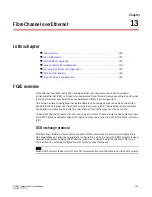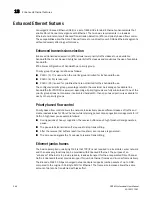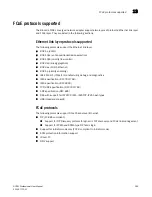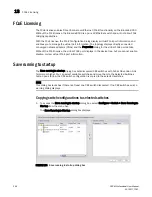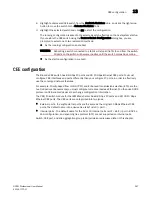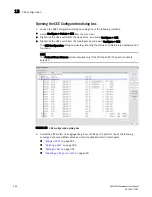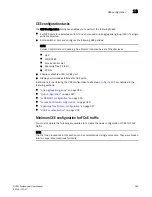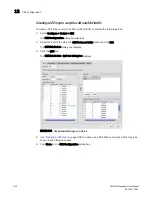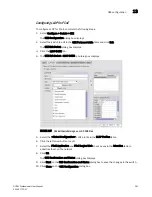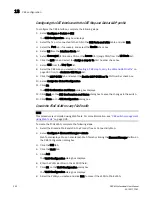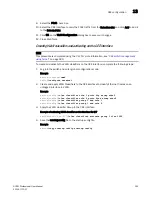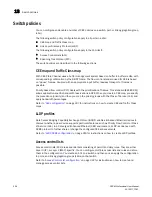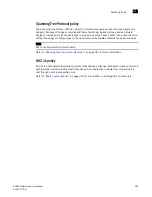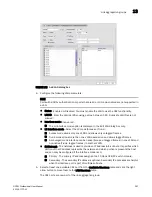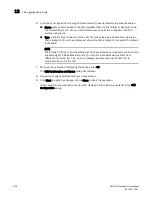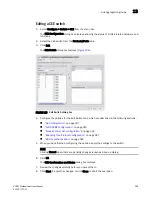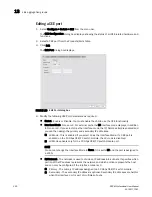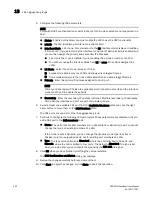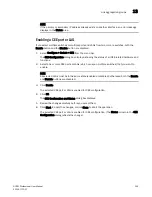288
DCFM Professional User Manual
53-1001773-01
CEE configuration
13
Opening the CEE Configuration dialog box
1. Launch the CEE Configuration dialog box using one of the following methods:
•
Select Configure > Switch > CEE from the menu bar.
•
Right-click the CEE switch from the device tree, and select Configure > CEE.
•
Right-click the CEE switch from the topology map and select Configure > CEE.
The CEE Configuration dialog box displays, showing the status of all CEE-related hardware and
functions.
NOTE
The Protocol Down Reason column displays only if the 10 Gbps CEE/FC switch module is
selected.
FIGURE 105
CEE configuration dialog box
2. Select the CEE switch, link aggregation group, or CEE port to perform one of the following
converged enhanced Ethernet tasks, which are detailed later in this chapter.
•
“Adding a LAG”
on page 296
•
“Deleting a LAG”
on page 304
•
“Editing a LAG”
on page 301
•
“Enabling a CEE port or LAG”
on page 303
Summary of Contents for Brocade BladeSystem 4/12
Page 1: ...53 1001773 01 14 April 2010 DCFM Professional User Manual Supporting DCFM 10 4 X ...
Page 3: ...DCFM Professional User Manual iii 53 1001773 01 ...
Page 4: ...iv DCFM Professional User Manual 53 1001773 01 ...
Page 88: ...56 DCFM Professional User Manual 53 1001773 01 Seed switch 2 ...
Page 146: ...114 DCFM Professional User Manual 53 1001773 01 Customizing the main window 4 ...
Page 152: ...120 DCFM Professional User Manual 53 1001773 01 Launching HCM Agent 5 ...
Page 246: ...214 DCFM Professional User Manual 53 1001773 01 Syslog forwarding 8 ...
Page 262: ...230 DCFM Professional User Manual 53 1001773 01 Generating zoning reports 10 ...
Page 662: ...630 DCFM Professional User Manual 53 1001773 01 ...