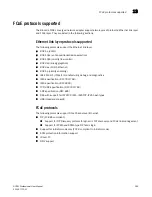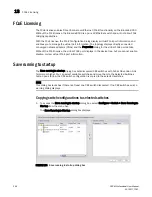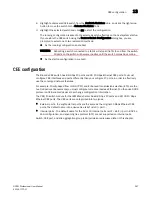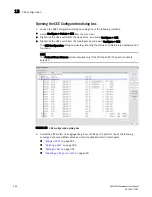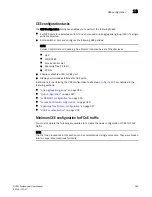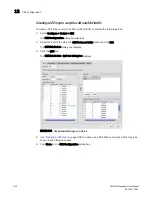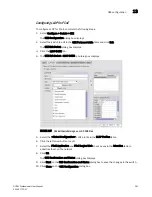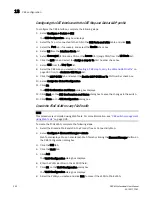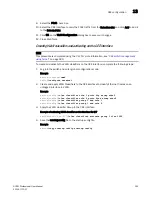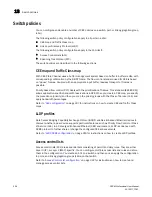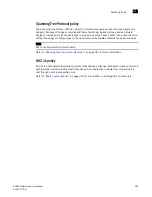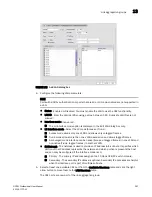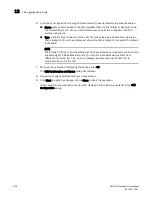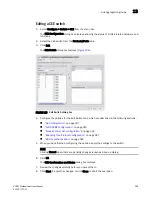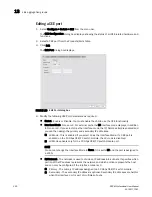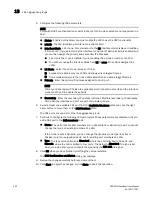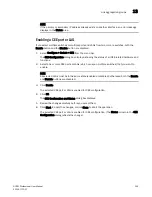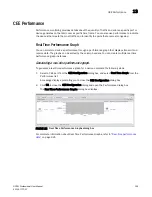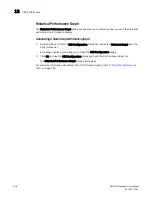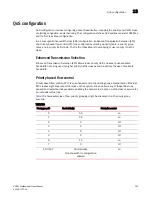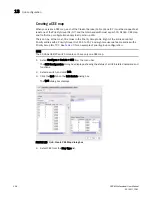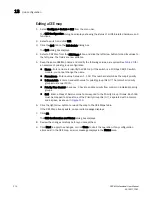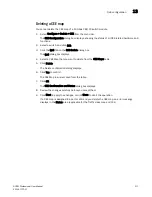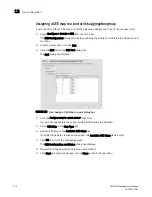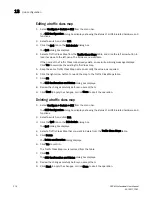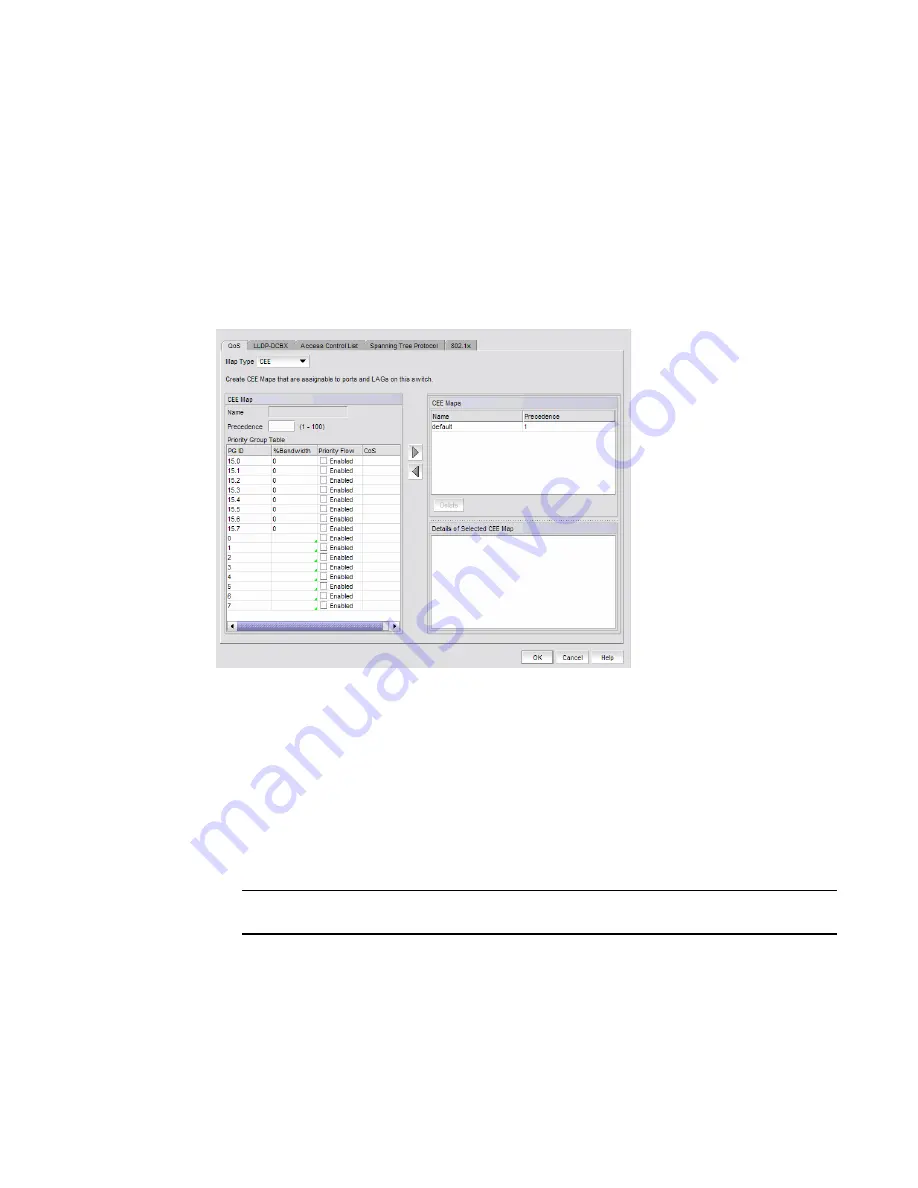
DCFM Professional User Manual
299
53-1001773-01
Link aggregation groups
13
Editing a CEE switch
1. Select Configure > Switch > CEE from the menu bar.
The CEE Configuration dialog box displays, showing the status of all CEE-related hardware and
functions.
2. Select the CEE switch from the Products/Ports table.
3. Click Edit.
The Edit Switch dialog box displays (
Figure 109
).
FIGURE 109
Edit Switch dialog box
4. Configure the policies for the Edit Switch tabs, which are described in the following sections:
•
“QoS configuration”
on page 307
•
“LLDP-DCBX configuration”
on page 316
•
“Access Control List configuration”
on page 322
•
“Spanning Tree Protocol configuration”
on page 327
•
“802.1x authentication”
on page 332
5. When you have finished configuring the policies, apply the settings to the switch.
NOTE
Clicking Cancel when there are pending changes launches a pop-up dialog.
6. Click OK.
The CEE Confirmation and Status dialog box displays.
7. Review the changes carefully before you accept them.
8. Click Start to apply the changes, or click Close to abort the operation.
Summary of Contents for Brocade BladeSystem 4/12
Page 1: ...53 1001773 01 14 April 2010 DCFM Professional User Manual Supporting DCFM 10 4 X ...
Page 3: ...DCFM Professional User Manual iii 53 1001773 01 ...
Page 4: ...iv DCFM Professional User Manual 53 1001773 01 ...
Page 88: ...56 DCFM Professional User Manual 53 1001773 01 Seed switch 2 ...
Page 146: ...114 DCFM Professional User Manual 53 1001773 01 Customizing the main window 4 ...
Page 152: ...120 DCFM Professional User Manual 53 1001773 01 Launching HCM Agent 5 ...
Page 246: ...214 DCFM Professional User Manual 53 1001773 01 Syslog forwarding 8 ...
Page 262: ...230 DCFM Professional User Manual 53 1001773 01 Generating zoning reports 10 ...
Page 662: ...630 DCFM Professional User Manual 53 1001773 01 ...