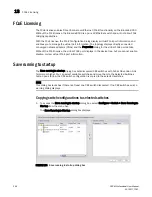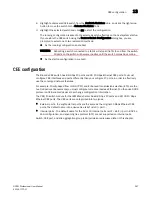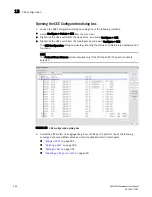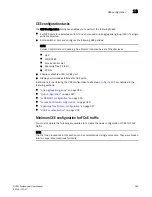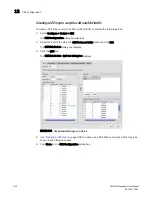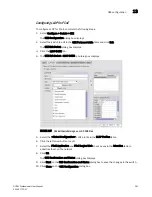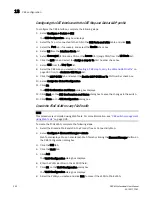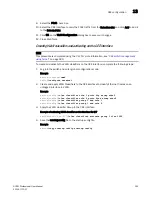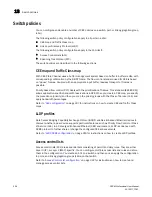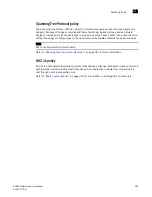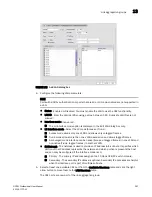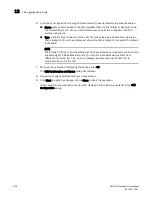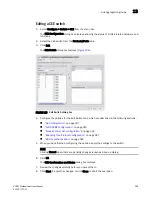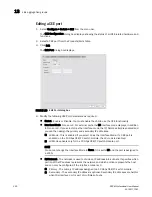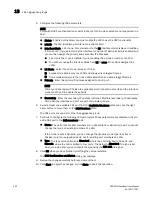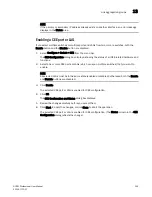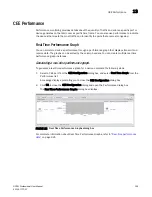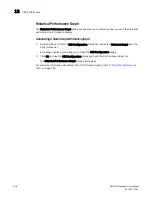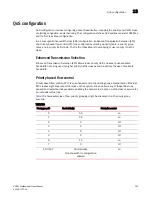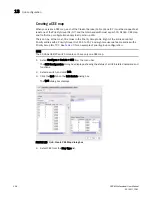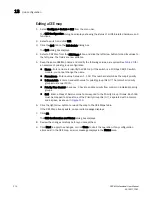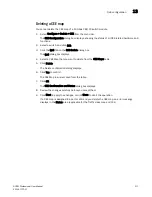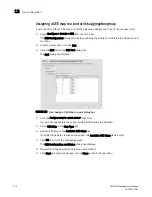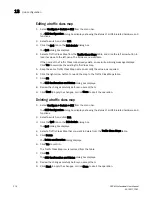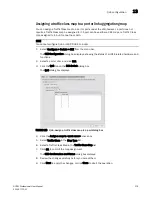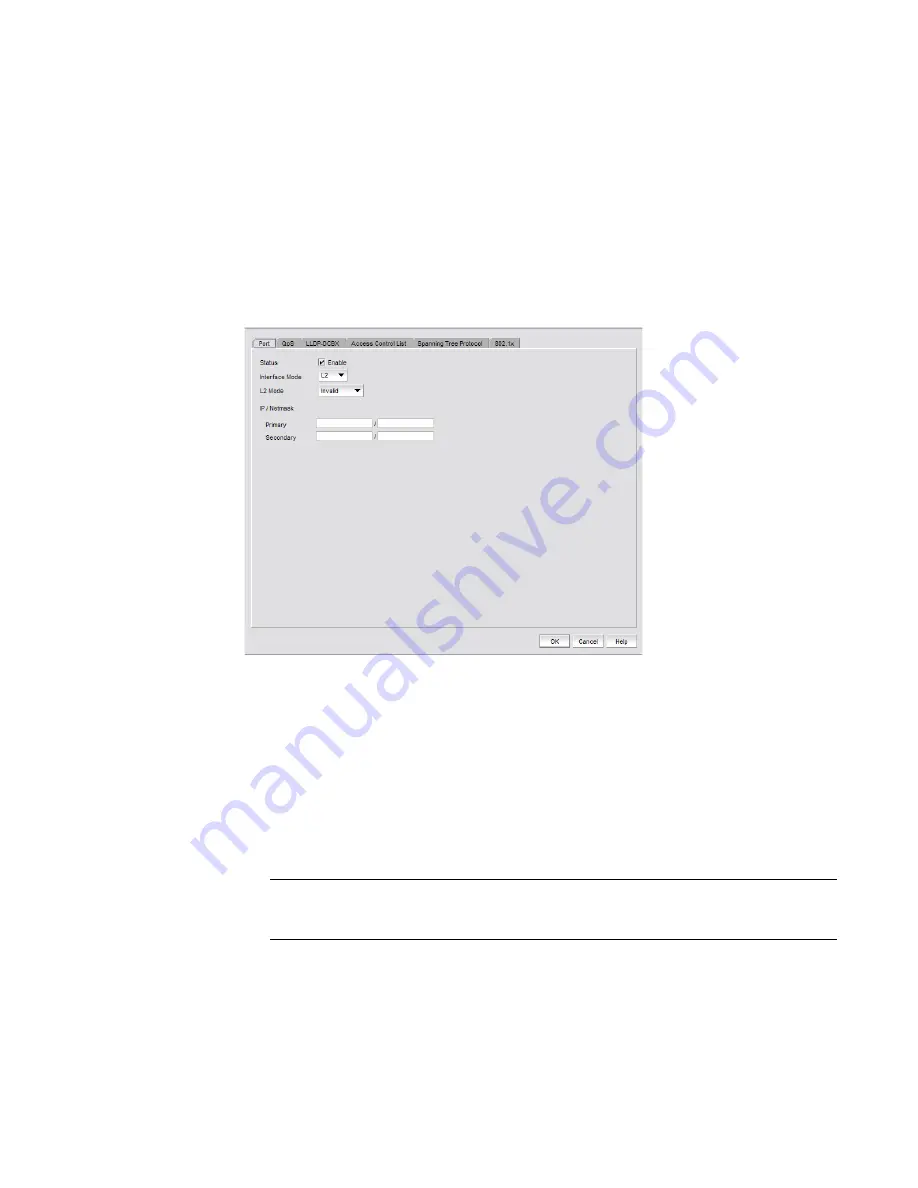
300
DCFM Professional User Manual
53-1001773-01
Link aggregation groups
13
Editing a CEE port
1. Select Configure > Switch > CEE from the menu bar.
The CEE Configuration dialog box displays, showing the status of all CEE-related hardware and
functions.
2. Select a CEE port from the Products/Ports table.
3. Click Edit.
The Edit Port dialog box displays.
FIGURE 110
Edit Port dialog box
4. Modify the following CEE Port parameters as required:
•
Status - Enable or Disable. You must enable the LAG to use the CEE functionality.
•
Interface Mode - None or L2. For external ports, the L3 interface mode displays, in addition
to None or L2. If you select L3 as the interface mode, the IP/Netmask field is enabled and
you can then assign the primary and secondary IP addresses.
L2 Mode - This is enabled if you select L2 as the Interface Mode. If a CEE port is
enabled on the 10 Gbps CEE/FC switch module, the L2 mode is disabled.
L3 Mode appears only for the 10 Gbps CEE/FC switch module port.
NOTE
You cannot change the Interface Mode to None if it is set to L2 and the port is assigned to
a VLAN.
•
IP/Netmask - The netmask is used to divide an IP address into subnets. It specifies which
portion of the IP address represents the network and which portion represents the host,
and can only be configured if the interface mode is L3.
Primary - The primary IP address assigned to a 10 Gbps CEE/FC switch module.
Secondary - The secondary IP address is optional. Secondary IP addresses are helpful
when the interface port is part of multiple subnets.
Summary of Contents for Brocade BladeSystem 4/12
Page 1: ...53 1001773 01 14 April 2010 DCFM Professional User Manual Supporting DCFM 10 4 X ...
Page 3: ...DCFM Professional User Manual iii 53 1001773 01 ...
Page 4: ...iv DCFM Professional User Manual 53 1001773 01 ...
Page 88: ...56 DCFM Professional User Manual 53 1001773 01 Seed switch 2 ...
Page 146: ...114 DCFM Professional User Manual 53 1001773 01 Customizing the main window 4 ...
Page 152: ...120 DCFM Professional User Manual 53 1001773 01 Launching HCM Agent 5 ...
Page 246: ...214 DCFM Professional User Manual 53 1001773 01 Syslog forwarding 8 ...
Page 262: ...230 DCFM Professional User Manual 53 1001773 01 Generating zoning reports 10 ...
Page 662: ...630 DCFM Professional User Manual 53 1001773 01 ...