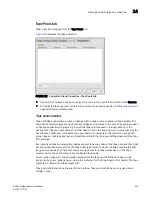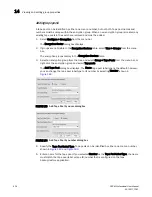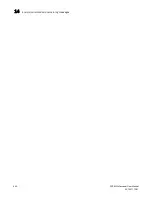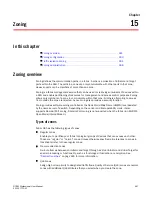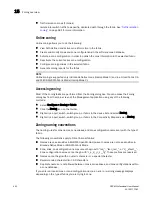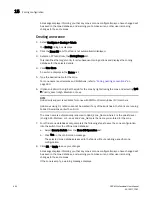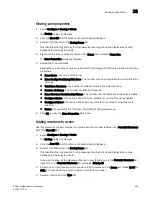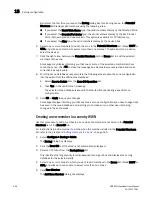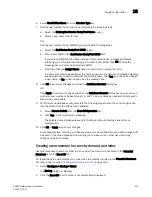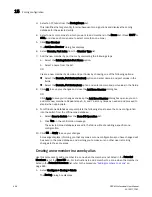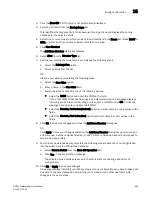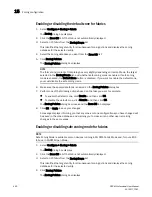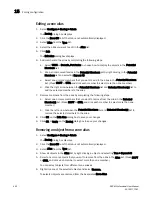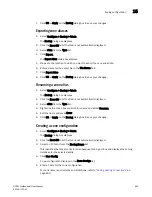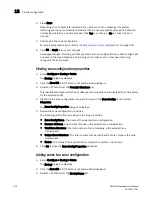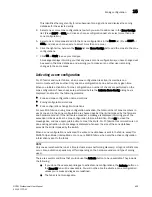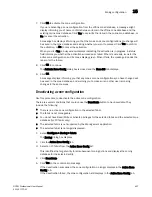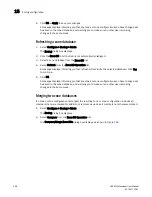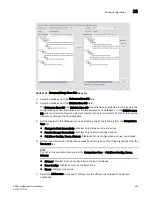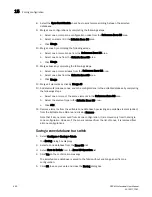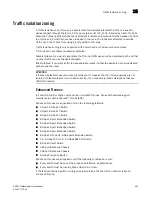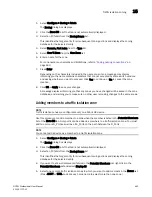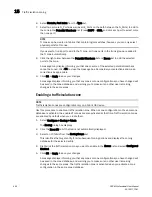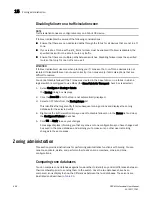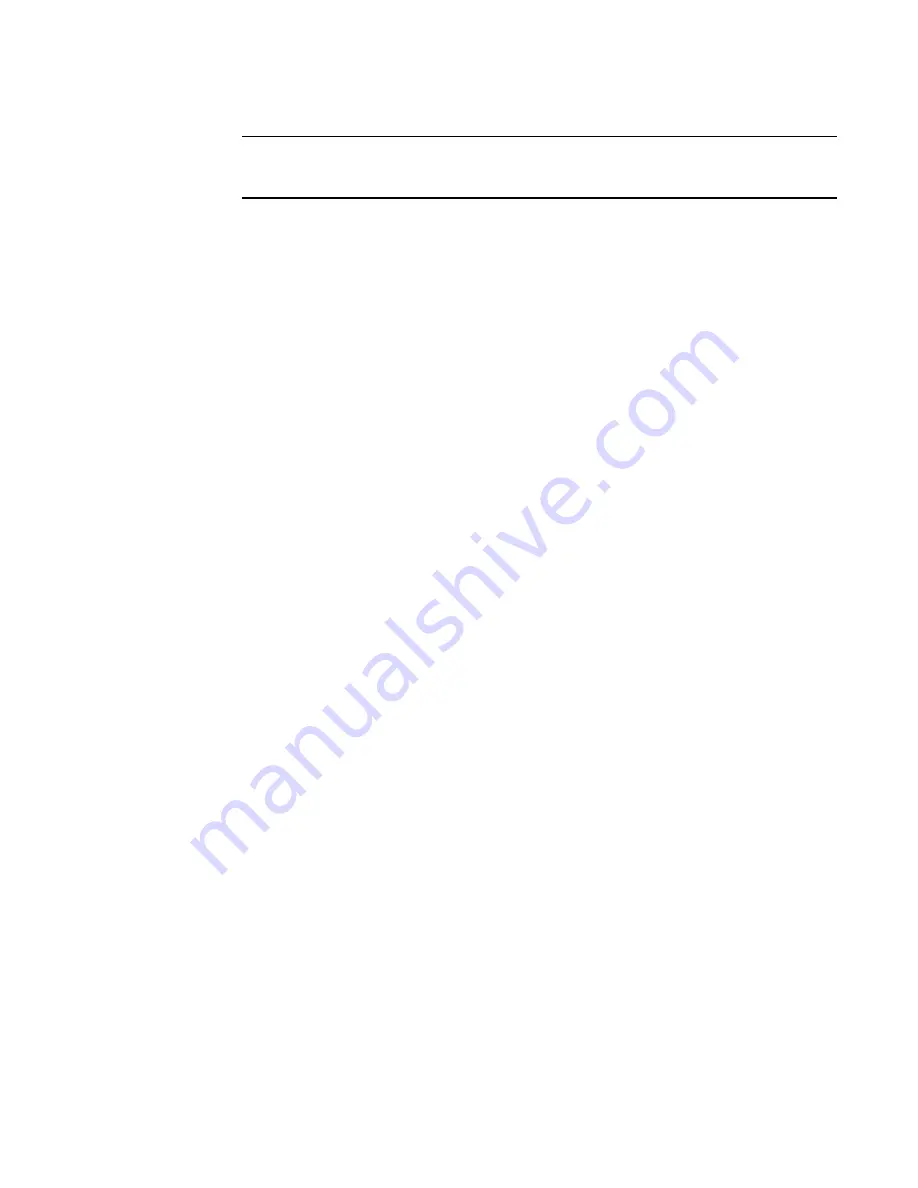
DCFM Professional User Manual
451
53-1001773-01
Zoning configuration
15
NOTE
The format and content of this dialog box vary slightly depending on Interop Mode and the
target selected in the Zoning Scope list.
5. Make sure the appropriate fabric is named on the Zoning Policies dialog box.
6. Perform one of the following actions based on the task you want to complete:
•
To enable the default zone, click Enable, and then click OK.
•
To disable the default zone, click Disable, and then click OK.
7. Click OK to apply your changes and close the Zoning Policies dialog box.
8. Click OK or Apply on the Zoning dialog box to save your changes.
Creating a zone alias
An alias is a logical group of port index numbers and WWNs. Specifying groups of ports or devices
as an alias makes zone configuration easier, by enabling you to configure zones using an alias
rather than inputting a long string of individual members. You can specify members of an alias
using the following methods:
•
Identifying members by switch domain and port index number pair (for example, 2, 20).
•
Identifying members by device node and device port WWNs.
Zone aliases are supported only in Brocade Native mode (InteropMode 0) and in a mixed Fabric OS
and M-EOS McDATA Fabric Mode (InteropMode 2).
1. Select Configure > Zoning > Fabric.
The Zoning dialog box displays.
2. Click the Zone DB tab if that tab is not automatically displayed.
3. Select an FC fabric from the Zoning Scope list.
4. Select Alias from the Type list.
5. Click New Alias.
The New Alias dialog box displays.
6. Type the desired name for the alias in the Alias Name field.
7. Select WWN or Domain, Port Index to choose how to display the objects in the Potential
Members list.
8. Show all discovered fabrics in the Potential Members list by right-clicking in the Potential
Members list and selecting Display All.
9. Select one or more members that you want to add to the alias in the Potential Members list.
(Press SHIFT or CTRL and click each member to select more than one member.)
10. Click the right arrow between the Potential Members list and Selected Member(s) list to add
the selected members to the alias.
11. Click OK on the New Alias dialog box to save your changes.
12. Click OK or Apply on the Zoning dialog box to save your changes.
Summary of Contents for Brocade BladeSystem 4/12
Page 1: ...53 1001773 01 14 April 2010 DCFM Professional User Manual Supporting DCFM 10 4 X ...
Page 3: ...DCFM Professional User Manual iii 53 1001773 01 ...
Page 4: ...iv DCFM Professional User Manual 53 1001773 01 ...
Page 88: ...56 DCFM Professional User Manual 53 1001773 01 Seed switch 2 ...
Page 146: ...114 DCFM Professional User Manual 53 1001773 01 Customizing the main window 4 ...
Page 152: ...120 DCFM Professional User Manual 53 1001773 01 Launching HCM Agent 5 ...
Page 246: ...214 DCFM Professional User Manual 53 1001773 01 Syslog forwarding 8 ...
Page 262: ...230 DCFM Professional User Manual 53 1001773 01 Generating zoning reports 10 ...
Page 662: ...630 DCFM Professional User Manual 53 1001773 01 ...