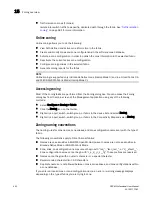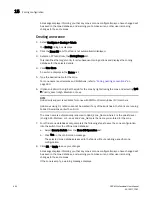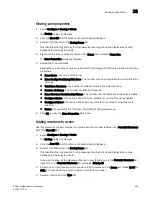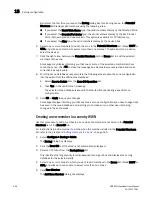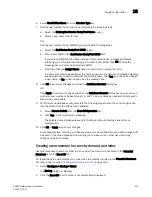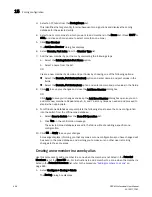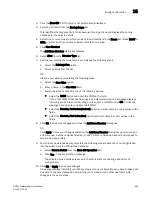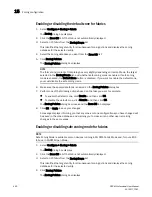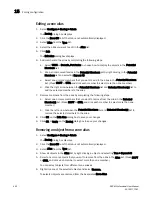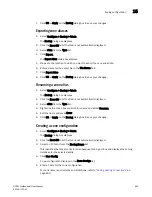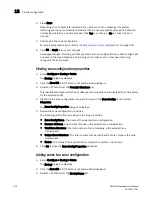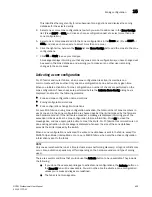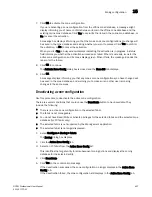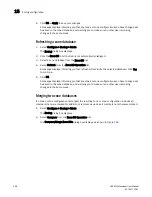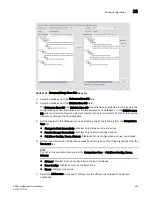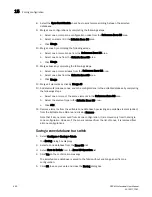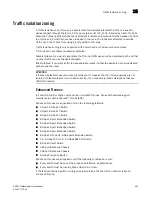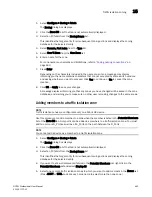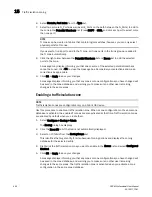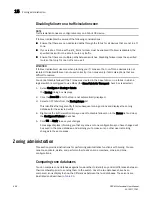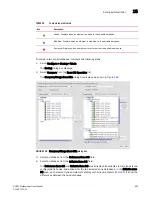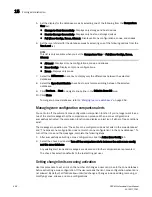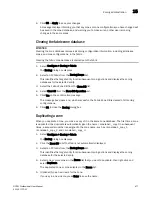456
DCFM Professional User Manual
53-1001773-01
Zoning configuration
15
•
You do not have Read/Write or Activate privileges for the selected fabric and the selected
zone database (for FC fabric only).
•
The selected fabric is not supported by the Management application.
•
The selected fabric is no longer discovered.
•
In McDATA Open Mode (InteropMode 3), the seed switch is a Fabric OS switch and either
no EOS switch is in the fabric or none of the EOS switches are manageable.
1. Select Configure > Zoning > Fabric.
The Zoning dialog box displays.
2. Click the Zone DB tab if that tab is not automatically displayed.
3. Select an FC fabric from the Zoning Scope list.
This identifies the target entity for all subsequent zoning actions and displays the zoning
database for the selected entity.
4. Select the zone configuration you want to activate in the Zone Configs list.
5. Click Activate.
The Management application begins performing various checks. Note the following events that
may occur:
•
For FC fabrics, and depending on the characters included in the name you gave to this
zone configuration, a message may display informing you the name contains characters
that are not accepted by some switch vendors and asking whether you want to proceed.
Click Yes to continue and proceed to the Activate Zone Config dialog box, or click No to
cancel the activation and consider your naming options.
•
For pure EOS fabrics, when the total number of zones and zone members defined exceeds
the limit recommended for the system firmware, a warning message displays informing
you of this fact and asking whether you want to proceed. Consider carefully whether you
want to continue with the zone configuration activation. The limits are set to ensure stable
fabrics; if you proceed, you may undermine the stability of your fabric. Click Yes to
continue and proceed to the Activate Zone Config dialog box, or click No to cancel the
activation.
You can then click Cancel to close the Activate Zone Config dialog box, reduce the number
of zones or zone members on the Zone DB tab, and then return to this procedure to
activate the zone configuration.
6. Review the information in the Activate Zone Config dialog box.
a. Make sure the selected zone configuration is the one you want to activate.
b. Select or clear the Generate a report check box as required.
c. If you are activating a zone configuration from the offline zone database, select or clear
the Save only the selected zone configuration to the existing zone database in the fabric
check box.
•
If the check box is cleared (default), the entire offline zone database is saved to the
switch and replaces the existing online zone database.
•
If the check box is selected, only the selected zone configuration and any TI zones in
the offline zone database are saved to the switch and are added to the existing online
zone database.
Summary of Contents for Brocade BladeSystem 4/12
Page 1: ...53 1001773 01 14 April 2010 DCFM Professional User Manual Supporting DCFM 10 4 X ...
Page 3: ...DCFM Professional User Manual iii 53 1001773 01 ...
Page 4: ...iv DCFM Professional User Manual 53 1001773 01 ...
Page 88: ...56 DCFM Professional User Manual 53 1001773 01 Seed switch 2 ...
Page 146: ...114 DCFM Professional User Manual 53 1001773 01 Customizing the main window 4 ...
Page 152: ...120 DCFM Professional User Manual 53 1001773 01 Launching HCM Agent 5 ...
Page 246: ...214 DCFM Professional User Manual 53 1001773 01 Syslog forwarding 8 ...
Page 262: ...230 DCFM Professional User Manual 53 1001773 01 Generating zoning reports 10 ...
Page 662: ...630 DCFM Professional User Manual 53 1001773 01 ...