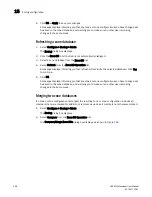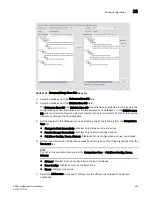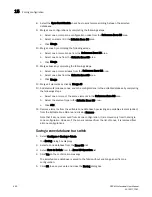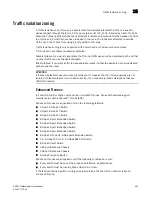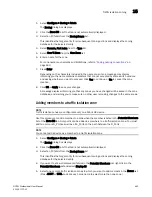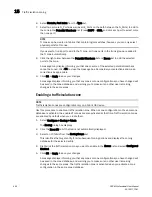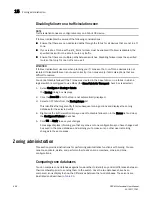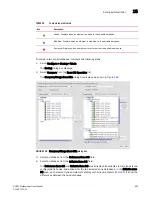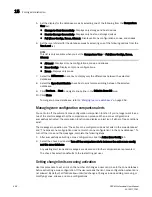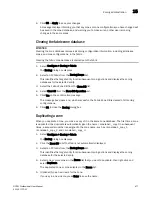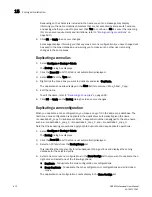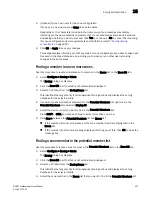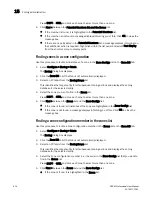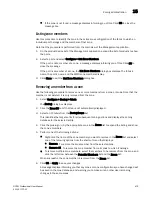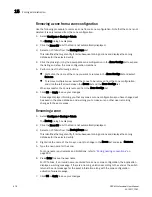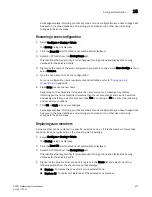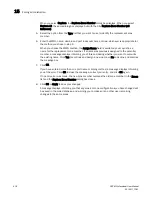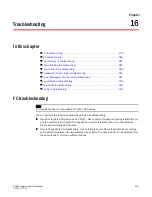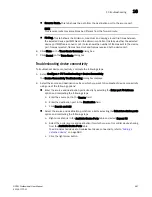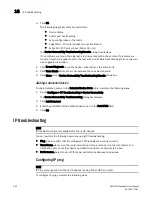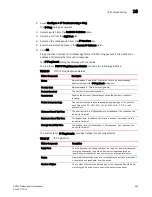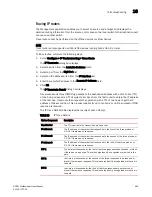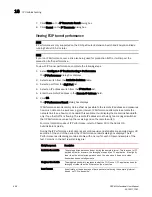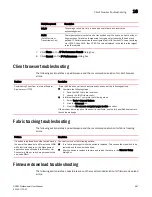472
DCFM Professional User Manual
53-1001773-01
Zoning administration
15
Depending on the characters included in the name you enter, a message may display
informing you the name contains characters that are not accepted by some switch vendors,
and asking whether you want to proceed. Click Yes to continue, or No to cancel the renaming.
(For zone name requirements and limitations, refer to
“Zoning naming conventions”
on
page 442.)
6. Click OK or Apply to save your changes.
A message displays informing you that any zones or zone configurations you have changed will
be saved in the zone database, and warning you to make sure no other user is making
changes to the same areas.
Duplicating a zone alias
1. Select Configure > Zoning > Fabric.
The Zoning dialog box displays.
2. Click the Zone DB tab if that tab is not automatically displayed.
3. Select Alias from the Type list.
4. Right-click the zone alias you want to duplicate and select Duplicate.
The duplicated zone alias displays in the Alias list (for example,
<Zone_Alias>
_Copy).
5. Edit the name.
To edit the name, refer to
“Renaming a zone alias”
on page 453.
6. Click OK or Apply on the Zoning dialog box to save your changes.
Duplicating a zone configuration
When you duplicate a zone configuration, you make a copy of it in the same zone database. The
first time a zone configuration is duplicated, the duplicate is automatically given the name
<
zonesetlabel
>
_copy
. On subsequent times, a sequential number is assigned to the zone name,
such as <
zonesetlabel
>
_copy_1
, <
zonesetlabel
>
_copy_2,
and
<
zonesetlabel
>
_copy_3
.
Note that these naming conventions apply both to duplicate and deep duplicate operations.
1. Select Configure > Zoning > Fabric.
The Zoning dialog box displays.
2. Click the Zone DB tab if that tab is not automatically displayed.
3. Select an FC fabric from the Zoning Scope list.
This identifies the target entity for all subsequent zoning actions and displays the zoning
database for the selected entity.
4. Select one or more zone configurations in the Zone Configs list that you want to duplicate, then
right-click and select one of the following options:
•
Duplicate - To duplicate the zone configuration or configurations.
•
Deep Duplicate - To duplicate the zone configuration or configurations
and
all included
zones.
The duplicated zone configuration or sets display in the Zone Configs list.
Summary of Contents for Brocade BladeSystem 4/12
Page 1: ...53 1001773 01 14 April 2010 DCFM Professional User Manual Supporting DCFM 10 4 X ...
Page 3: ...DCFM Professional User Manual iii 53 1001773 01 ...
Page 4: ...iv DCFM Professional User Manual 53 1001773 01 ...
Page 88: ...56 DCFM Professional User Manual 53 1001773 01 Seed switch 2 ...
Page 146: ...114 DCFM Professional User Manual 53 1001773 01 Customizing the main window 4 ...
Page 152: ...120 DCFM Professional User Manual 53 1001773 01 Launching HCM Agent 5 ...
Page 246: ...214 DCFM Professional User Manual 53 1001773 01 Syslog forwarding 8 ...
Page 262: ...230 DCFM Professional User Manual 53 1001773 01 Generating zoning reports 10 ...
Page 662: ...630 DCFM Professional User Manual 53 1001773 01 ...