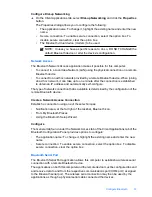Hardware settings
The Hardware tab of the Bluetooth Configuration Panel provides basic information about
the Bluetooth hardware installed on this computer and access to the Advanced Settings
dialog box, if required:
•
Devices:
•
Name: The name of the device, e.g., My Bluetooth Device.
•
Type: The type of device, e.g., USB.
•
Device Properties:
•
Device status: Indicates that the device is operating properly or that there is a
problem/conflict.
•
Manufacturer: The name of the company that manufactured the device selected
in the Devices section of this dialog box.
•
Firmware Revision: The manufacturer's firmware version number.
•
Device Address: The Bluetooth Device Address (BDA or BD_Addr) assigned to
this device when it was manufactured.
•
HCI Version: The version number of the Bluetooth Specification that the Host
Controller Interface complies with.
•
HCI Revision: The revision number of the Bluetooth Specification that the Host
Controller Interface complies with.
•
LMP Version: The version number of the Bluetooth Specification that the Link
Manager Protocol complies with.
•
LMP Sub Version: The sub-version number of the Bluetooth Specification that the
Link Manager Protocol complies with.
•
Retest Button: Queries the hardware device selected in Devices, and updates the
data displayed in Device Properties.
•
Advanced button: Displays the Advanced Settings dialog box, which allows you to
select the country code and transmission power settings. This option is not available
on all systems.
Advanced Settings
When available, this dialog box is reached from the Hardware tab of the Bluetooth
Configuration Panel.
NOTE:
Depending on the country/region in which the hardware is sold and/or in
which it will be used, the Advanced button may not be present.
From this dialog box you can set the:
•
Country Code
•
North America, Europe (except France), and Japan
•
France and China
•
Maximum Transmission Power
•
High
•
Medium
•
Low
Chapter 2
44
HP bt500 Bluetooth USB 2.0 Wireless Printer Adapter
Summary of Contents for Bt500
Page 1: ...HP bt500 Bluetooth USB 2 0 Wireless Printer Adapter User Guide ...
Page 6: ...6 HP bt500 Bluetooth USB 2 0 Wireless Printer Adapter ...
Page 12: ...Chapter 1 12 HP bt500 Bluetooth USB 2 0 Wireless Printer Adapter ...
Page 50: ...Chapter 2 50 HP bt500 Bluetooth USB 2 0 Wireless Printer Adapter ...