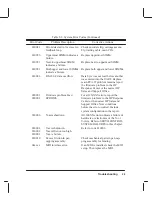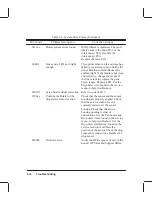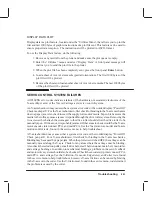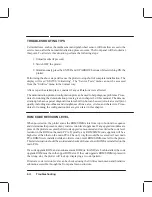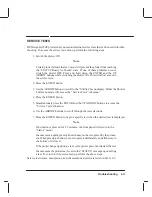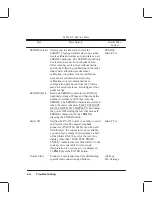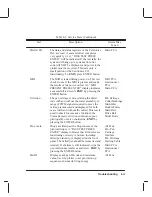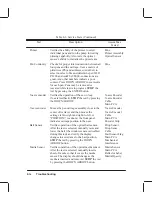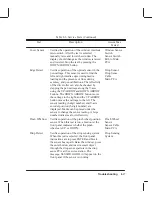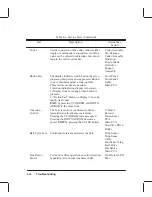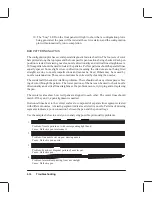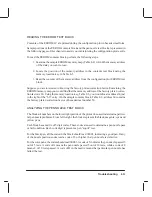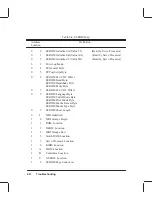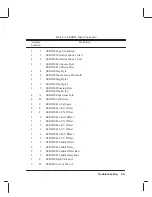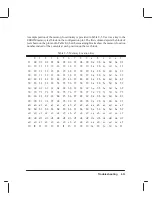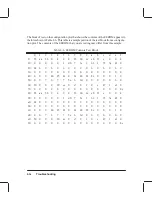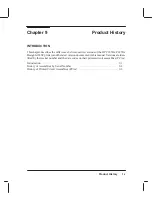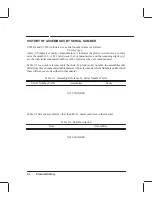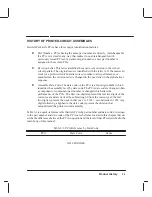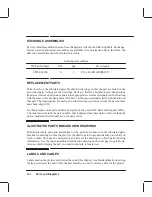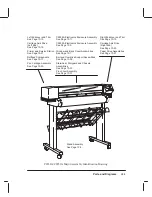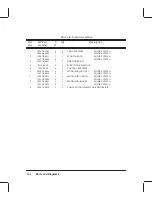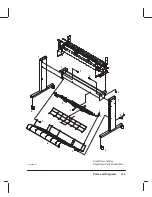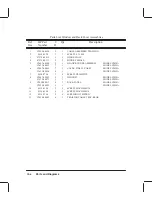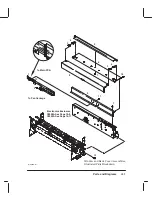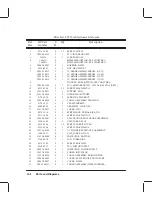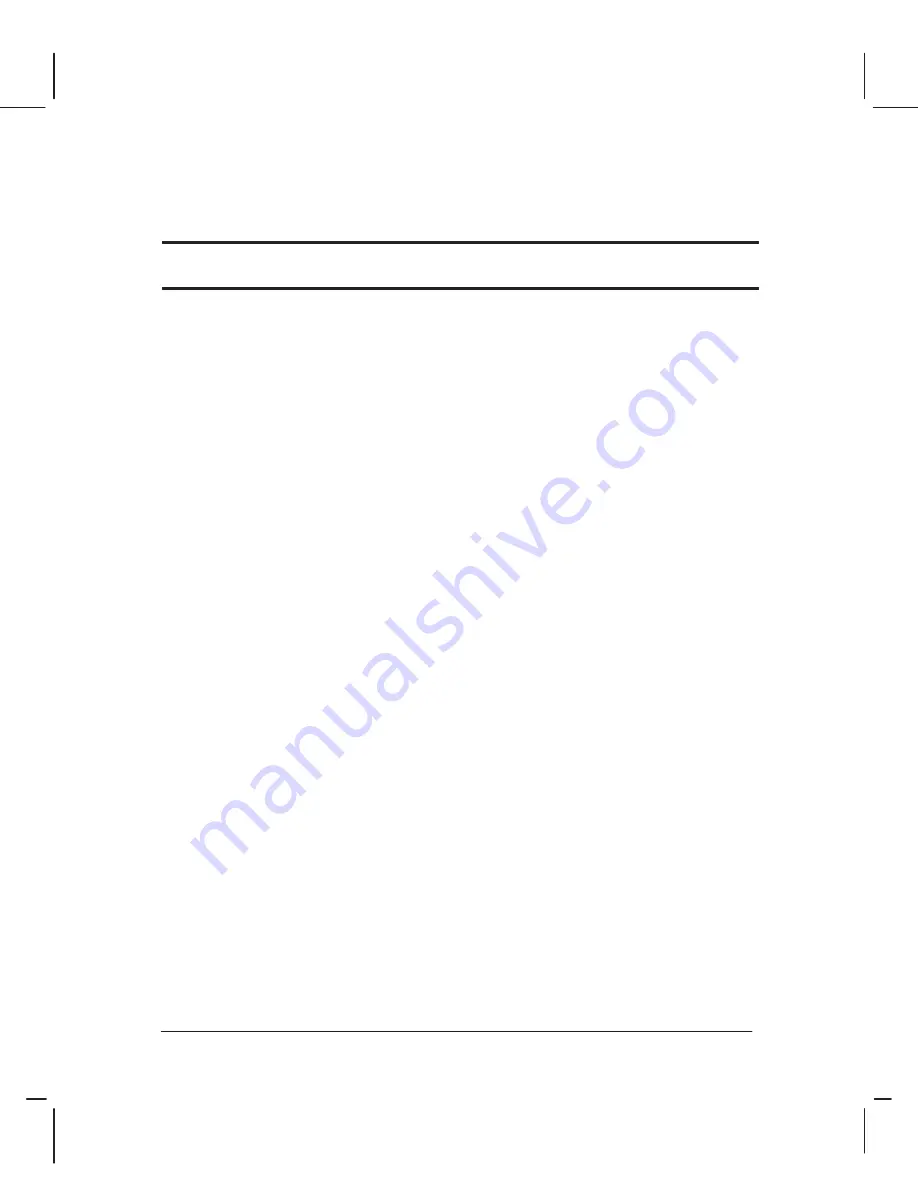
8-23
Troubleshooting
Table 8-4. EEROM Map (Continued)
Address
Definition
Location
2
1
EEROM Page Count High
2
2
EEROM PostScript Block 1 Start
4
2
EEROM PostScript Block 1 End
4
3
EEROM Pen Source Byte
EEROM Pen Palette Byte
4
4
EEROM Flag Byte
4
5
EEROM Media Sense Threshold
4
7
EEROM Flag Byte 2
4
8
EEROM Flag Byte 3
4
9
EEROM Plotsetup Byte
EEROM Flag Byte 4
4
A
EEROM Edge Sense Info
4
B
EEROM Cal Pattern
4
C
EEROM Pen Cal Spare
4
E
EEROM Pen K X Offset
4
F
EEROM Pen C X Offset
5
0
EEROM Pen M X Offset
5
1
EEROM Pen Y X Offset
5
2
EEROM Pen K Y Offset
5
3
EEROM Pen C Y Offset
5
4
EEROM Pen M Y Offset
5
5
EEROM Pen Y Y Offset
5
6
EEROM Pen Bidir Offset
5
7
EEROM Pen Bidir Delay
5
8
EEROM Pen Bidir Offset Raw
5
9
EEROM Pen Bidir Delay Raw
5
C
EEROM High Vel Factor
5
D
EEROM Low Vel Factor
Summary of Contents for C2858A
Page 125: ...7 10 Adjustments Calibrations Notes ...
Page 155: ...9 4 Product History Notes ...
Page 164: ...10 9 Parts and Diagrams Illustrated Parts Breakdown C2859A Electronics Enclosure C C2858 3 1 ...
Page 166: ...10 11 Parts and Diagrams Illustrated Parts Breakdown C2858A Electronics Enclosure C C2858 4 1 ...
Page 182: ...10 27 Parts and Diagrams Illustrated Parts Breakdown Paper Drive Assemblies C C2858 12 1 ...
Page 198: ... ...