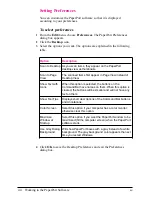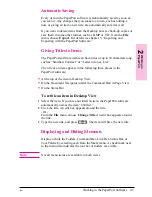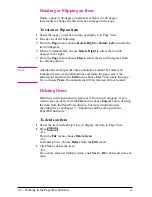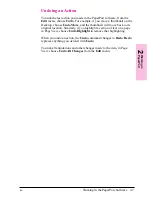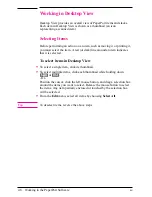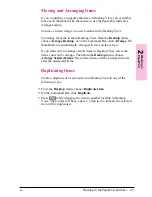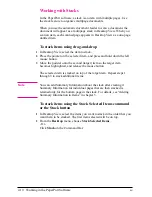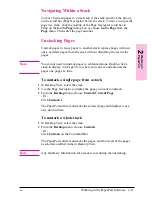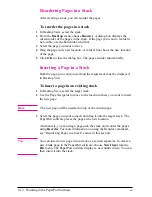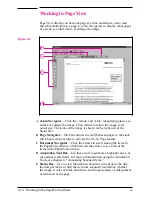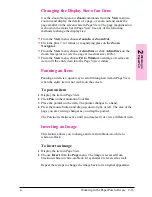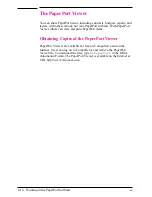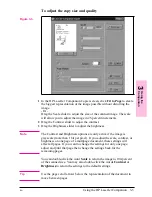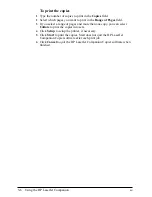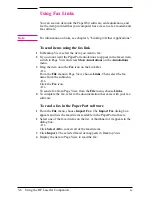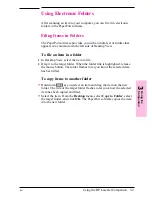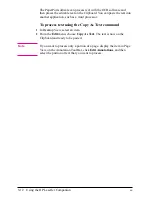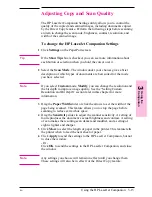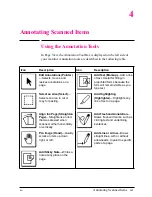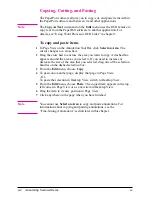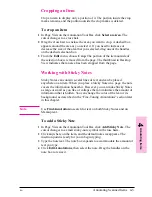Using the Direct Copy Feature
The Direct Copy feature allows you to print single copies of a document
directly from your HP LaserJet Companion to your printer with or
without your computer turned on. To make direct copies, a LaserJet 4-,
5-, or 6- series printer must be directly connected to your HP LaserJet
Companion.
N o t e
You cannot print direct copies to a network printer. If you do not have a
printer connected to your HP LaserJet Companion, send the document
to your computer and then to the HP LaserJet Companion Copier
software to print from a network printer. For more information on using
the HP LaserJet Companion Copier software, see the “Using the HP
LaserJet Companion Copier Software” section later in this chapter.
T i p
Direct copies are defaulted to print at 300 dots per inch (dpi) as black
and white images (no gray tones). For information on optimizing scan
settings for the item being scanned, see the “Adjusting the Copy and
Scan Quality” section later in this chapter.
To print single copies
1
Raise the paper tray and the paper supports.
2
Place the document face up and top down in the paper tray, and adjust
the paper edge guides by sliding them to the edges of the document.
3
If the paper in the printer is a different size than the document you are
trying to copy, you must change the page size in the PaperPort software.
To do this, click Settings in the PaperPort software. Then click More,
and select the size that matches the paper in your printer.
N o t e
You must also change the paper size in the printer driver. To do this,
select the paper size in the Printer folder of the Control Panel.
3-2
Using the HP LaserJet Companion
EN