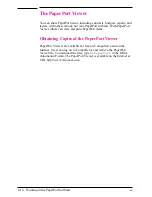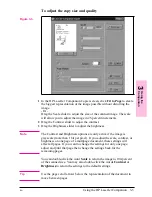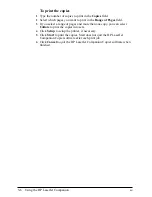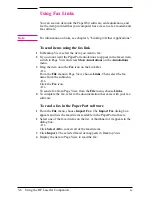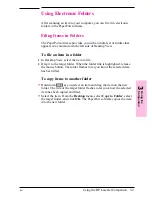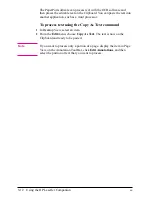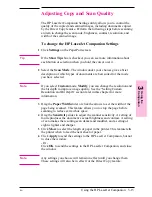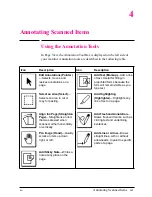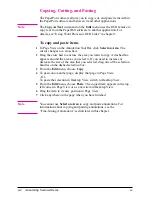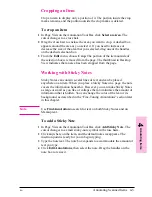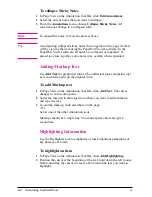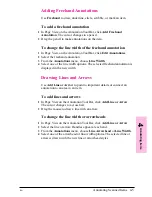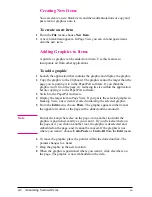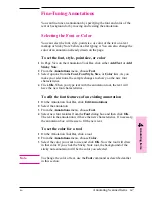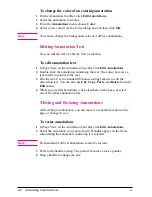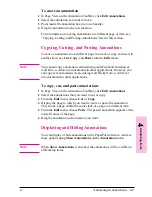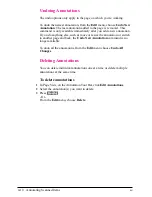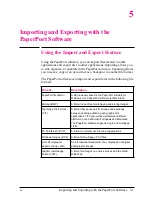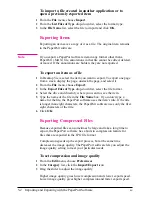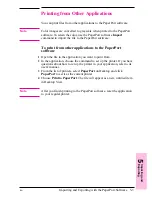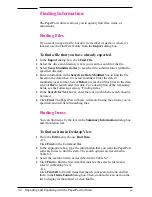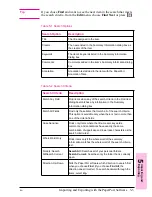Setting Custom Resolution and Bit Depth
If you are using the Custom mode, you can select the resolution and bit
depth of the scan.
To set the resolution and bit depth
1
Click Modify.
2
Select the resolution you want.
•
150 dots per inch (dpi)—Produces a smaller file size and faster scan.
•
300 dpi—Produces a sharp, higher-quality image, and a large file.
3
Select the Bit Depth.
•
1 Bit (black and white) Thresholded—Best for text only or
black-and-white images.
•
1 Bit (black and white) Ordered Dither—Best for text and images.
•
1 Bit (black and white) Random Dither—Best for photos or images,
but without text.
•
4 Bit Grayscale—Best for images only; produces 16 shades of gray.
•
8 Bit Grayscale—Best for images only; produces 256 shades of gray.
3-14
Using the HP LaserJet Companion
EN