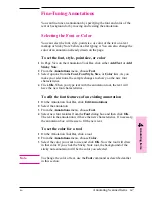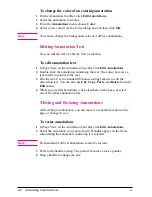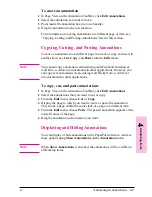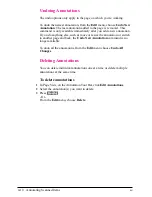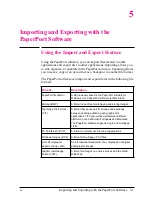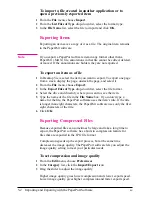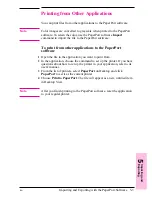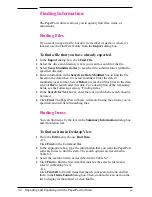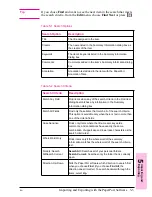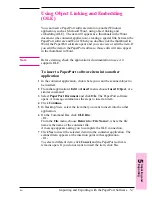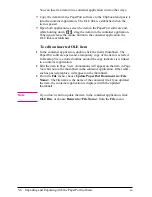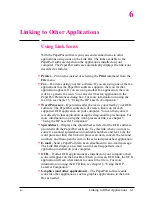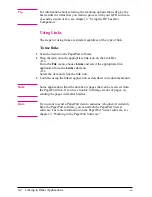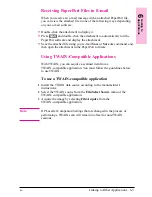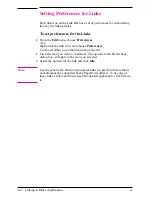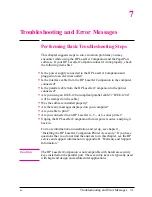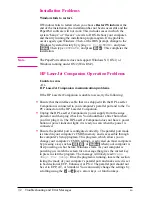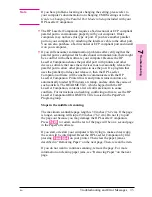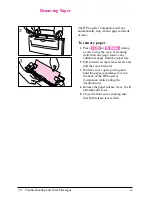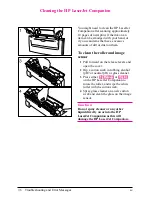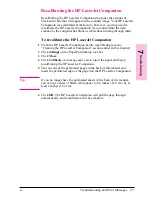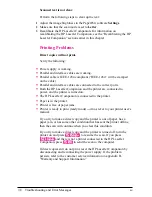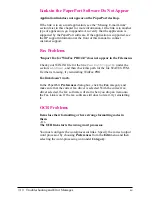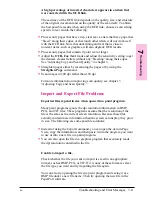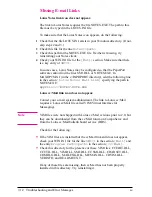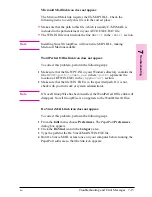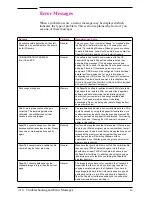Receiving PaperPort Files in E-mail
When you receive an e-mail message with an attached PaperPort file,
you can view the attached file in one of the following ways, depending
on your e-mail software:
•
Double-click the attachment to display it.
•
Press
[Shift]
and double-click the attachment to automatically run the
PaperPort software and display the attachment.
•
Save the attached file using your e-mail Save or Save As command, and
then open the attachment in the PaperPort software.
Using TWAIN-Compatible Applications
With TWAIN, you can acquire a scanned item from a
TWAIN-compatible application. You must follow the guidelines below
to use TWAIN:
To use a TWAIN-compatible application
1
Install the TWAIN data source according to the manufacturer’s
instructions.
2
Select the TWAIN source from the File/Select Source menu of the
TWAIN-compatible application.
3
Acquire the image by selecting File/Acquire from the
TWAIN-compatible application.
N o t e
HP LaserJet Companion Settings that are changed in the process of
performing a TWAIN scan will remain in effect for non-TWAIN
sessions.
6
Linking
to
Applicat
ions
EN
Linking to Other Applications
6-3